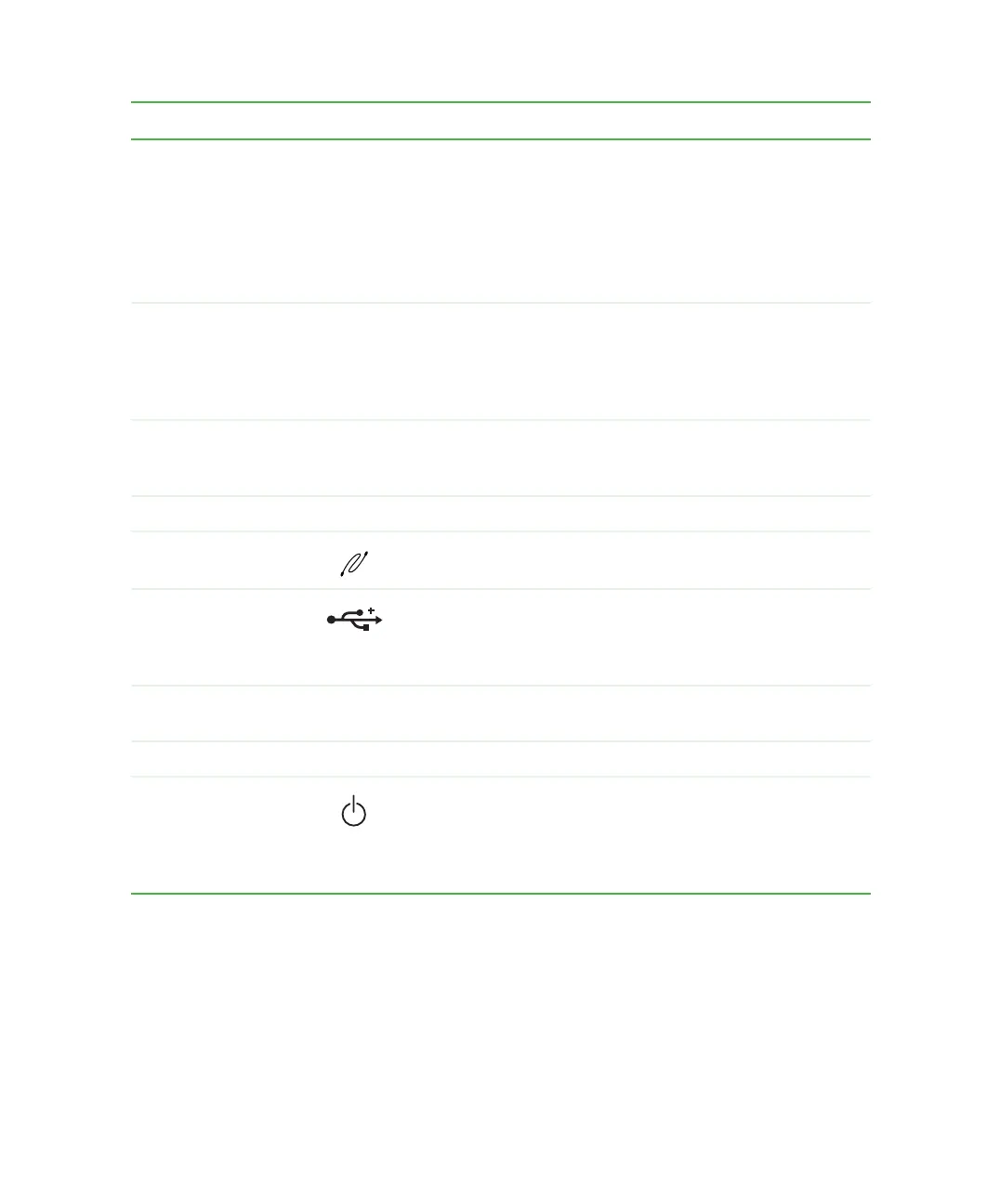3
Front
www.gateway.com
Component Icon Description
CD/DVD drive Use this drive to listen to audio CDs, install games and
programs, watch DVDs, and store large files onto recordable
CDs (depending on drive type). For more information, see
“Using the CD or DVD drive” on page 84.
This drive may be a CD, CD-RW, DVD, or DVD/CD-RW drive.
To identify your drive type and for more information about your
drive, see “Identifying drive types” on page 84.
Media card reader Use media cards in this drive to transfer pictures from a digital
camera to your computer. You can also use the reader to
transfer data between your computer and a device that uses
media cards, such as a PDA, MP3 player, or cellular
telephone.
Diskette drive Use this drive for 3.5-inch diskettes (sometimes called floppy
disks). Diskettes are useful for storing files or transferring files
to another computer.
Hard drive indicator Turns on when the hard drive is accessed.
IEEE 1394
(FireWire)
Plug an IEEE 1394 (also known as Firewire
®
or i.Link
®
)
device (such as a digital camcorder) into this port.
USB ports Plug USB (Universal Serial Bus) devices (such as a USB
Iomega™ Zip™ drive, printer, scanner, camera, keyboard, or
mouse) into these ports. For more information, see “Installing
a printer, scanner, or other peripheral device” on page 24.
Reset button Press this button to restart your computer if your computer
does not respond to mouse or keyboard input.
Power indicator Turns on when computer power is on.
Power button Press this button to turn the power on or off. You can also
configure the power button to operate in Standby/Resume
mode or Hibernate mode. For more information on changing
the power button setting, see “Changing the power scheme”
on page 132.
