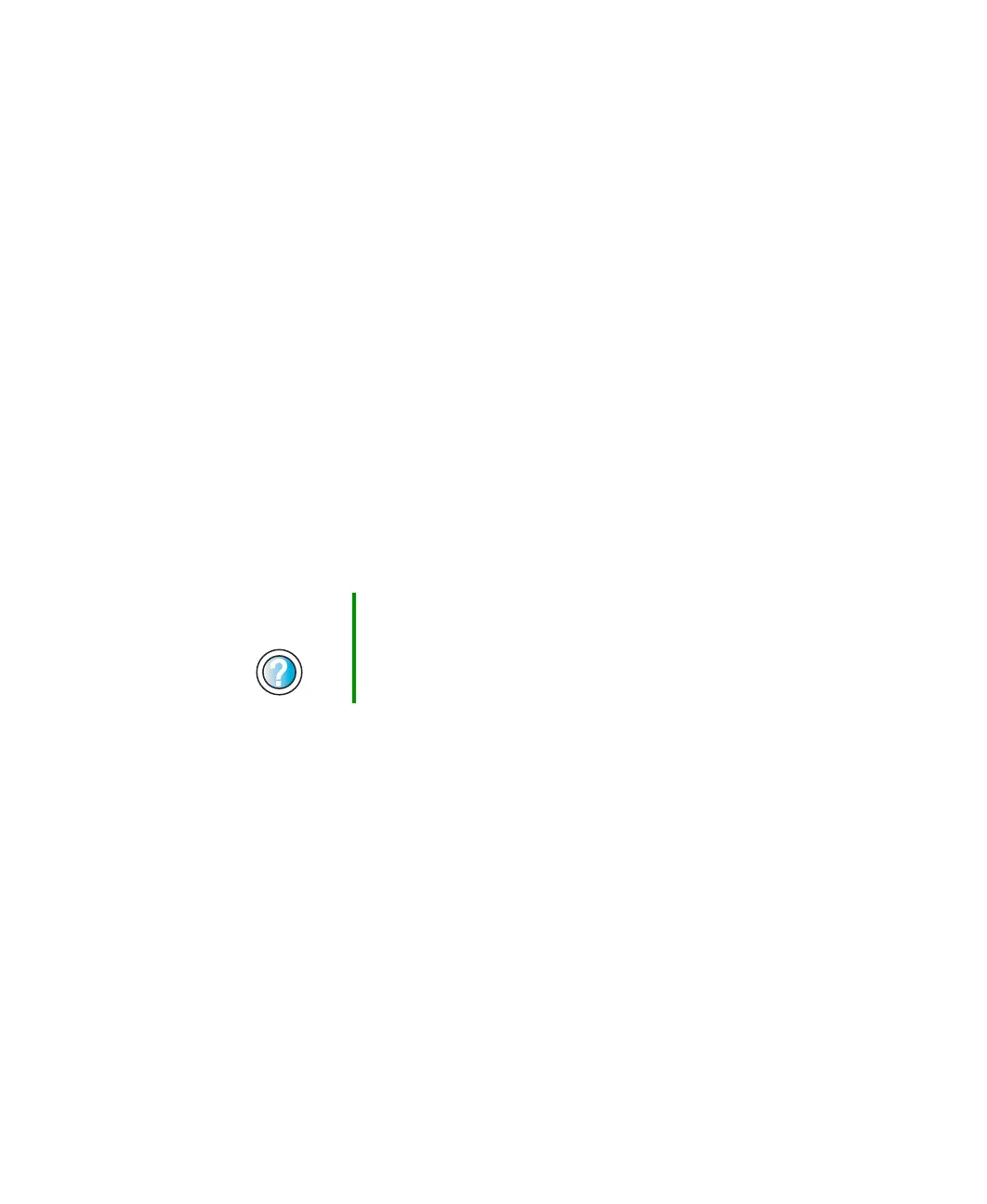235
Troubleshooting
www.gateway.com
Mouse
The mouse does not work
■ Make sure that the mouse cable is plugged in correctly.
■ Shut down and restart your computer.
■ Remove all extension cables and switch boxes.
■ Try a mouse you know is working to make sure that the mouse port works.
■ Reinstall the device driver. For more information, see “Reinstalling device
drivers” on page 181.
The mouse works erratically
If the mouse pointer begins moving erratically across the computer display or
becomes difficult to control precisely, cleaning the mouse will likely improve
its accuracy.
If you have an optical mouse, clean the mouse by wiping the bottom with a
clean, damp cloth. Make sure that the optical sensor is clean and free or debris.
If you have a trackball mouse, see “Cleaning the mouse” on page 177.
Power
My system is turned on but nothing is getting power
■ If your computer is plugged into a surge protector, make sure that the surge
protector is securely connected to an electrical outlet, switched on, and
working correctly.
■ Make sure that the electrical outlet is working by plugging a working
device, such as a lamp, into the outlet, then turning it on to test the outlet.
■ Make sure that all devices are connected securely to the surge protector
and correctly switched on.
Help and
Support
For a video tutorial about cleaning the mouse, click Start,
Help and Support, Video tutorials, Maintaining your
computer, then click Cleaning the mouse.
