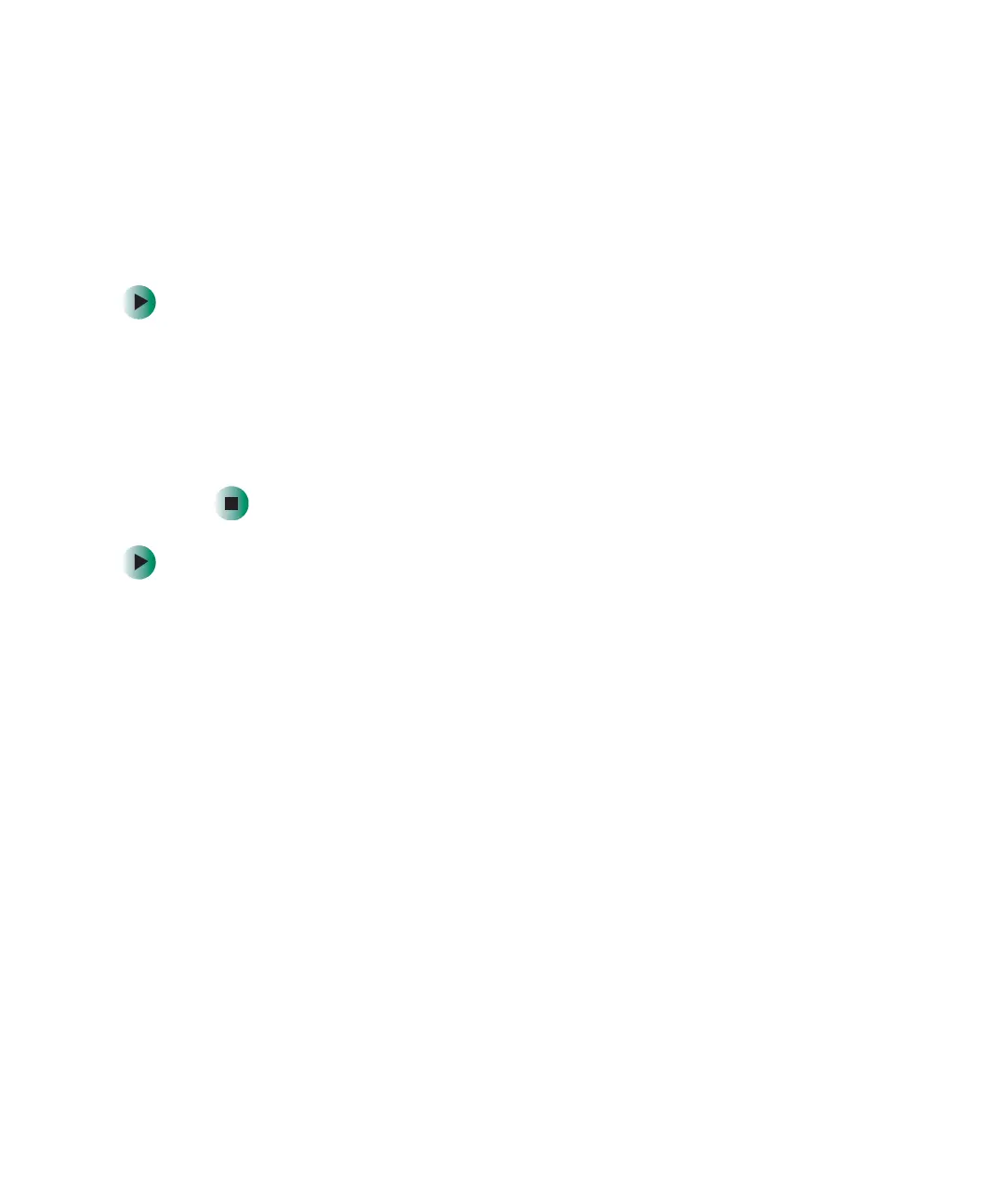78
Chapter 6: Using Multimedia
www.gateway.com
Adjusting the volume
You can use the volume controls to adjust the overall volume and the volume
of specific sound devices in your computer. Depending on the sound hardware
installed in your computer, you may have additional volume controls available
through the Start menu.
To adjust the overall volume level using hardware controls:
■ If you are using external speakers, turn the knob on the front of the
speakers.
-OR-
Use the volume control buttons on the keyboard. For more information,
see “Multifunction keyboard” on page 19.
To adjust specific volume levels:
1 Click Start, then click Control Panel. The Control Panel window opens. If your
control panel is in Category View, click
Sounds, Speech, and Audio Devices.
2 Click/Double-click the Adjust the system volume or Sounds and Audio
Devices
. The Sounds and Audio Devices Properties dialog box opens.
