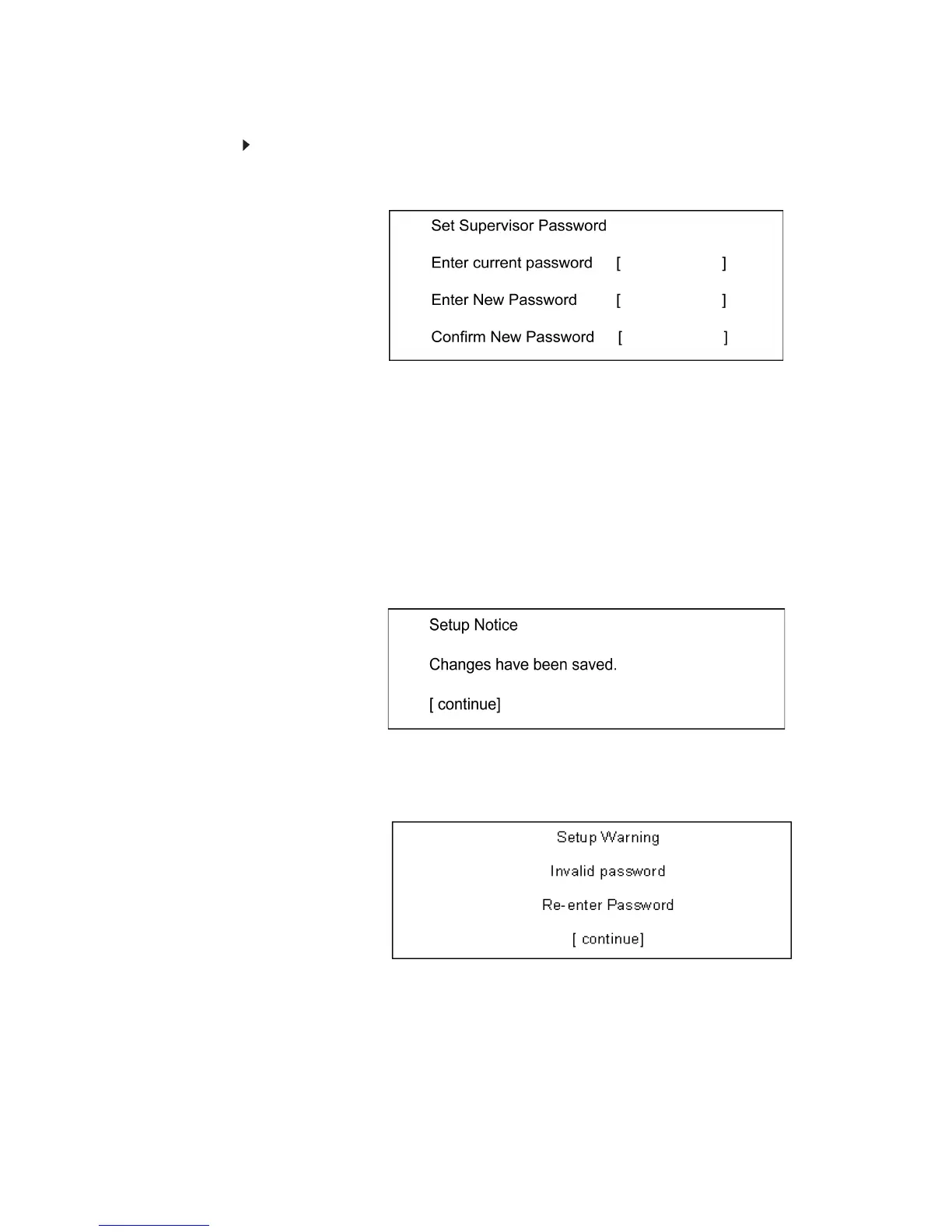CHAPTER 2: System Utilities
34
Changing a Password
Follow these steps:
1 Use the w and y keys to highlight the Set Supervisor Password parameter
and press the e key. The Set Password box appears:
2 Type the current password in the Enter Current Password field and press
e.
3 Type a password in the Enter New Password field. Retype the password
in the Confirm New Password field.
4 Press e. After seeing the password, the computer sets the User Password
parameter to “Set”.
5 If desired, you can enable the Password on boot parameter.
6 When you are done, press u to save the changes and exit the BIOS Setup
Utility.
If the verification is OK, the screen will display as following:
The password setting is complete after the user presses u.
If the current password entered does not match the actual current password,
the screen will show you the Setup Warning.
If the new password and confirm new password strings do not match, the
screen will display the following message.
