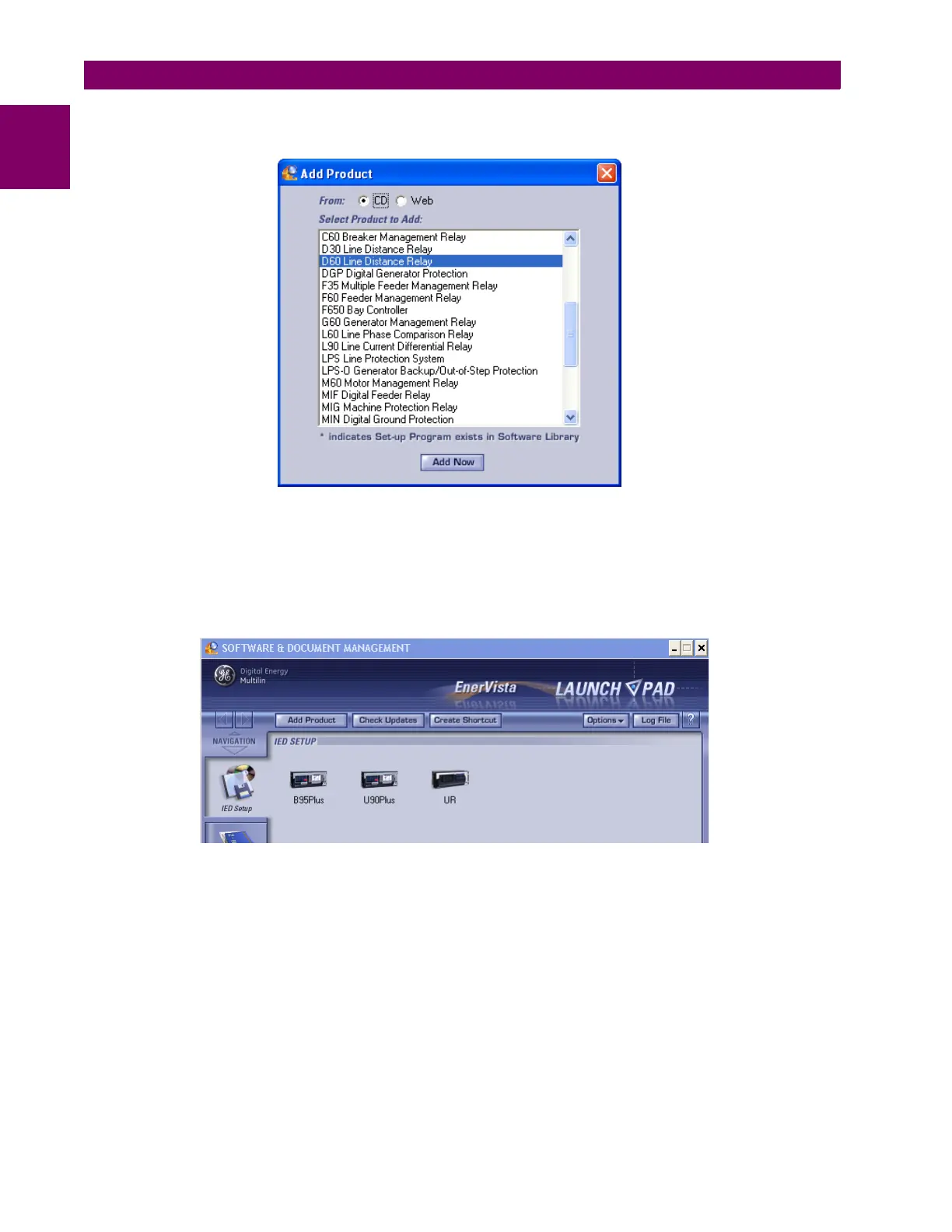1-6 B30 Bus Differential System GE Multilin
1.3 ENERVISTA UR SETUP SOFTWARE 1 GETTING STARTED
1
tion, then click the Add Now button to list software items for the product. EnerVista Launchpad obtains the software
from the Internet or DVD and automatically starts the installation program.
FIGURE 1–4: IDENTIFYING THE UR DEVICE TYPE
6. Select the complete path, including the new directory name, where the EnerVista UR Setup software is to be installed.
7. Click the Next button to begin the installation. The files are installed in the directory indicated, and the installation pro-
gram automatically creates icons and adds an entry to the Windows start menu.
8. Click Finish to complete the installation. The UR device is added to the list of installed intelligent electronic devices
(IEDs) in the EnerVista Launchpad window, as shown.
FIGURE 1–5: UR DEVICE ADDED TO LAUNCHPAD WINDOW