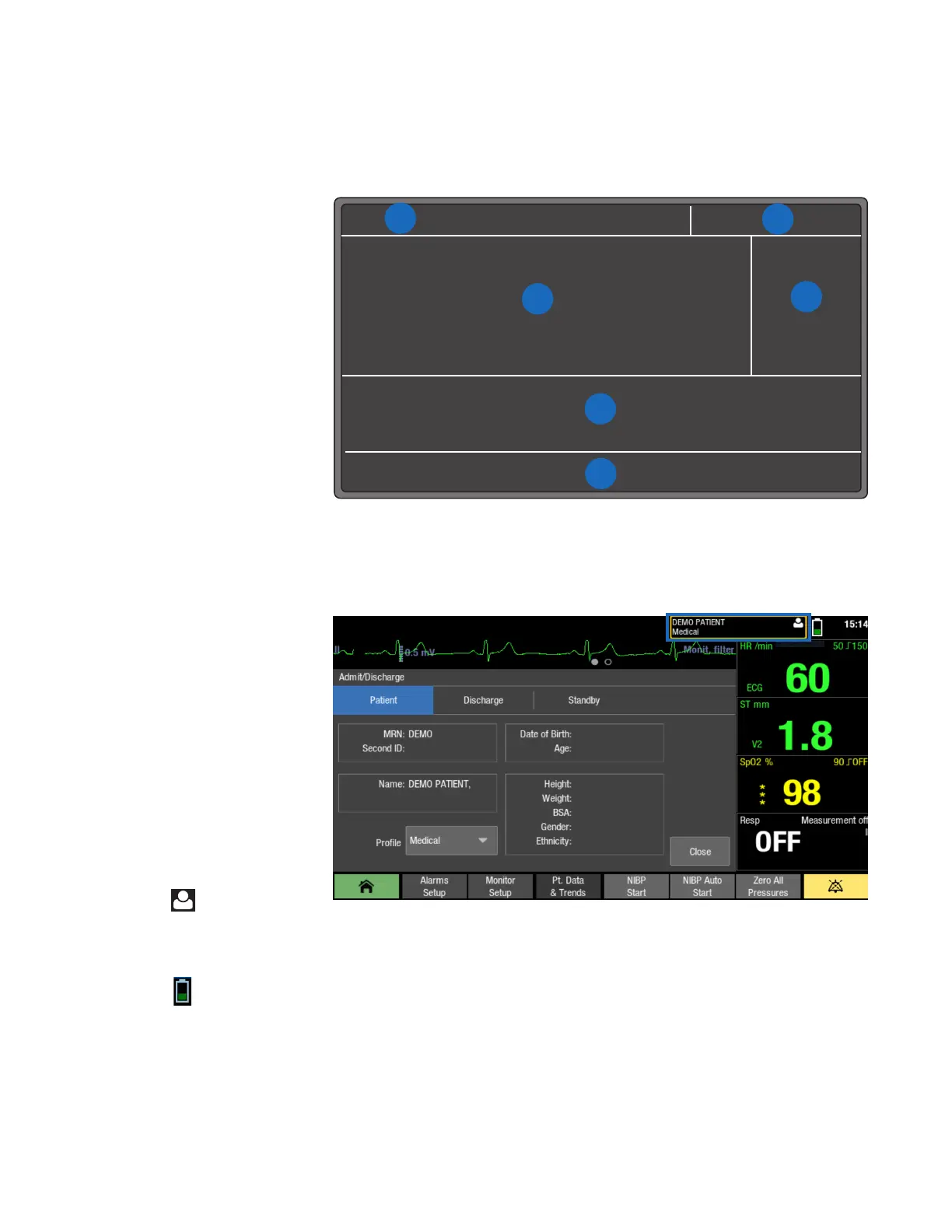6
CARESCAPE ONE Monitoring Basics
CARESCAPE ONE Main Screen Layout
The main screen displays alarms, information, waveforms, parameter windows, and the main menu in
pre-dened areas.
1. Alarm area
2. Information area
3. Waveform area.
4. Upper parameter windows
5. Lower parameter windows
(optional).
6. Main menu area
Information Area
When the Information area of the screen is selected via touch, it opens the Admit/Discharge or Case Setup
menu and provides access to settings related to patient information, standby and prole selections.
The Information area of the screen
displays the following information:
• Patient name (if entered).
The patient name may be
covered by an alarm message
if there are three or more active
alarms.
• Prole name that is being used
for patient monitoring. The
prole name may be covered by
an alarm message if there are
three or more active alarms.
• Patient icon . You can
access the Admit/Discharge or
Case Setup menu by selecting
this icon.
• Battery icon . You can access
the Battery Status menu by
selecting this icon.
• Current time of day.
1
2
3
4
5
6
