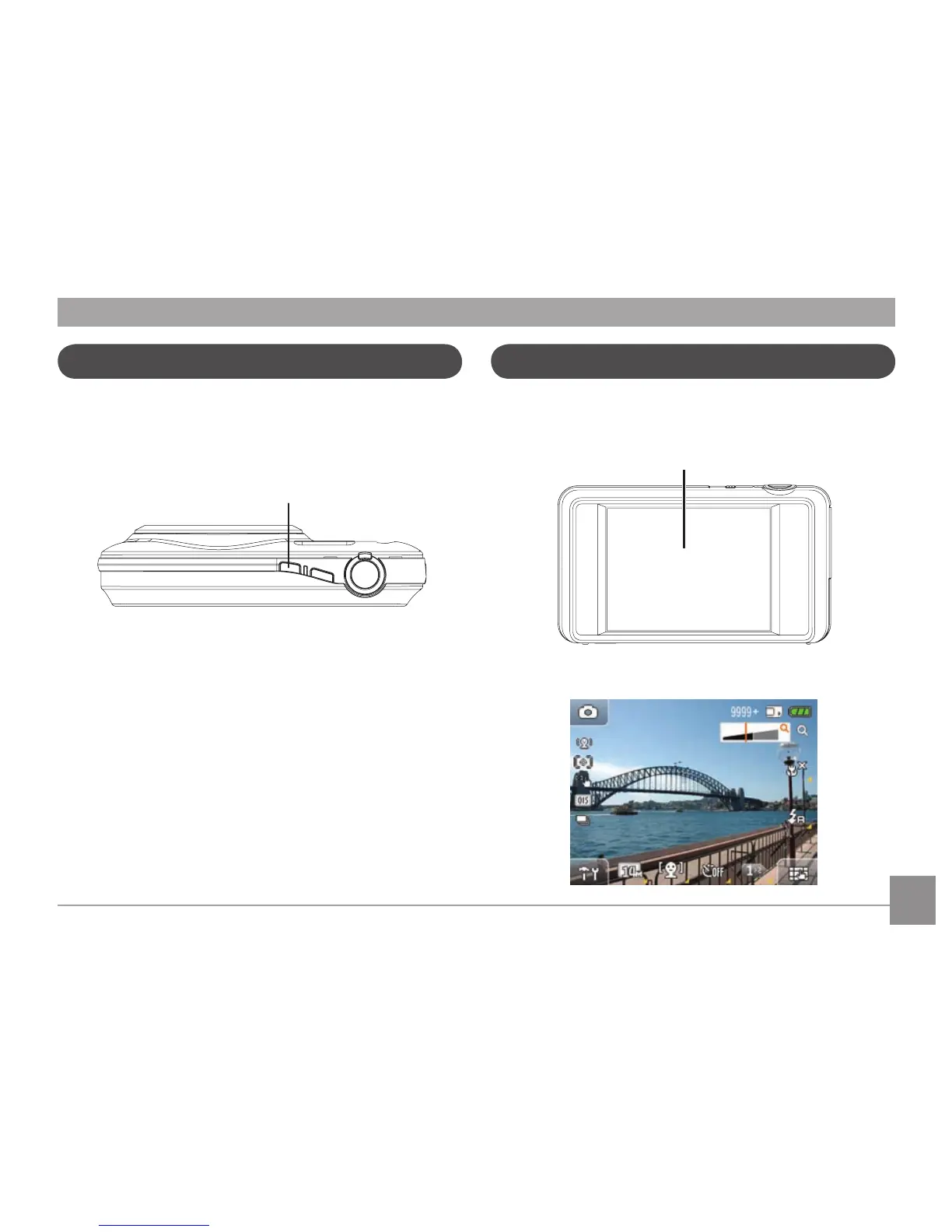14 1514 15
Control Touch Panel
The LCD screen is also a touch panel and has camera control
buttons integrated into it.
Touch panel
Turning On and O
Press the Power button to turn on the camera. To turn o the
camera, press the Power button again.
Power button
When the camera is turned on for the rst time, it is
automatically set to the Auto shoot mode. You can change
to other modes in the camera setup. Please see Camera
Function Controls on page 33 for details. The camera will
power on in the last shooting mode that it was set to when it
was powered o.
