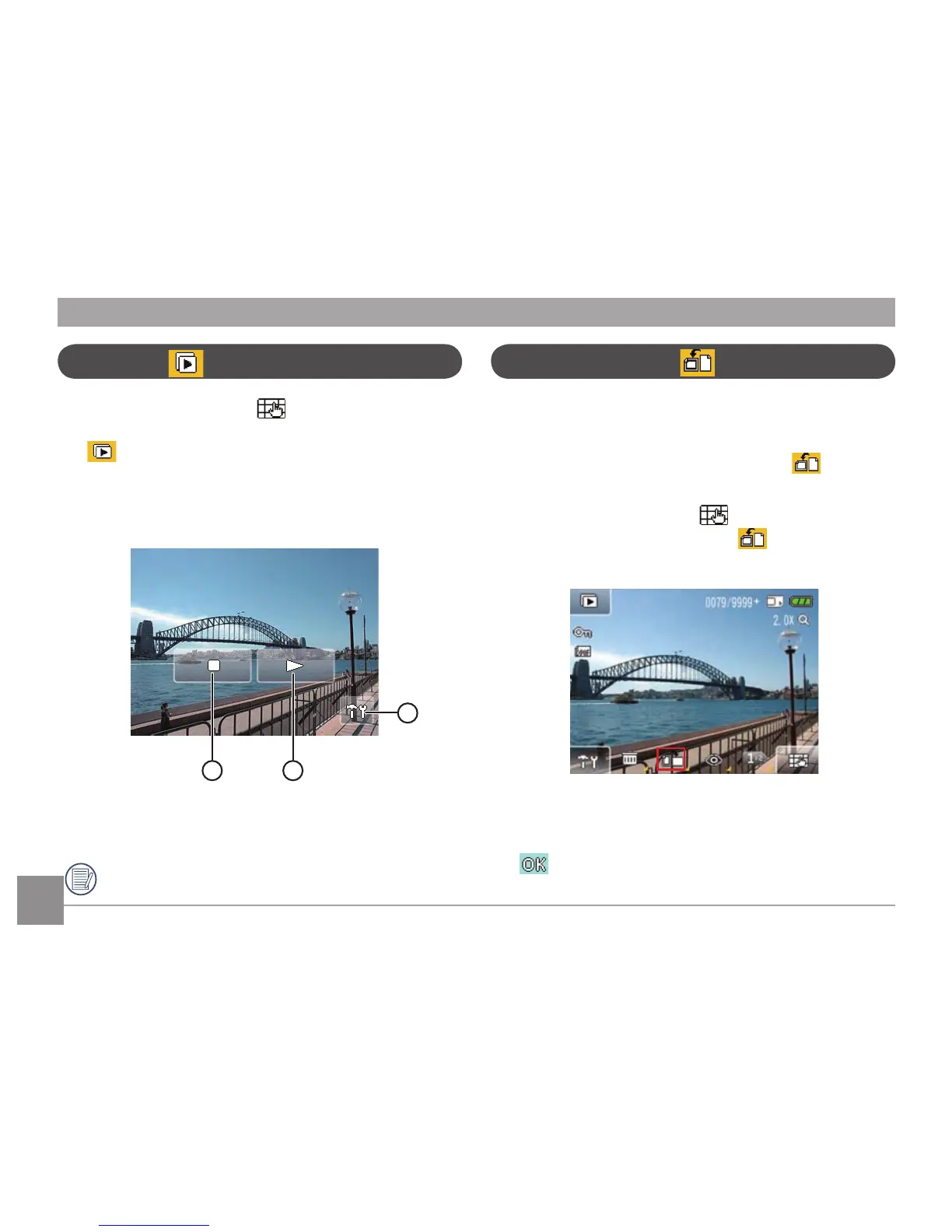50 5150 51
Slideshow
In Playback mode, touch the button on the lower right
hand corner of the screen to access the Playback menu. Touch
the Slideshow button to enter the slideshow playback
mode.
When the slide plays, touch anywhere on the screen to show
the operational buttons.
1 Stop 3 Play Setup
2 Resume
Refer to page 66 for Playback setup.
Picture Orientation
You can use this function to rotate the orientation of a
selected image. This can be done in the following ways:
Performing image rotation with the
function:
1. In Playback mode, touch the button on the lower right
hand corner of the screen until the Image rotation
button appears.
2. Touch the button and slide left and right on the touch screen
to select the images that you wish to rotate.
3. You can perform image rotation using touch control; press the
button to set the rotated image or return to the Playback
menu by touching the Return button.
