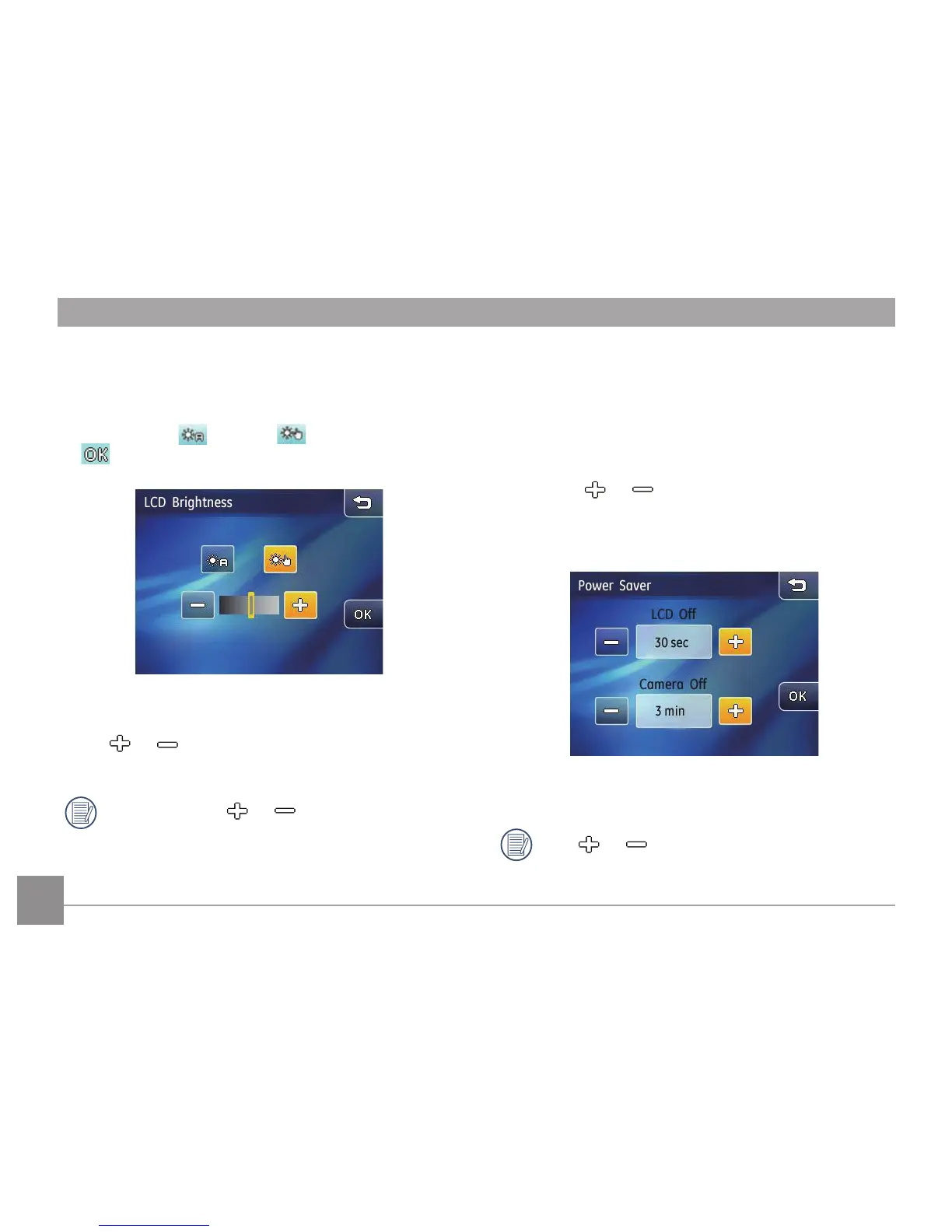LCD Brightness
Use this setting to adjust the brightness of your LCD screen.
1. In the camera setting menu, select LCD Brightness.
2. Touch the Auto
or Manual button and then press
button to conrm.
3. By selecting the Manual option, you can adjust the
brightness manually as desired by pressing
the or button.
Press and hold the or button (for 2 seconds) to
automatically adjust the level itself until it reaches the
brightest or the darkest.
Power Saver
This setting allows you to save power and get the maximum
possible running time for your battery. Follow the steps below
to turn o the LCD screen and camera automatically after a
period of idleness.
1. Select
Power saver in the camera setting menu.
2. Press the
or button to adjust the idle period
before the LCD screen or the camera is automatically
power-o.
• LCD o: On/30 sec/1 min/2 min.
• Camera o: On/3 min/5 min/10 min.
Press or for time raising or lowering,
when press and hold the button (2sec), it adjusts
automatically.
