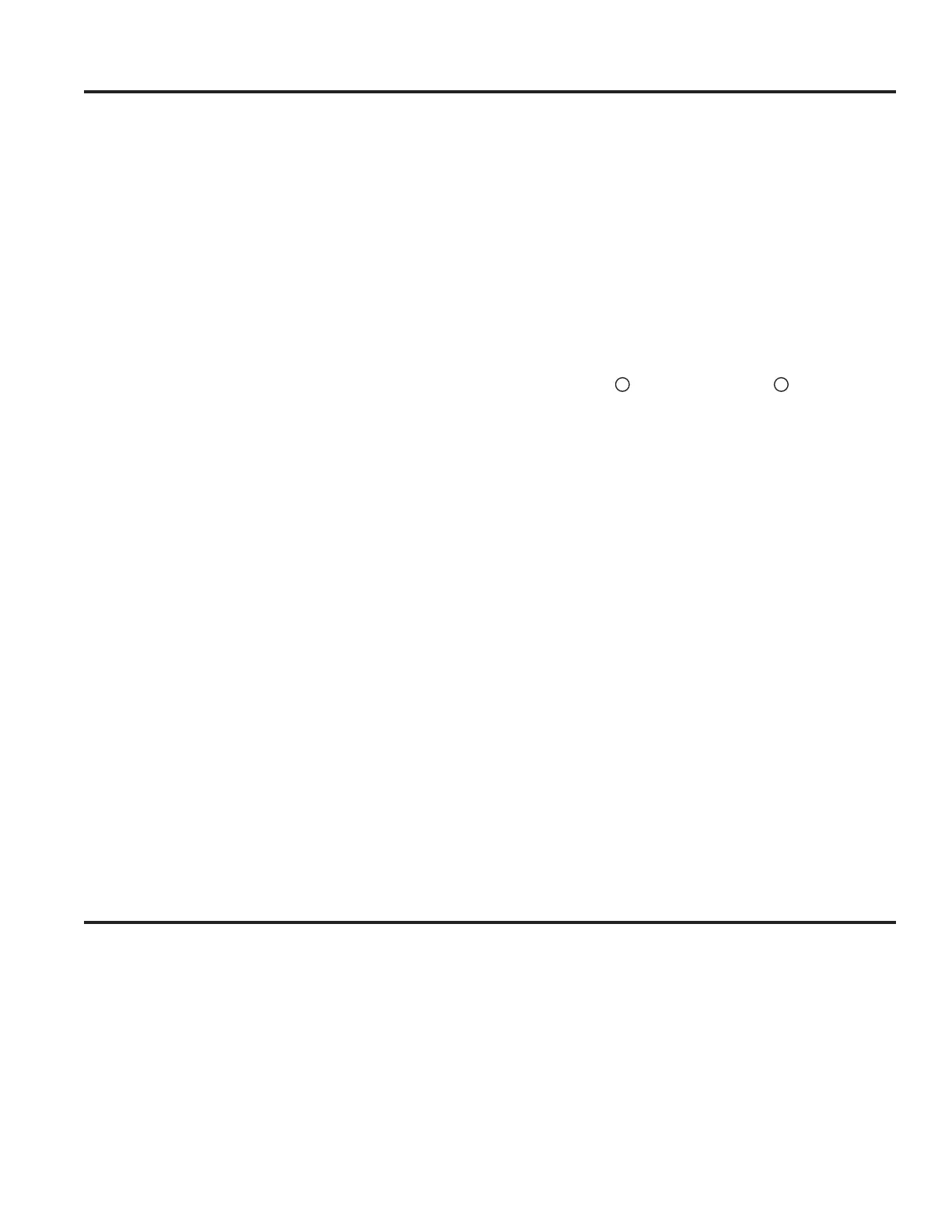24 49-2000989 Rev. 2
Cooking Modes (Cont.)
Convection Bake Multi Rack
This mode has been designed to allow for more even
cooking when multiple racks are utilized. Baking time
may be slightly longer than what would be expected for
a single rack. To use this mode, select Convect, then
Bake Multi-Rack, scroll to the desired temperature, and
press Start. Preheating is generally recommended when
using this mode.
Convection Roast
This mode is intended for roasting whole cuts of meat
on a single rack. The utilization of all three elements and
direct airflow down from the top of the oven improves
browning and reduces cooking time. Check food earlier
than the recipe suggests or use the probe when using
this mode. To use this mode, select Convect, then press
Roast, scroll to the desired temperature, and press Start.
Proof
Proof mode is designed for rising (fermenting and
proofing) bread doughs. Press the More option on
the main menu, then Proof, then Start. Cover dough
well to prevent drying out. Bread will rise more rapidly
than at room temperature. NOTE: Do not use the
Proof mode for warming food or keeping food hot. The
proofing oven temperature is not hot enough to hold
foods at safe temperatures.
Warm
Warm mode is designed to keep hot foods at a higher
temperature for up to 3 hours. To use this mode, select
More from the main menu, then Warm, then press Start.
Preheating is not required. Do not use warm to heat cold
food other than crisping crackers, chips, or dry cereal.
It is also recommended that food not be kept warm for
more than 2 hours.
Precision Cooking
These modes provide guidance or pre-set cooking
algorithms to assist the user in cooking various types of
food. The selection you make in the Precision Cooking
menu will guide you to input the information required to
help cook your food. At the end of estimated cooking
time, check the food to see if it is done to your liking.
Note that differences in food shape, preparation and
preferences for doneness can impact the time required
to cook the food.
Some cycles require the food temperature probe
supplied with your oven. The target temperature for the
probe is automatically set based on selections made
for each food. Always check foods using a secondary
food thermometer as probe placement can impact the
measured temperature. See Probe section for more
details on using and positioning the probe properly.
On some pages
i
will show up. Press
i
to access
additional information that pertains to the cooking cycles
within that category.
Additional cycles will be available through software
updates. Connect your oven to have access to these
updates. See the Wi-Fi Connect section for details on
how to connect your oven.
Pre-Heat
Proper preheating ensures that the oven is hot enough
to begin baking. Improper preheating (that is, cooking
in the oven that has not come up to set temperature)
can negatively affect cooking. Depending on the recipe
recommendations, the temperature of your foods when
they go into the oven may determine your final baking
time and baking results; if you put your food, such as
biscuits or breads, in during Pre-heat, they may over
brown on top or burn.
IMPORTANT: The more items to be heated in the oven
during preheat (this includes multiple racks, baking
stones, etc.) will affect the length of your pre-heat time.
Always begin baking after the pre-heat signal. The signal
will be a beep, indicaotr light or chime. This lets you
know your oven is at your needed baking temperature.
For best results, turn the oven On before you begin your
prep work.
Oven Door Camera
The Oven Door Camera allows for remote viewing of the
center of the oven cavity using the SmartHQ mobile app.
Download the SmartHQ mobile app and follow instructions
in the SmartHQ mobile app to connect your range. From
the app's home page, select your range, then tap on the
camera icon to start the camera stream to your smart
device.
The oven lights will illuminate while the camera is
streaming. The camera stream will stop if the oven door is
opened, and is not allowed during certain modes such as
Proof and Self Clean.
Soils on the oven door glass and oven cavity light cover
may cause an unclear oven camera image. Refer to Care
and Cleaning section for door glass cleaning instructions.
For best results, clean door glass immediately after
spillage once the oven has cooled.
USING THE RANGE: Cooking Modes / Oven Door Camera
