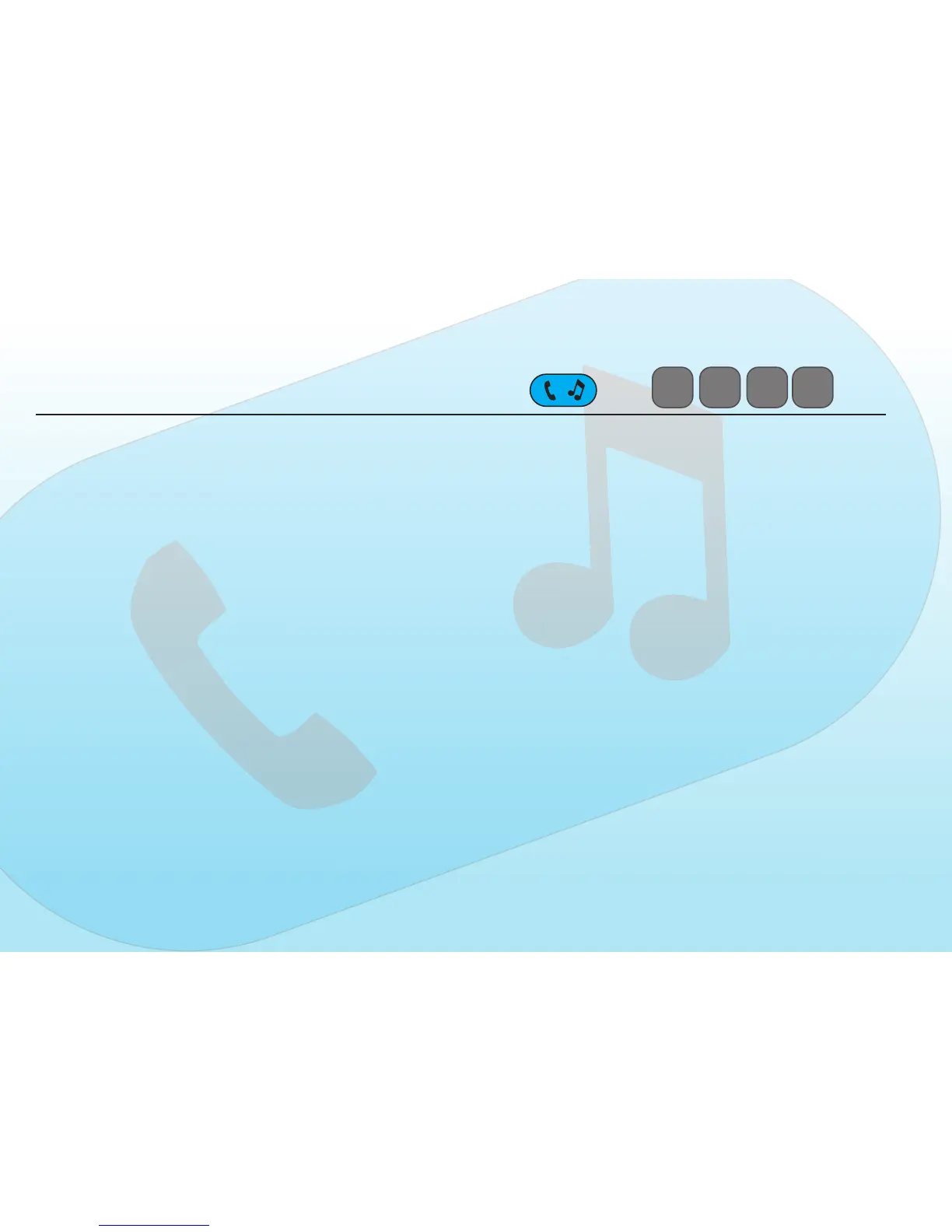16
Pairing the GT-2.0 with a Bluetooth® device
With the GT-2.0 powered on Press the button marked
“Bluetooth
®
” to enter Bluetooth
®
setup. The GT-2.0 screen will
report “NO LINK” until a Bluetooth
®
device is successfully paired
with the GT-2.0.
The GT-2.0 will send a password request to the Bluetooth
®
device that reads “Enter a numeric PassKey for GENESIS
TECHNOLOGIES ****”. The factory default pass key is (0000).
Enter the 4 digit numeric code to unlock the Bluetooth
®
connec-
tion. The GT-2.0 will send a confirmation request to the device
that reads “Accept Connection Request from GENESIS TECH-
NOLOGIES?” Confirm GENESIS TECHNOLOGIES connection
to successfully pair device with the GT-2.0
Pairing the GT-2.0 to a cell phone will configure the GT-2.0 to
allow hands-free listening and talking. The built in microphone is
located on the face of the GT-2.0 with a range of 12 feet. Sound
is transmitted to any of the selected rooms A, B and or C.
The paired Bluetooth
®
connection also allows remotely con-
trolled streaming stereo audio from the paired device from as far
away as 25 feet.
Bluetooth
®
paring is not video enabled.
Bluetooth
®
PAIRING