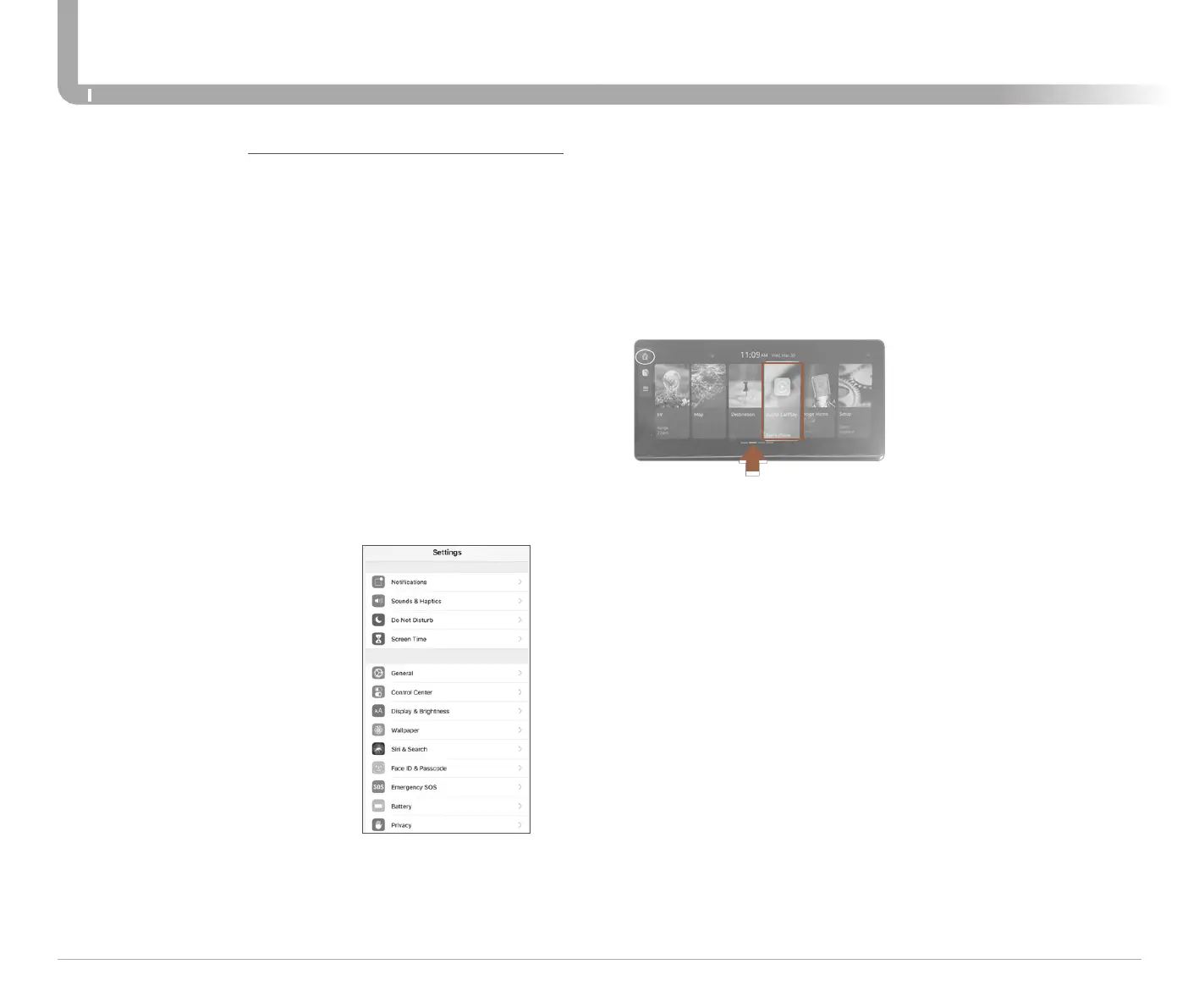Quick Reference Guide I 44
43 I Quick Reference Guide
GENESIS G90
INFOTAINMENT
REQUIREMENTS
- Apple Lightning
®
cable (Apple-certified cable)
- Latest iOS
- iPhone
®
5 or above
- Data and wireless plan for applicable features
BEFORE YOU BEGIN
- Apple
®
CarPlay features may operate differently than on your phone.
- Message and data charges may apply when using Apple CarPlay.
- Apple CarPlay relies on the performance of your phone. If you
experience performance issues:
- Close all apps and then restart them
- Disconnect and then reconnect your phone
- Using the Apple Lightning cable that was provided with your phone is
recommended.
APPLE CARPLAY ™
PHONE SETUP
On your phone, go to Settings >
General > CarPlay to allow CarPlay
access.
On your phone, go to Settings > Siri
and ensure Siri is turned ON.
Apple CarPlay, Apple, and other marks are trademarks of Apple Inc.
CAR SETUP
1. Press HOME button in upper left corner of screen or by Pressing
HOME button in center console.
2. Press Apple Carplay, located on 2nd screen of 4 (line art should have
an arrow indicating appropriate screen).
3. Touch Apple CarPlay.
