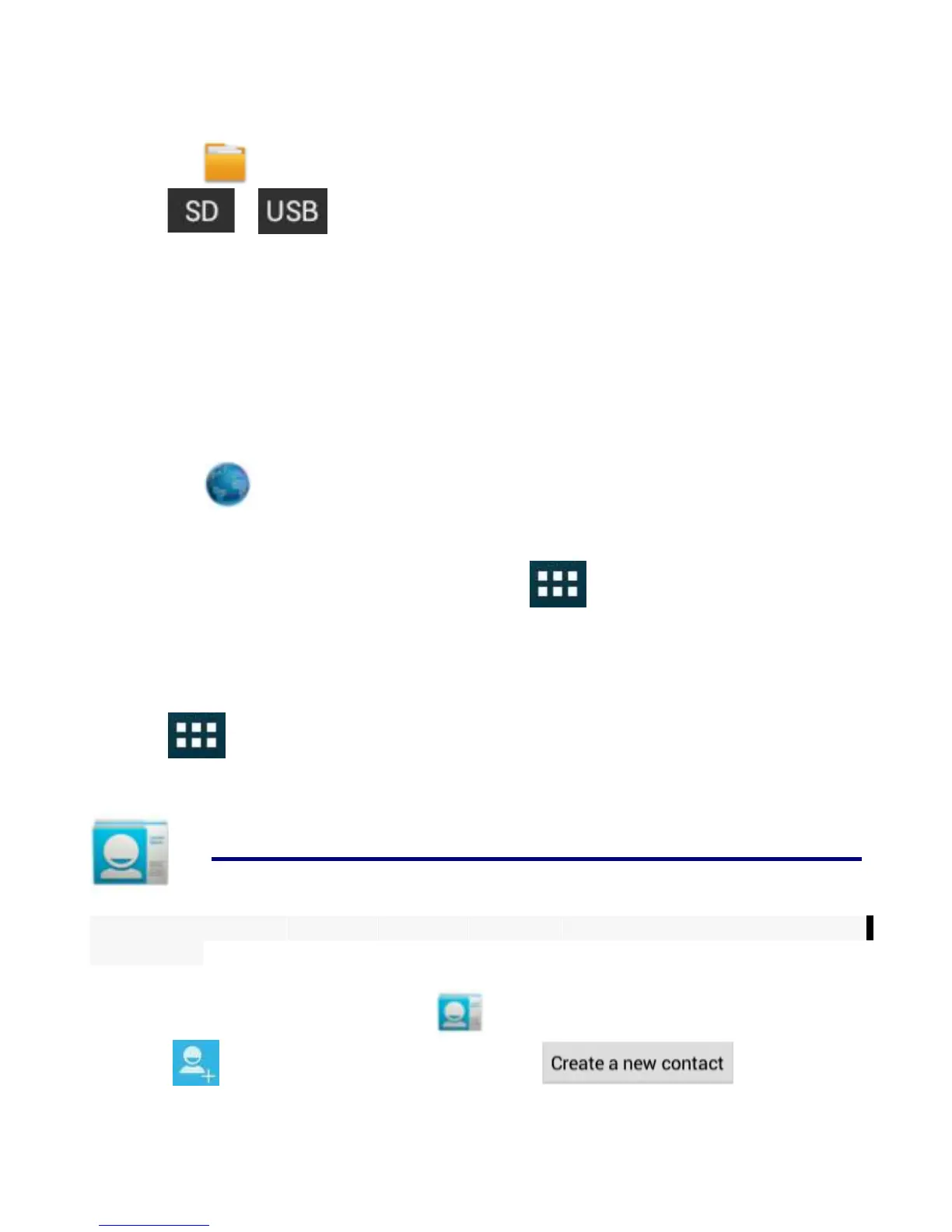1. Copy the .apk files that you want to install onto a SD card or USB device →
insert or connect to your Device.
2. Tap the File Browser application icon.
3. Tap or and locate the folder in which the .apk application files
were saved.
4. Tap on a .apk file → Install.
The application is installed and the application icon is added to the Applications
screen.
5. Tap Open to launch the application now, or tap Done to return to the File
Browser screen.
Download Android Applications direct from a Website
You can download Android applications directly from websites, and then quickly
and easily install them on your device.
1. Tap the browser application icon to launch the internet.
2. Enter the desired website URL, and tap the download link for the application
you want to install on your device.
3. After the download is completed, tap →Downloads. Open the
applications from app list.
Uninstalling Android Applications
You can also quickly and easily uninstall the Android applications that you have
installed.
1. Tap → Settings → Apps → All.
2. Tap the application you want to uninstall → Uninstall.
3. Tap OK to confirm the Uninstall.
12 People
You can create your personal address, including some other you want personal
information.
Create Contacts
1. Click the PEOPLE program icon .
2. Click to create a new contact or click button.
3. In the Name field,enter the name of the contact.
