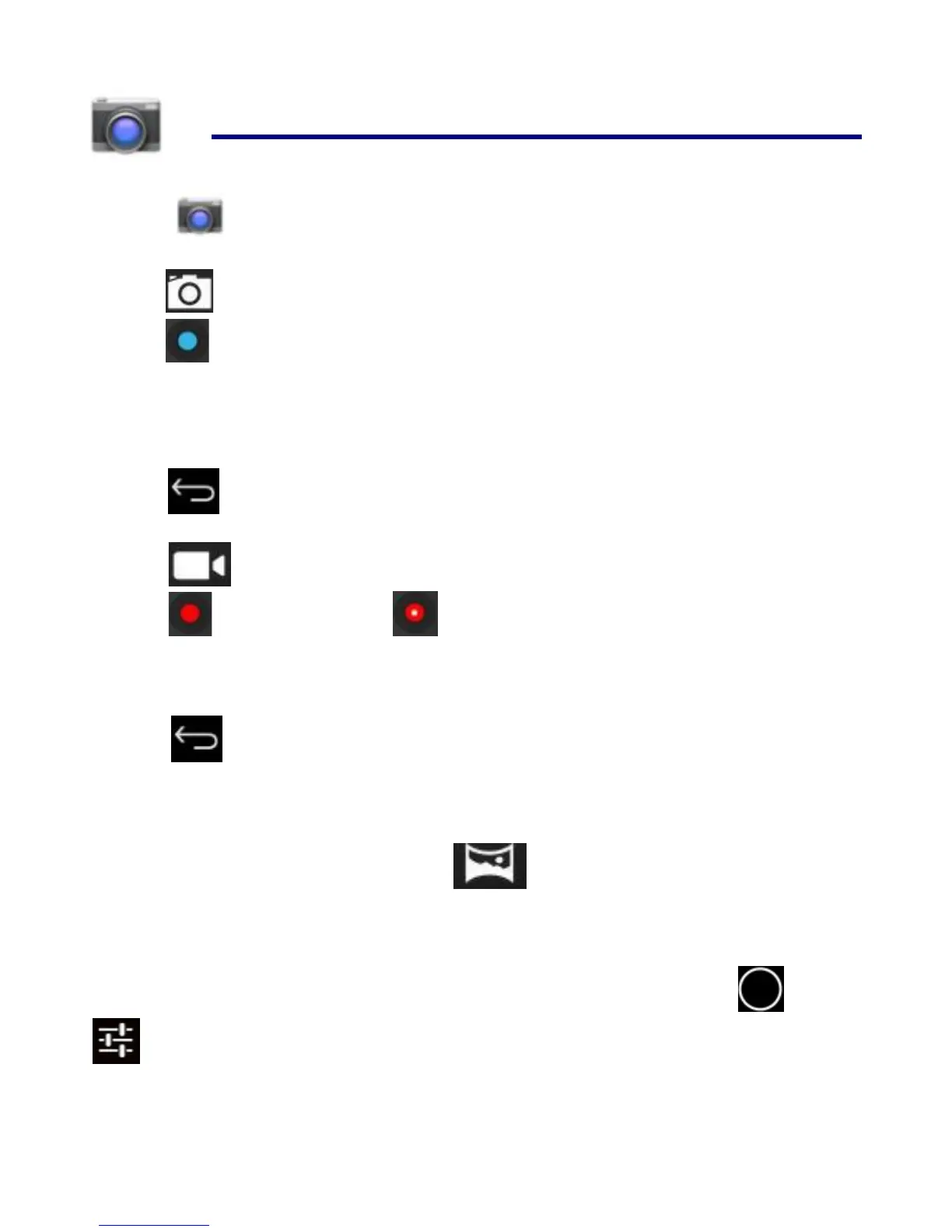16 CAMERA
Tap the Camera application icon.
Take Pictures
1. Tap switch to video, and you can take picture.
2. Tap take picture.
3. The picture will be saved.
4. Sliding the screen from right to left,and you can enter the gallery to browser
the complete picture.
5. Press Back to the Camera.
6. Tap to exit the Camera and back to the Desktop.
Take Videos
1. Tap switch to video, and you can take videos.
2. Tap to begin and tap to stop.
3. The video will be saved.
4. Sliding the screen from right to left,and you can enter the preview list.
5. Press Back to the Camera.
6. Tap to exit the Camera and back to the Desktop.
☆ During video recording , you can click the frame quickly to take
pictures.Quick shot function does not terminate the video recording.
Single-motion Panorama
For capturing larger scenes, tap icon and switch to single-motion
panorama mode. In this mode, the user starts an exposure and then slowly turns
the Camera to encompass as wide a perspective as needed. The Camera
assembles the full range of continuous imagery into a single panoramic photo.
☆ You can press Viewfinder long, or on the top right screen tap , then tap
, enter camera settings menu, In the dialog box, click select storage device ,
to choose the files are stored in the Local, SD card or USB storage.
