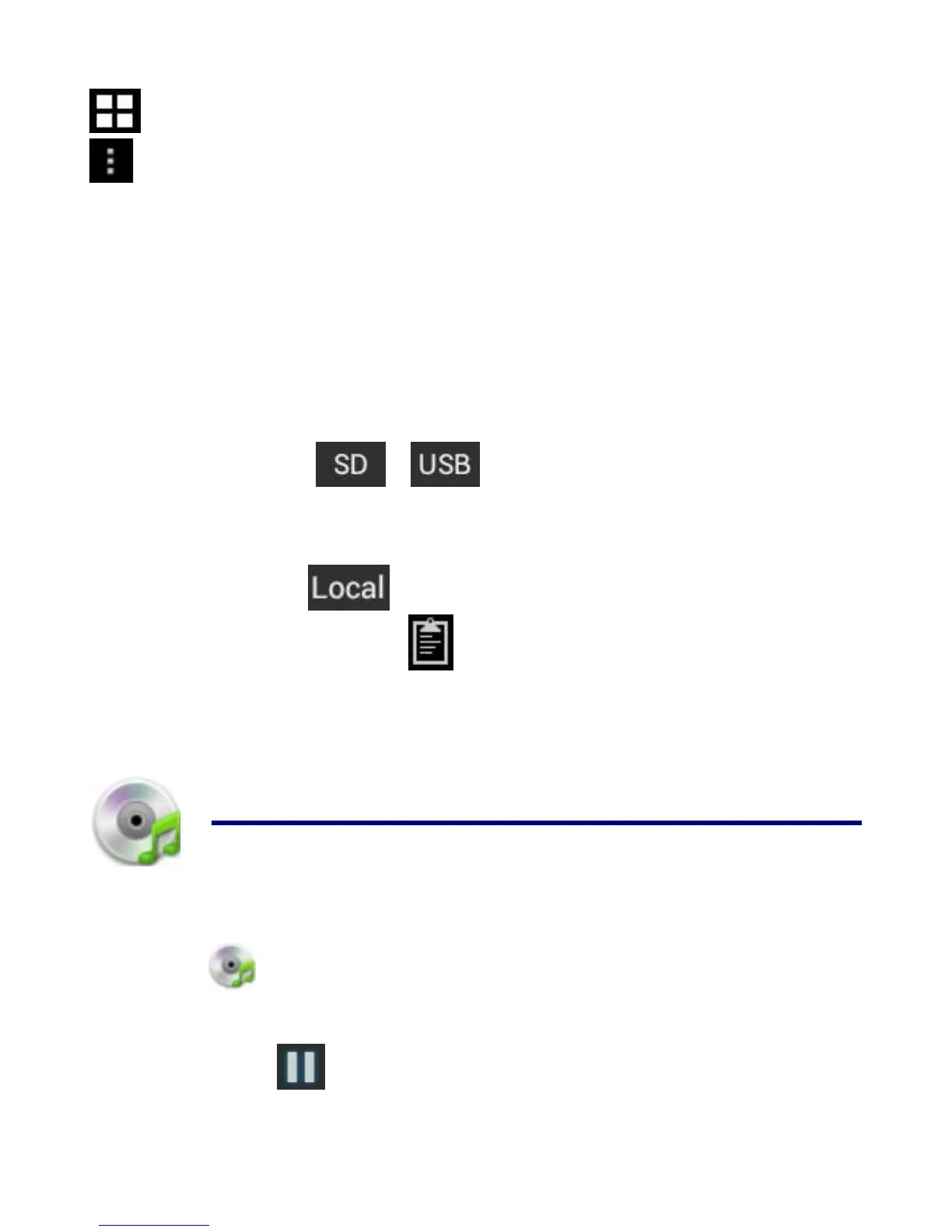Switch folder display mode.
Menu
Copy Media between Computer and Tablet
You can use the File Browser to copy files between an external storage devices
and your computer. You can first copy the desired files onto a SD card or USB
device.
☆ The internal device storage is titled “Local”, a memory card “SD”, and a USB
storage device is titled “USB”.
☆ The instructions below are for copying from a SD card or USB storage
device into the device. You can use the same method to copy from the device to
a SD card or USB storage device, and then connect the storage device to your
computer to transfer the files into the desired folder on your computer.
1. Tap GoTo, select or to display the contents of your storage
device.
2. Tap and hold a folder/file and enter into the multi-select mode, select the
folder/file as desire → tap Copy.
3. Tap GoTo, select Internal Memory → tap on the folder into which
you want to copy the file → tap .
Delete files
Tap and hold a folder/file and enter into the multi-select mode, select the
folder/file as desire → tap Delete → OK to confirm the deletion. → tap Delete →
Tap OK to confirm the deletion.
21 MY MUSIC
☆ Audio file formats supported: MP2, MP3, WAV, AAC, WMA.
Play Music
1. Tap the My Music application icon.
2. Select an audio file from All/Albums/Artists/Directories/My Favorites/User
Defined Playlists to play it.
3. Tap the Pause icon to pause your music.
