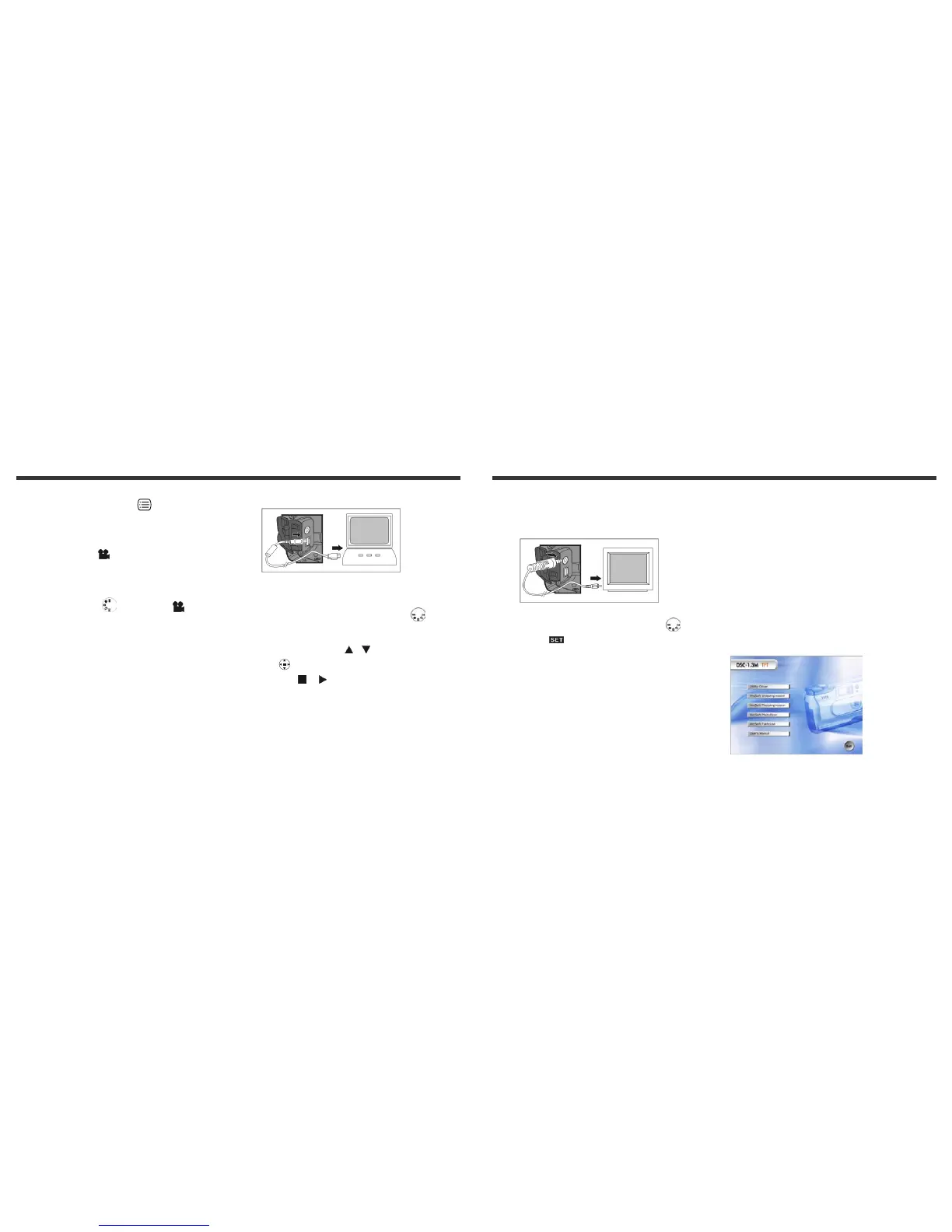21
the Play Mode.
Press the Mode Display Button to review the images
when the camera is power off. Press the Mode Display
Button again will turn off the LCD Monitor.
6-4 Movie Mode
You can use Movie Mode to record movie pictures (not including
audio). To record the movie pictures, perform the following:
1. Toggle the Mode Dial to Movie Mode .
2. Using the lens cover located on the front of the camera to turn
on/off camera. After turn on the camera, and then the last
image recorded appears on the LCD monitor.
3. Press the Shutter button to start recording. Press the Shutter
button again to stop recording.
4. The LCD Monitor will show the recorded time (seconds) while
you are recording the movie pictures.
0 To record the movie pictures, the maximum recording time will
depending on the free space of the memory card.
6-5 PC Mode
z To select the PC Camera or Mass Storage items in the PC
Connection menu, perform the following:
1. Power on the camera and toggle the Mode Dial to PC.
The PC Camera and Mass Storage two menu items will
appears on the LCD Monitor.
2. Pressing the arrow buttons / on the MENU/ENTER
Button to move and select the desired menu items.
Pressing the or button to confirm and save the
settings.
3. If a “Connect USB” message pops up on the LCD Monitor,
please connect the USB cable to the camera and PC to
complete the configuration.
※Once save the settings, the camera will keep these menu
settings before you change them again.
22
6-6 TV-Out Operation
Using the TV-Out function offered by the camera, you can
transfer the images to the other display devices, e.g. TV or
computer. To transfer the images, perform the following:
1. Please select the correct video type for the connected device
before transferring images. Toggle the Mode Dial to
Setup Mode and then select correct video output types
for your selection: NTSC or PAL.
2. Please process this function; please use the video cable
provided with the camera to connect the camera and output
device.
3. You can turn on the camera. There will no images shown on
the LCD Monitor. All the images and information will shown on
the output device's display via the video output cable.
0You can perform the camera normally when enable the TV-Out
function. The only difference is the location to show the images,
and image information will be form LCD Monitor to video
output device's display.
0While using the camera, after you connect the video cable to
the camera, the images will be no longer shown on the LCD
Monitor. If you want to restore the display status on the LCD
Monitor, please disconnect the video cable from the camera.
7-1 Installing the Camera Driver for PC
You can use the PC Camera and Mass Storage functions of the
camera via PC. To install the proper camera driver, perform the
following:
1. Insert the software CD-ROM supplied with the package into the
CD-ROM drive.
2. The Auto-run program will be executed and the welcome screen
appears:
(If your CD-ROM drive doesn't support the auto-run function.
Please double click on the "My Computer" icon on the desktop.
Double click the CD-ROM drive icon and click the InstallMgr.exe
file in the root directory.
