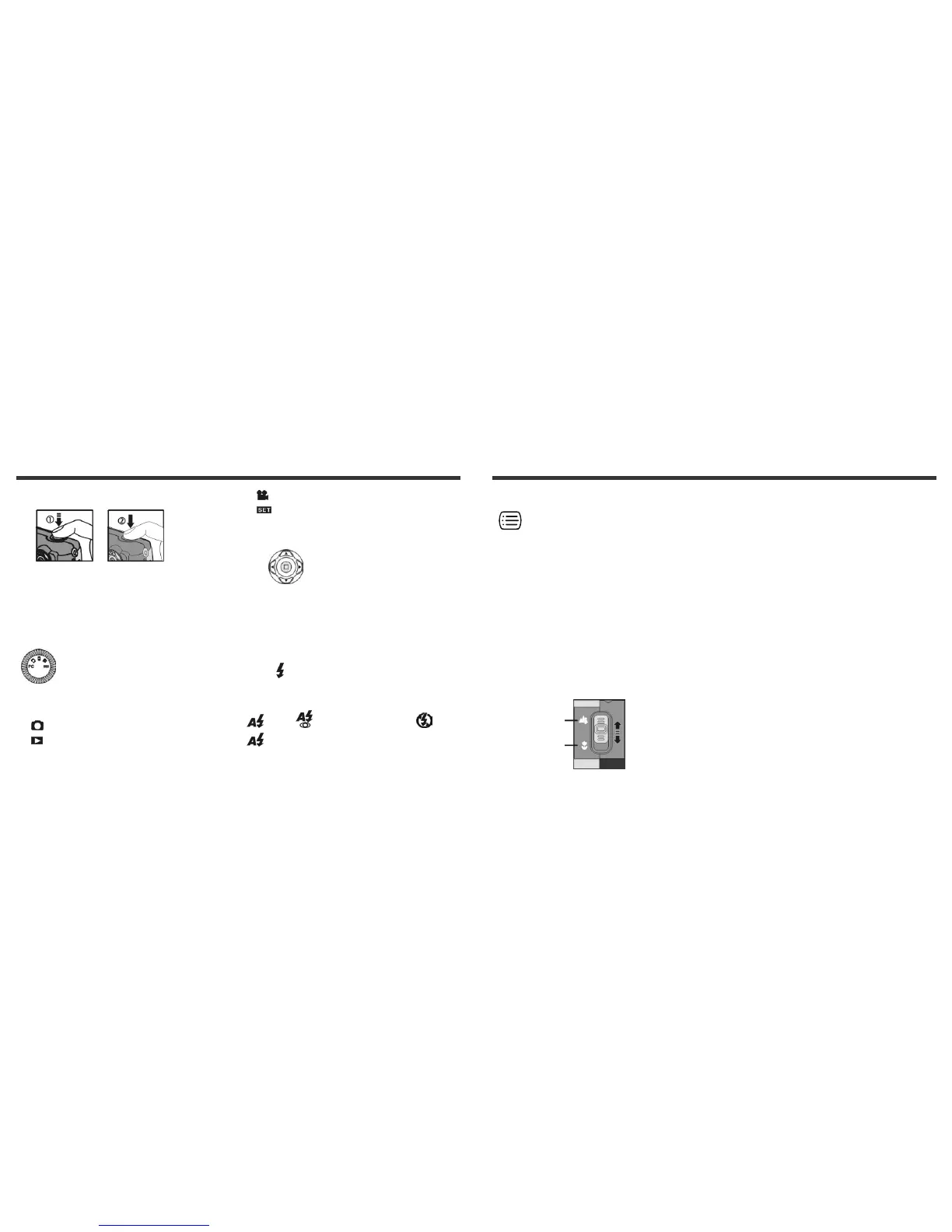9
3-4 Shutter Button
This camera is designed for 2-step shutter function. A "[ ]"
mark will appear on the center position on the LCD monitor
when you press and hold the Shutter button down half way.
Then press the Shutter button down fully and the camera
beeps; release Shutter button to take a picture.
3-5 Mode Dial
● You can select the working mode by using this Mode
Dial:
1. PC Mode
2. Record Mode
3. Play Mode
4. Movie Mode
5. Setup Mode
3-6 MENU/ENTER Button
You can perform different operation in the different mode by
using MENU/ENTER button, e.g. select, confirm, go forward and
reward.
3-7 Flash Button
●This button is only working in the Record Mode. Press this button
to select the desired flash mode while taking a picture and there are
4 modes available:
Auto → Auto and Red-eye reduction → Off→
Auto
10
3-8 Mode Display Button
1.This button is only working in the Record Mode. Press this
button you can toggle the several LCD monitor displays:
Standard Æ Full Display Æ Image Only Æ LCD Monitor Off Æ
Only Operation Settings Æ Standard
2. Press the "Mode Display Button" to enter the "Play Mode" to
view the images when the camera is power off.
3.In the Record Mode, the camera will be auto power off cause
of the power saving function. You can press the "Mode
Display Button" to turn on the camera again.
3-9 Macro Button
●Slide down and up the Macro button at the side of camera
to switoh between Basic and Macro modes. When you
selected the Macro mode, the green LED located on the
top of the LCD monitor will be on.
※If you selected the Macro Mode when using the camera, the
flash off function will be enabled automatically.
Basic
Macro
