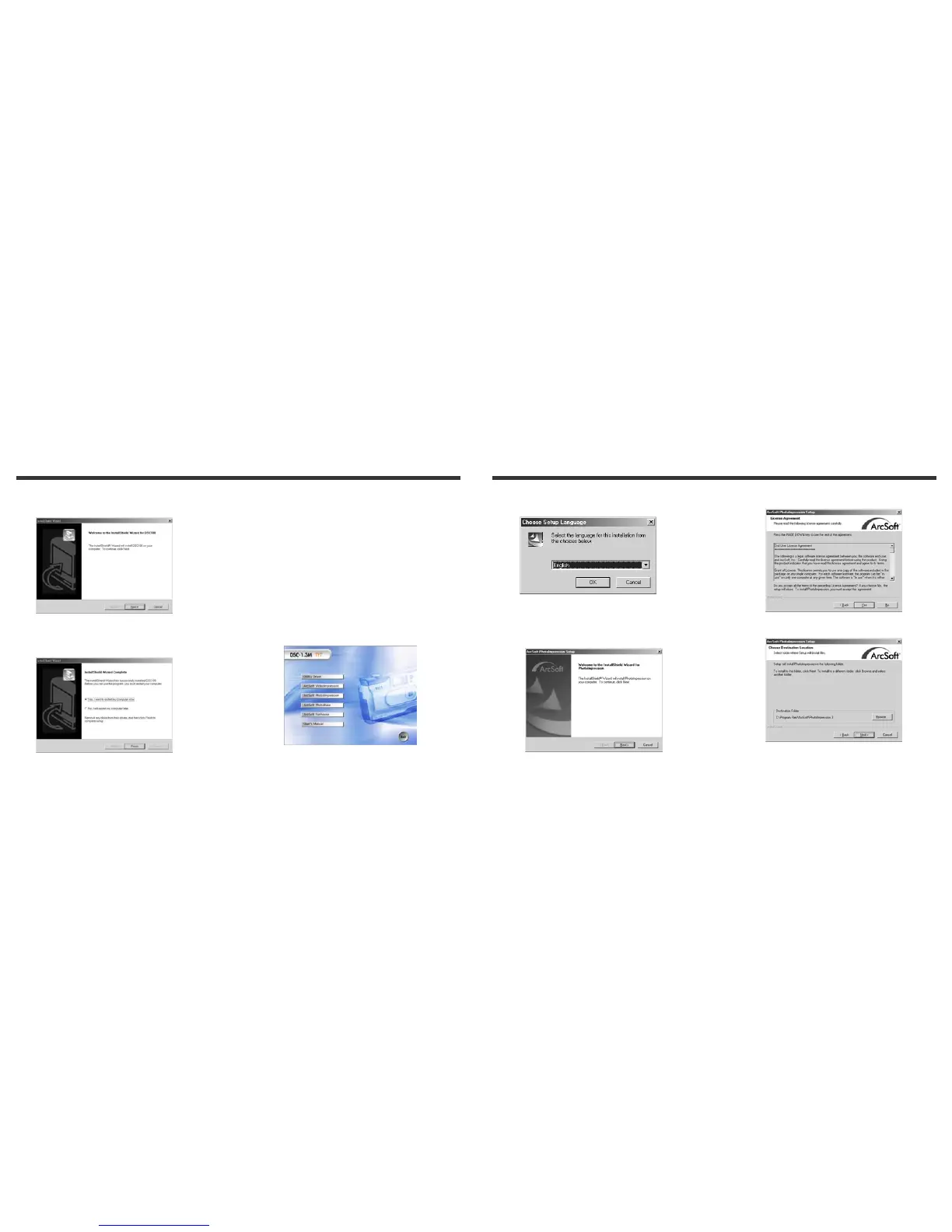23
3. Click the Install Utility driver to install driver,
and the screen will appear as following:
4. Click the Next to continue the setup program. After you
installed camera driver successfully, a message will
appears on the screen as following:
5. Click Finish to restart the computer and finish the
camera driver installation.
7-2 Installing the Applications for PC
Install Arcsoft Software (Take Photo Impression
Installation for example)
1. Insert the software CD-ROM supplied with the package into
the CD-ROM drive.
2. The Auto-run program will be executed and the welcome
screen appears:
(If your CD-ROM drive doesn't support the auto-run
function. Please double click on the "My Computer" icon
on the desktop. Double click the CD-ROM drive icon and
click the InstallMgr.exe file in the root directory.
24
3. Click the Arcsoft PhotoImpression to install,
and the screen will appear as following:
4. Select the language for installation. Click OK to confirm your
selection.
5. You will see the Welcome screen. Click Next to continue.
6. Enter Software License Agreement window.
Please click Yes to continue installation.
7. Please follow the instructions of installation Wizard to
select a destination folder and components you need.
