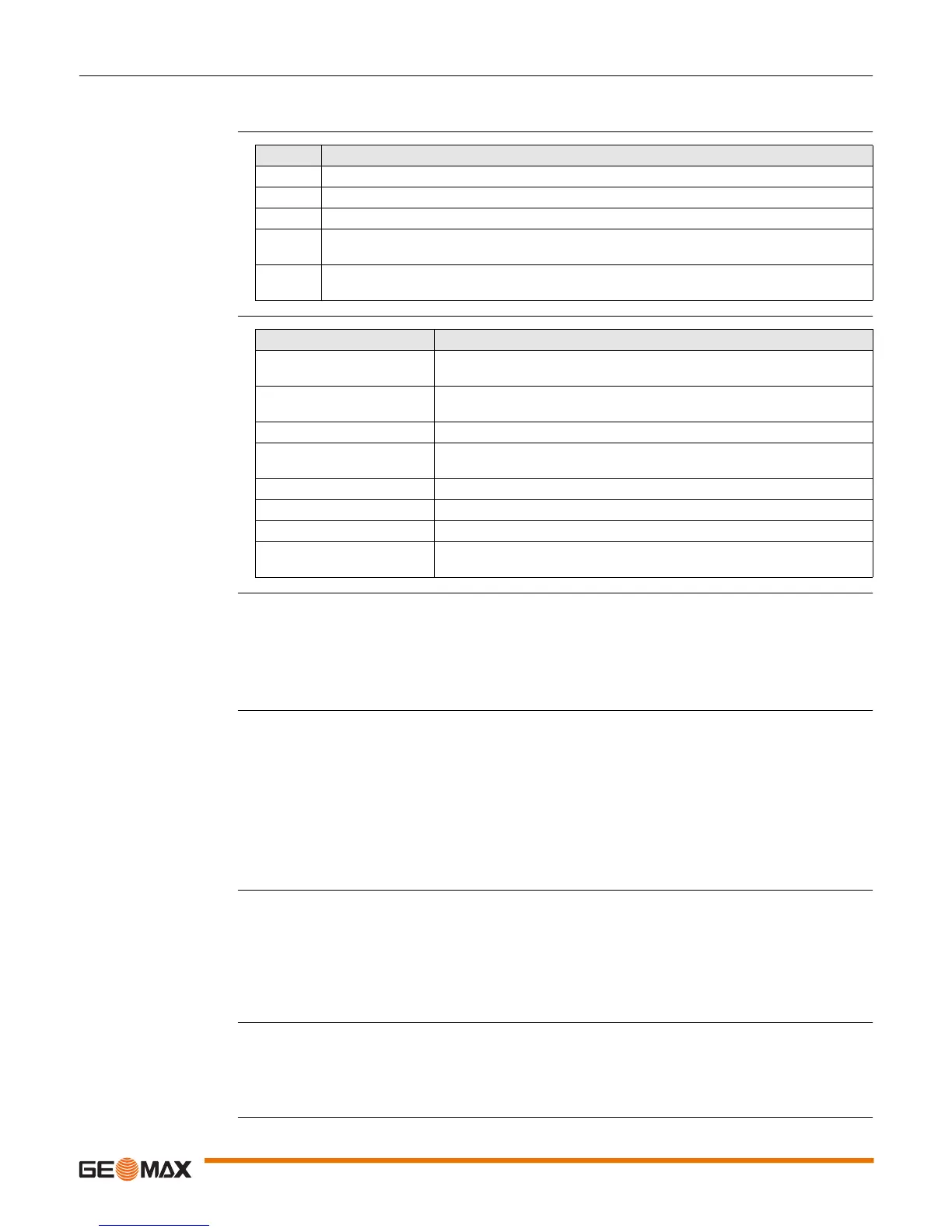Zenith15/25 Pro | 18Operation
4.1.7 GeoMax Assistant
Description The GeoMax Assistant software can be used to set up and configure the instrument, export data from the
microSD card, enter licence keys and upload firmware.
Install software
Menu functions
Download data At the Download Data screen, two windows are shown. At the right window, select the path to which the
raw data must be saved. At the left window, right-click on the file to be downloaded. Select either Save
as MDB or Save as RINEX. The raw data will then be transferred from the instrument to your PC where
is can be processed using the GeoMax Geo Office software.
Large amounts of data take a long time to transfer via the serial cable. It is recommended to use
a suitable microSD card reader for large data transfers.
Radio settings
To meet country radio licence requirements, the internal UHF radio must be set before use to
legally allowed local frequencies as defined by local or governmental authorities. Use of forbidden
frequencies may lead to prosecution and penalties.
At the Radio Settings screen the internal radio can be configured with default channel, protocol type,
channel spacing, transmission power and unit ID. Various required frequencies can be entered into the
channel table and assigned to a specific channel number.
When using Pacific Crest GMSK protocol between a Zenith15/25 Pro base and Zenith15/25 Pro
rover, the Unit ID must be set to a different number for each receiver.
Sensor firmware The latest version of the instrument firmware is available from the GeoMax website.
To update the GNSS receiver firmware, copy the respective file to the SYSTEM directory on a microSD card
and insert it into the instrument. Refer to "4.3 Inserting a microSD card".
At the Sensor Firmware screen the contents of the SYSTEM directory of the microSD card are displayed.
Choose the required file and click Upgrade to install the firmware onto the receiver.
After firmware is installed, the System RAM of the GNSS instrument must be formatted by
pressing and holding the keyboard buttons for 10 s. Refer to "3.1 Keyboard".
Upload key Optional GNSS receiver licences are activated with a key file. Before installing the licence key file onto the
instrument, ensure that a microSD card is inserted it into the instrument. Refer to "4.3 Inserting a microSD
card".
At the Upload Key screen browse for the key file on your PC and click Upload. A confirmation message
is shown once the option has been activated.
Step Description
1. Download the GeoMax Assistant installation software from the GeoMax website.
2. Install GeoMax Assistant on a PC using a Windows operating system.
3. Start GeoMax Assistant by double-clicking the shortcut from the desktop of your PC.
4. Connect the instrument to the PC via serial cable. Refer to "4.1.6 Connecting to a Personal
Computer".
5. From the menu bar, select File.../Connect and choose the COM port assigned to the serial
cable.
Function Description
Information To view the current status of the GNSS instrument as well as the instru-
ment firmware.
Download data To download raw data files from the microSD card in MDB or RINEX
format. Refer to "Download data".
Antenna management To upload antenna offsets to the instrument.
Radio settings To configure the internal UHF radio of the instrument. Refer to "Radio
settings".
Sensor firmware For the installation of instrument firmware. Refer to "Sensor firmware".
Radio firmware To view the status of the internal radio and install radio firmware.
Upload key To upload licence key files. Refer to "Upload key".
Exit To stop using the GeoMax Assistant software. The connected instrument
is turned off.
