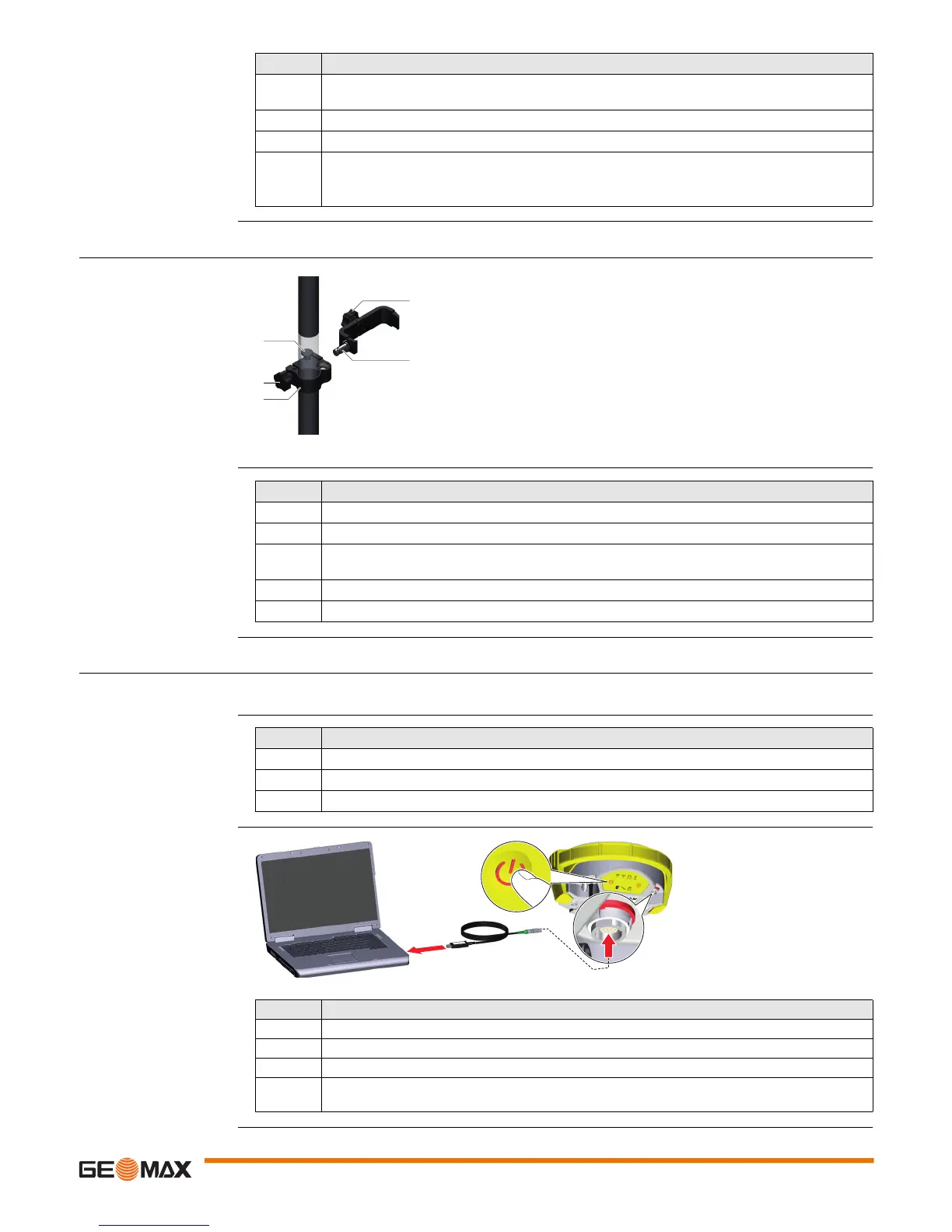Operation Zenith15/25 Pro | 17
4.1.5 Fixing the handheld to a holder and pole
Components of the
ZHR200 holder
Fixing the handheld to
the holder step-by-step
4.1.6 Connecting to a Personal Computer
Description The instrument is connected to a Personal Computer via serial cable.
Install software
Connect instrument to
PC
5. Connect the UHF antenna to the instrument. The connection is only required when using the
internal radio.
6. Press ON/OFF key on the instrument for 2 s to switch on the instrument.
7. Screw the instrument to the top of the pole.
8. Connect the handheld to the instrument through Bluetooth.
If RTK corrections are received with the handheld, the handheld must be connected
to the instrument by serial cable.
Step Description
Clamp
a) Locking pin
b) Tightening screw
c) Pole clamp
Holder
d) Tightening screw
e) Pin
004580_001
a
b
c
d
e
Step Description
1. Insert the pole into the clamp hole.
2. Tighten the clamp with the tightening screw.
3. To attach the holder to the clamp insert the pin into the catch of the clamp while pushing down
the locking pin.
4. Place the handheld in the holder.
5. Tighten the screw of the holder to fix the handheld to the holder.
Step Description
1. Start the PC.
2. Download the Serial-to-USB cable driver from the GeoMax website.
3. Install the cable driver on a PC using a Windows operating system.
Step Description
1. Start the PC.
2. Plug the included cable into the port of the instrument.
3. Turn on the instrument.
4. Plug the cable into the USB port of the PC.
If Windows Hardware Wizard starts up, check CLOSE.
004581_001
3
4
5
