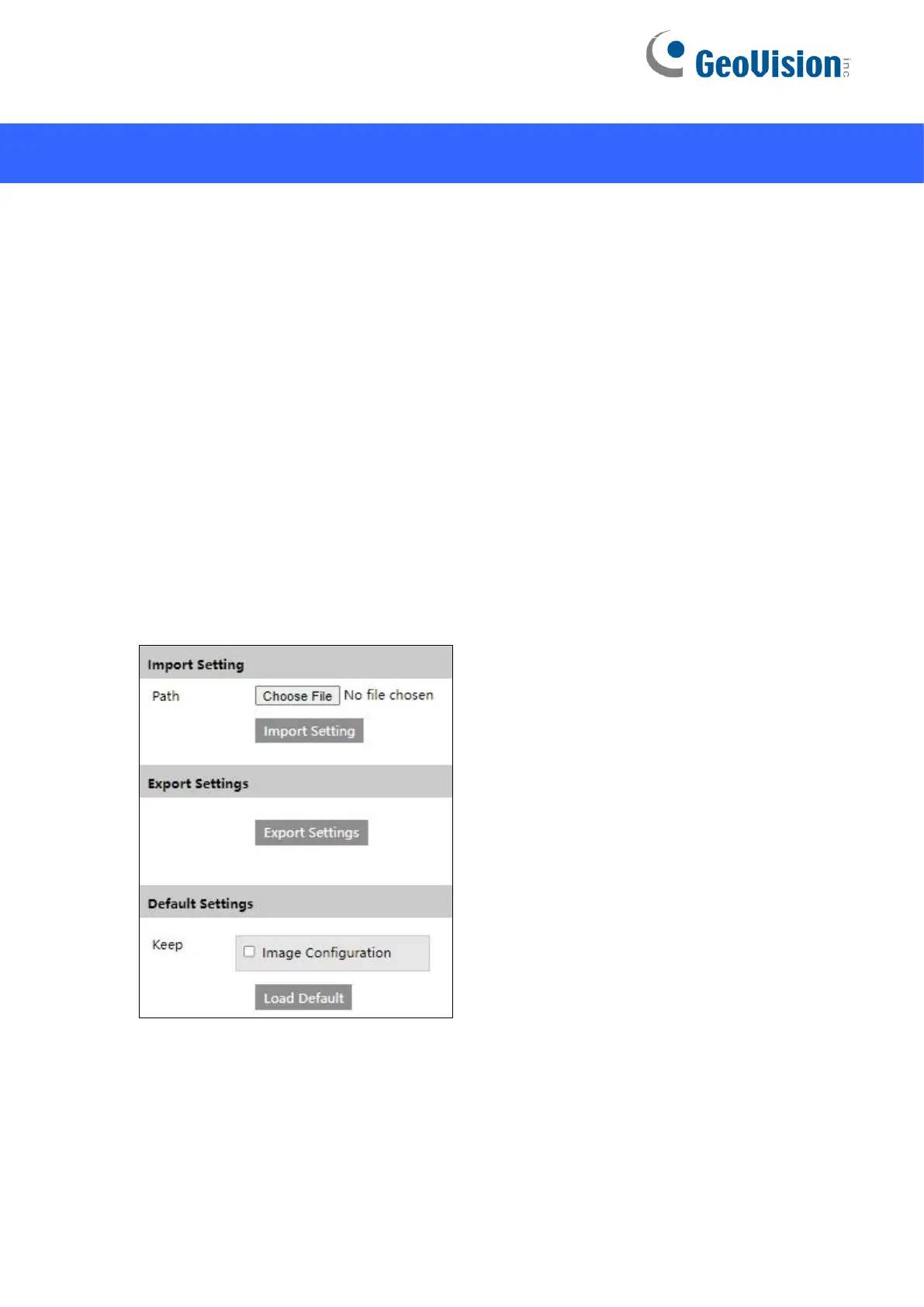11
6. Restoring to Factory Default
If for any reason the camera is not responding correctly, you can restore the camera back to
its factory default settings using the Web interface or the Load Default Button.
On the Camera
1. Find the Load Default button on the camera (see No. 13, 1. Overview in the Quick Start
Guide).
2. Press and hold the button for more than 10 seconds to restore to the factory default
setting.
On the Web Interface
1. On the Web interface, click Config >Maintenance > Backup & Restore.
2. Click the Load Default button to restore all system settings to factory default, except the image
settings (see 5.2 Image Configuration in the User’s Manual for details) you want to keep.
