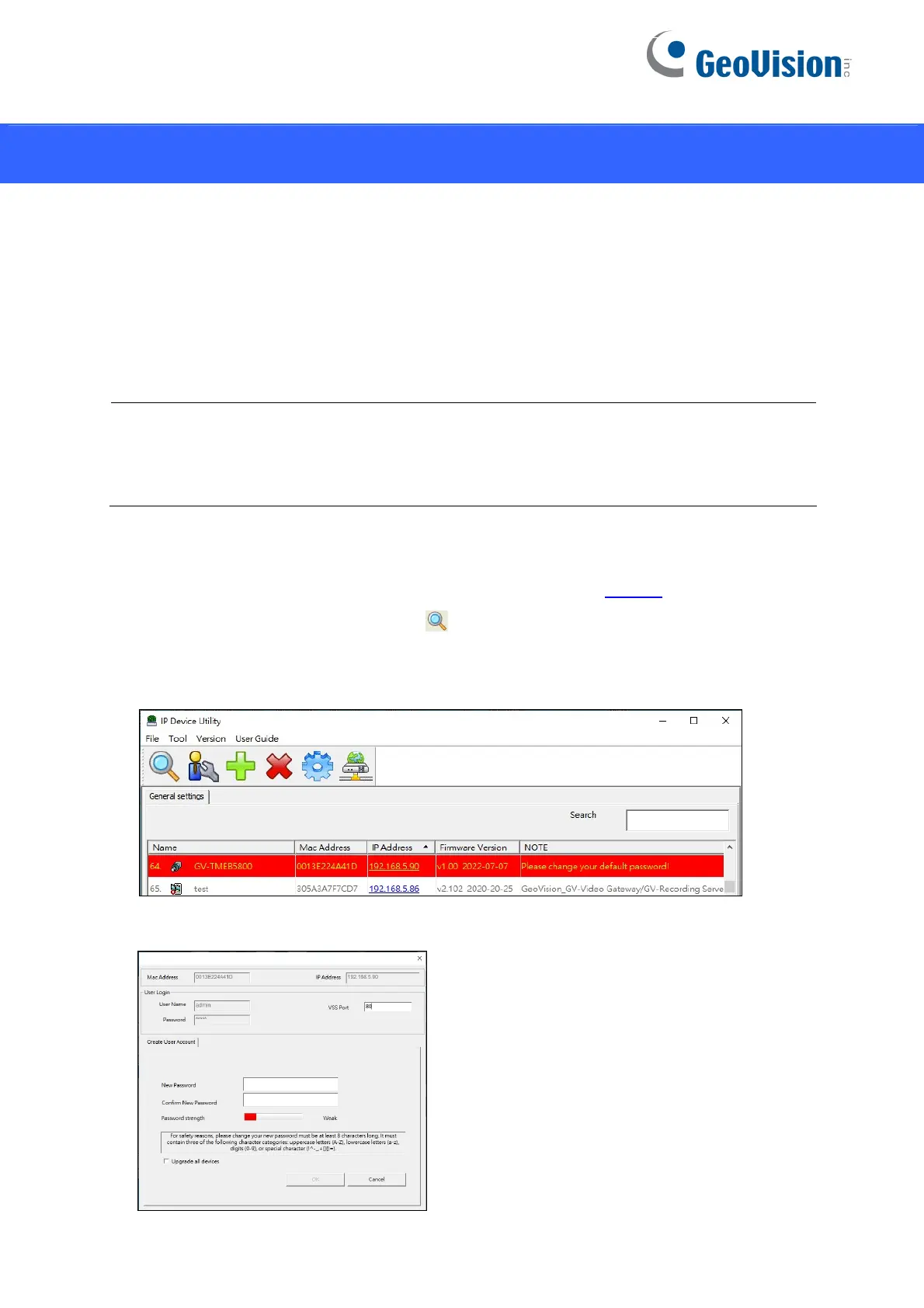6
3. Accessing the Network Camera
3.1 Looking Up the Dynamic IP Address
By default, when the camera is connected to a LAN with the DHCP server, it is
automatically assigned with a dynamic IP address. Follow the steps below to look up its IP
address.
Note:
1. By default, the Administrator’s username is admin and cannot be modified.
2. This function is only applicable on GV-IP Device Utility V8.9.8 or later.
1. Make sure the PC used to configure the IP address is under the same LAN as the camera.
Download and install GV-IP Device Utility from the company website
.
2. On the GV-IP Utility window, click the
button to search for the IP devices connected in
the same LAN. Click the Name or Mac Address column to sort.
3. Find the camera with its Mac Address, and click on its IP address.
4. For the first-time users, you are requested to set up a password.
