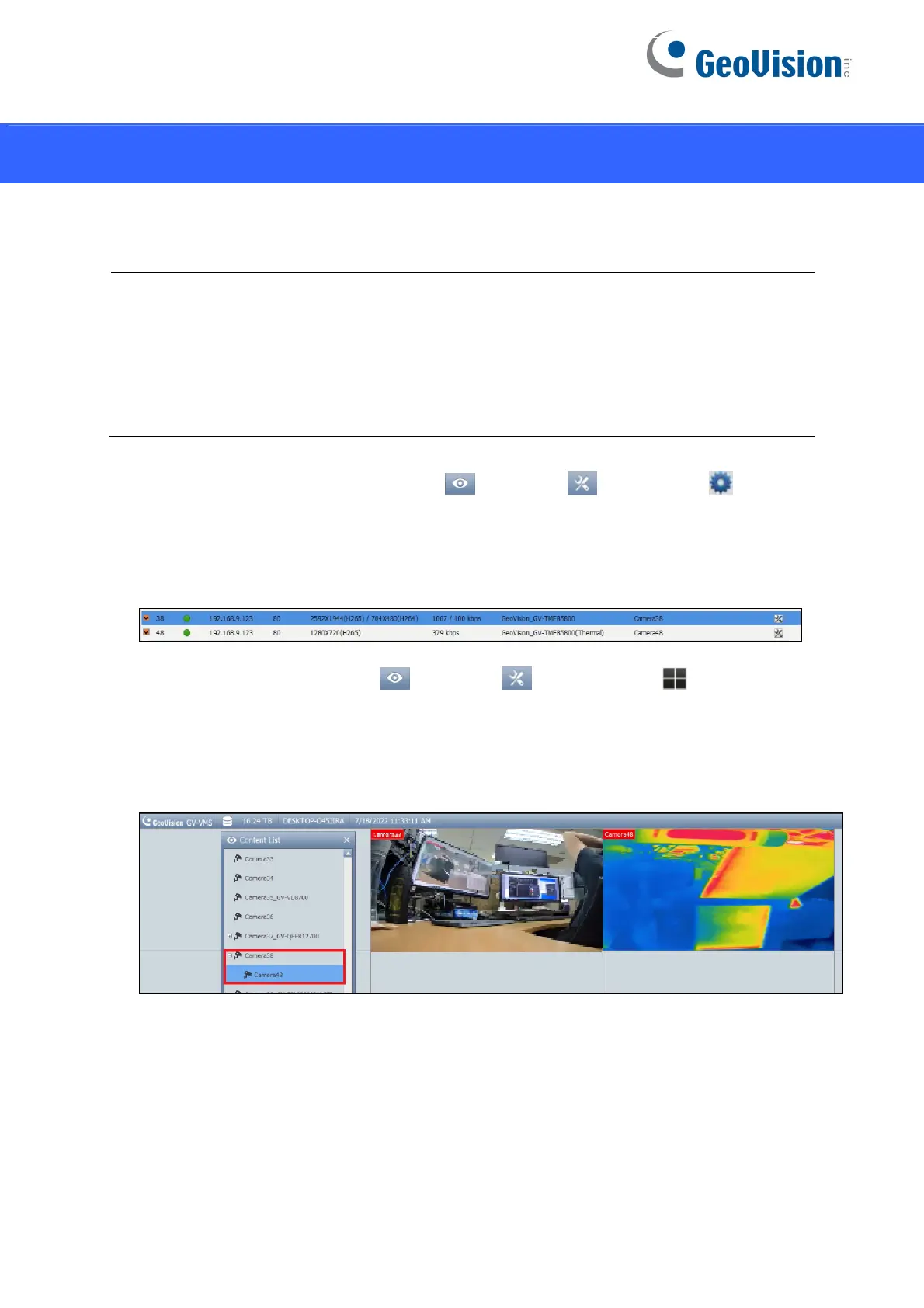12
7. Connecting to GV-VMS
To connect GV-TMEB5800 to GV-VMS surveillance system, follow the steps below.
Note:
1. The integration with GV-VMS is coming soon.
2. Make sure to use the camera’s ONVIF password to connect to GV-VMS.
3. The camera allows for a maximum of 10 simultaneous connections, including the Web,
ONVIF and RTSP. And the maximum throughput is 100 Mbps.
1. Add GV-TMBE5800 to GV-VMS (Home
> Toolbar > Configure >
Camera Install).
2. Once it is added, you will see two camera entries are listed in the IP Device Setup window,
one is the GV-TMB5800 and the other is GV-TMB5800 (Thermal).
3. Open the Content List (Home > Toolbar > Content List ).
4. Find the camera GV-TMB5800, and click the Expand button to see the thermal camea
listed under.
5. Drag the two cameras to the live view window.
