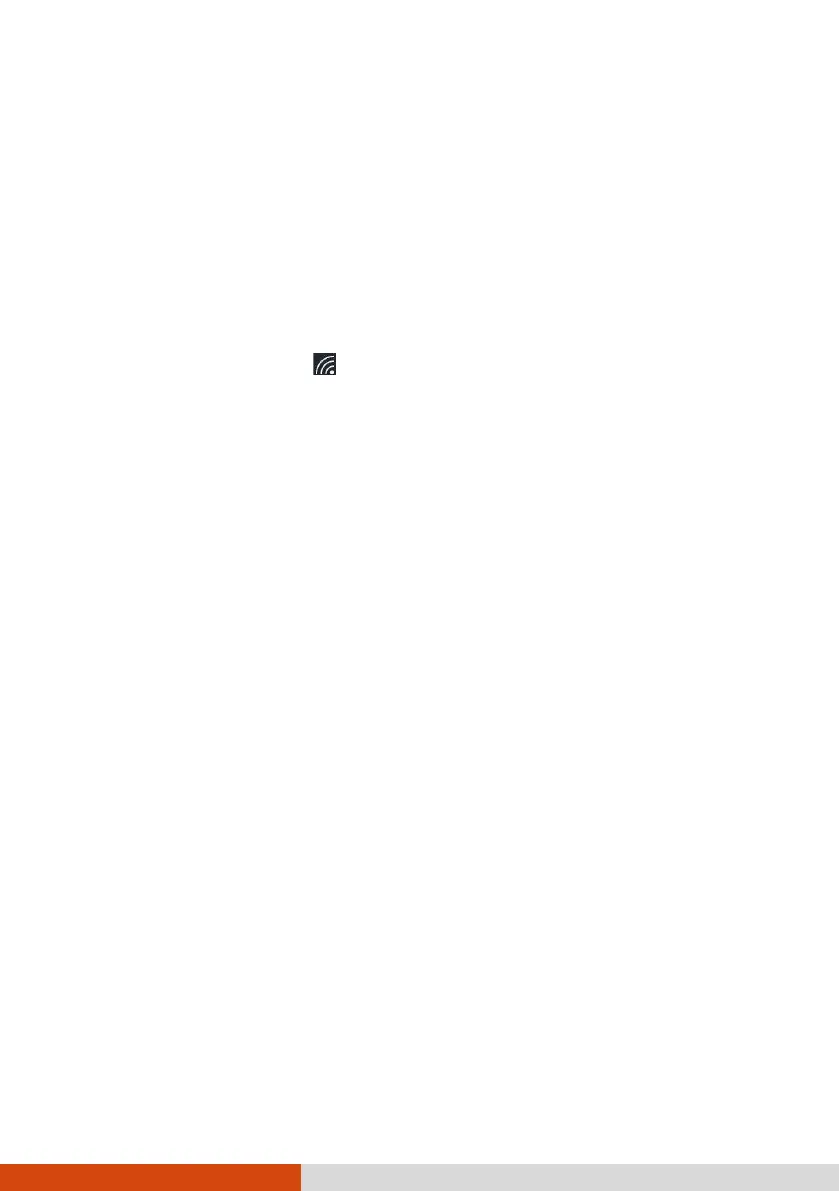21
If you want to quickly turn off all wireless radio, simply switch on Airplane mode.
You can control the Airplane mode using one of the below methods.
Select the network icon in the lower right of the taskbar. Then, select the
Airplane mode button.
Use the Airplane Mode button in the OSD Control Panel.
Connecting to a WLAN Network
1. Make sure that the WLAN function is enabled (as described above).
2. Select the network icon in the lower right of the task bar.
3. Select the device you want to connect from the search results.
4. Some networks require a network security key or passphrase. To connect to
one of those networks, ask your network administrator or Internet service
provider (ISP) for the security key or passphrase.
For more information on setting a wireless network connection, refer to Windows
online help.
Using the Bluetooth Feature
The Bluetooth technology allows short-range wireless communications between
devices without requiring a cable connection. Data can be transmitted through
walls, pockets and briefcases as long as two devices are within range.
Turning On/Off the Bluetooth Radio
To turn on the Bluetooth radio:
Go to Settings Devices Bluetooth & other devices (for Windows 10) or Settings
Bluetooth & devices (for Windows 11). Slide the Bluetooth switch to the On
position.
To turn off the Bluetooth radio:
You can turn off the Bluetooth radio the same way you turn it on.
If you want to quickly turn off all wireless radio, simply switch on Airplane mode.
You can control the Airplane mode using one of the below methods.
Select the network icon in the lower right of the taskbar. Then, select the
Airplane mode button.
