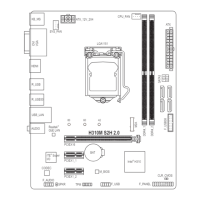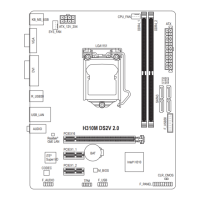- 101 - Appendix
Sound Blaster X-Fi
Sound Blaster X-Fi provides users with three different modes of operation. Users are able to customize their
audio settings for different scenarios. For details on how to use each function, click the help icon on the top
right corner of the screen to open the help file.
Go to Start\All Programs\Creative\Sound Blaster X-Fi
to open the Creative Console Launcher. To toggle
between different modes, click the Mode icon on the
bottom left corner of the screen to open the MODE
SWITCHER.
Audio Creation Mode: Optimizes settings for audio •
production such as sound recording and mixing.
Entertainment Mode: Optimizes settings for movies •
sound tracks and music playback.
Game Mode: Optimizes settings for 3D audio and •
EAX effects in games.
5-3-4 Enabling Dolby Digital Live/DTS Connect Encoding
Dolby Digital Live/DTS Connect
(Note 1)
converts stereo or multichannel audio sources into Dolby Digital/DTS
Connect format. Users can output the encoded signals via a digital output connector such as S/PDIF to a home
theater system or a digital speaker system that supports Dolby Digital Live/DTS Connect playback.
Step 1:
After installing the audio driver, go to Start\All Programs\
Creative\Sound Blaster X-Fi and open the Creative
Console Launcher
(Note 2)
. Switch to Entertainment
Mode.
Step 2:
On the ENTERTAINMENT MODE screen, select
Encoder.
(Note 1) DTS Connect is supported on Windows Vista or
later.
(Note 2) The Dolby Digital Live and DTS Connect options are
also available in the Creative Audio Control Panel.

