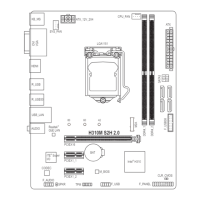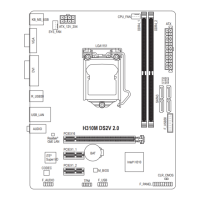Hardware Installation - 16 -
1-4 Installing the Memory
Read the following guidelines before you begin to install the memory:
Make sure that the motherboard supports the memory. It is recommended that memory of the •
same capacity, brand, speed, and chips be used.
(Go to GIGABYTE's website for the latest supported memory speeds and memory modules.)
Always turn off the computer and unplug the power cord from the power outlet before installing the •
memory to prevent hardware damage.
Memory modules have a foolproof design. A memory module can be installed in only one direction. •
If you are unable to insert the memory, switch the direction.
DDR3_1
DDR3_2
DDR3_3
DDR3_4
1-4-1 4 Channel Memory Conguration
This motherboard provides four DDR3 memory sockets and supports 4 Channel Technology. After the memory
is installed, the BIOS will automatically detect the specications and capacity of the memory. The four DDR3
memory sockets are divided into four channels and each channel has one memory socket as following:
Channel A: DDR3_4
Channel B: DDR3_2
Channel C: DDR3_1
Channel D: DDR3_3
For optimum performance, when installing one memory module, we recommend that you install it in the DDR3_1
socket. When installing two memory modules, we recommend that you install them in the DDR3_1 and DDR3_2
sockets.
Dual Channel Mode: •
To enable Dual Channel mode, install two memory modules in any two of the four memory sockets.
3 Channel Mode: •
To enable three Channel mode, install three memory modules in any three of the four memory sockets.
4 Channel Mode: •
To enable four Channel mode, install four memory modules in the four memory sockets.

