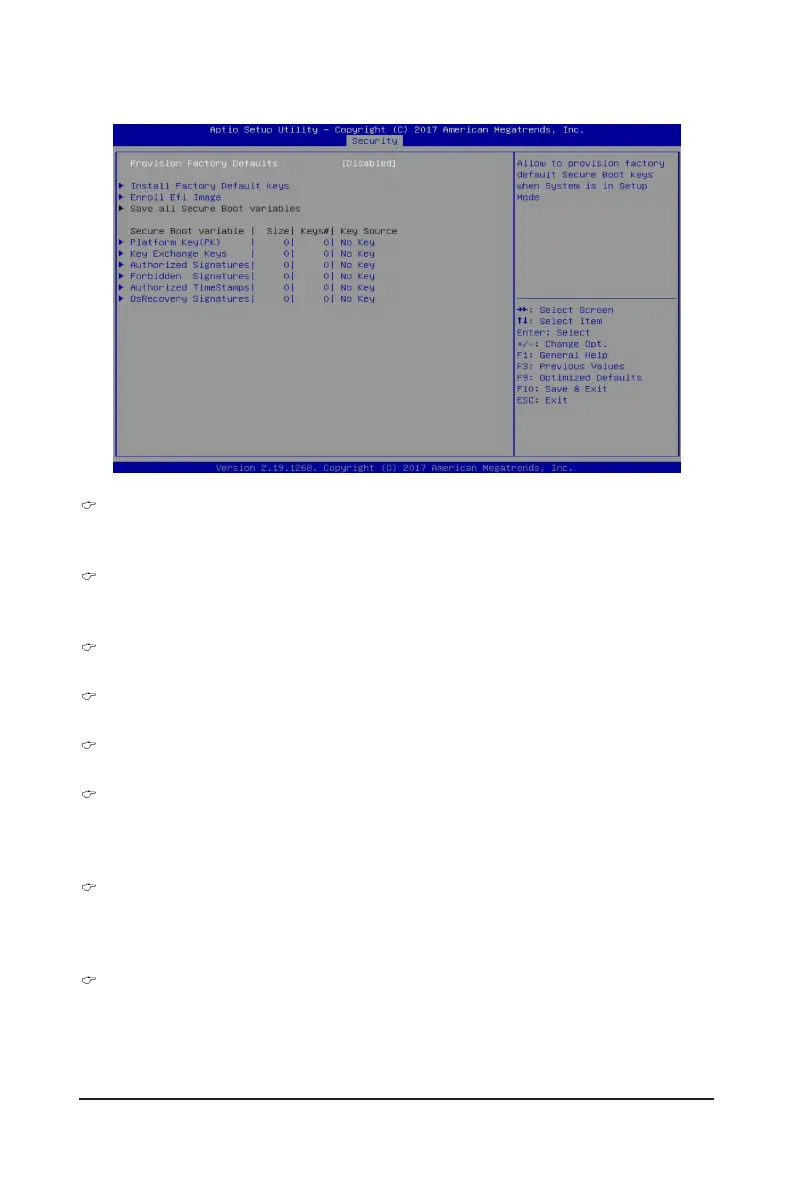BIOS Setup - 124 -
Provision Factory Defaults
Allows to provision factory default Secure Boot keys when system is in Setup Mode.
Options available: Enabled/Disabled. Default setting is Disabled.
Install Factory Default Keys
Installs all factory default keys. It will force the system in User Mode.
Options available: Yes/No.
Enroll E Image
Press [Enter] to enroll SHA256 hash of the binary into Authorized Signature Database (db).
Save all Secure Boot variables
Press [Enter] to save all Secure Boot Keys and Key variables.
Secure Boot variable
Displays the current status of the variables used for secure boot.
Platform Key (PK)
Displays the current status of the Platform Key (PK).
Press [Enter] to congure a new PK.
Options available: Set New.
Key Exchange Keys (KEK)
Displays the current status of the Key Exchange Key Database (KEK).
Press [Enter] to congure a new KEK or load additional KEK from storage devices.
Options available: Set New/Append.
Authorized Signatures (DB)
Displays the current status of the Authorized Signature Database.
Press [Enter] to congure a new DB or load additional DB from storage devices.
Options available: Set New/Append.
5-5-1-1 Key Management
