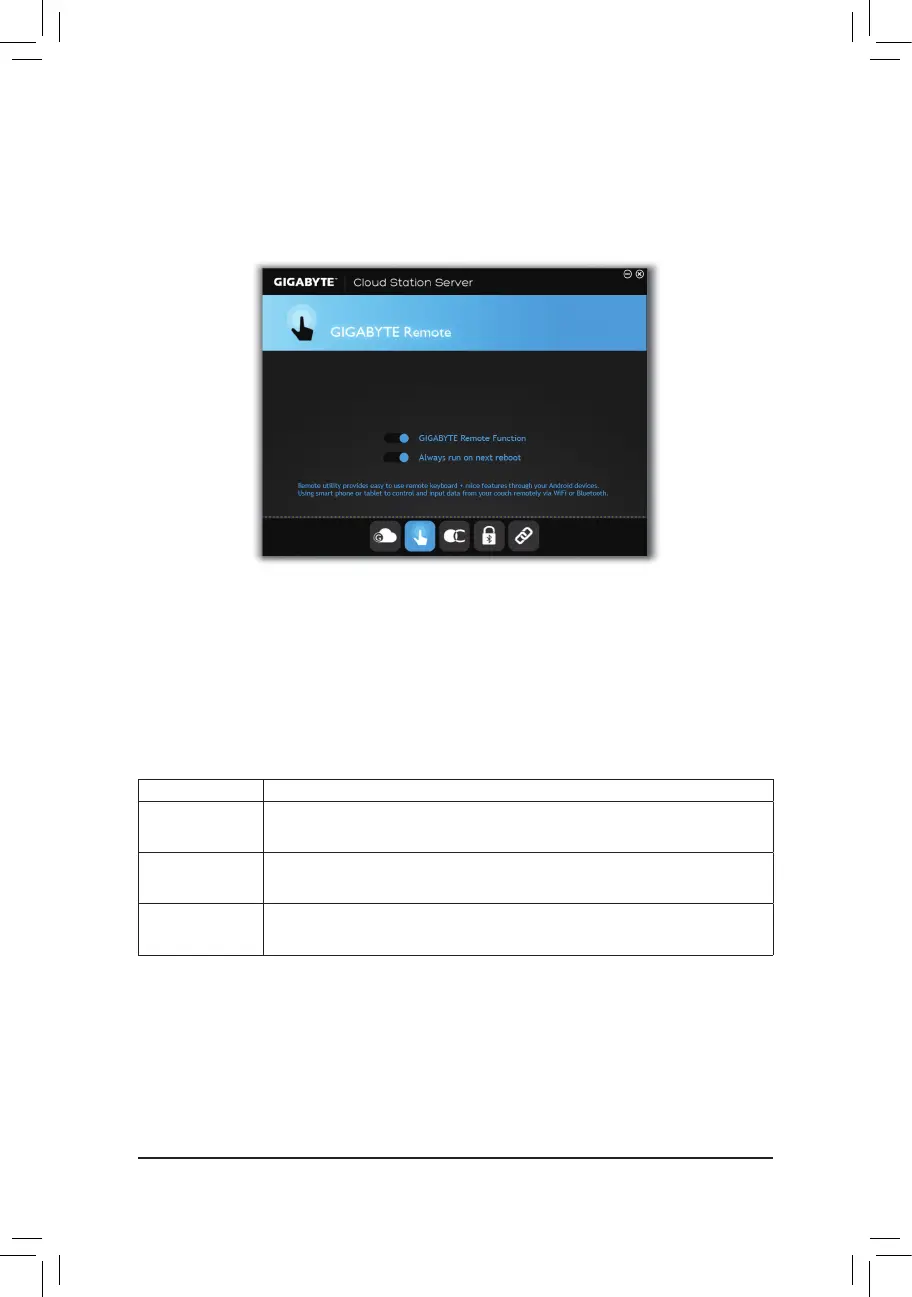Unique Features
- 106 -
GIGABYTE Remote
GIGABYTE Remote allows you to use your smart phone/tablet device to remotely control the mouse/keyboard/
Windows Media Player on your computer.
The GIGABYTE Remote Interface
Using GIGABYTE Remote
Step 1:
Launch GIGABYTE Remote on your computer and enable GIGABYTE Remote Function. To automatically
enable this function after system reboot, enable Always run on next reboot.
Step 2:
Run GIGABYTE Cloud Station on your smart phone/tablet device, sign in with the same account you use for
HomeCloud on your computer. Tap on Remote Control to perform the following remote controls:
OntheSmartPhone/TabletDevice:
Option Function
Mouse
Remotely perform mouse functionalities including dragging, right/left-clicking, and
holding the mouse left button.
Keyboard
Remotelycontrolyourkeyboardsuchastextinput(taponReal-TimeModetotype
texts)ordeletion.
Media
RemotelycongureandcontrolthecurrentlyrunningWindowsMediaPlayerapplication
on your computer.