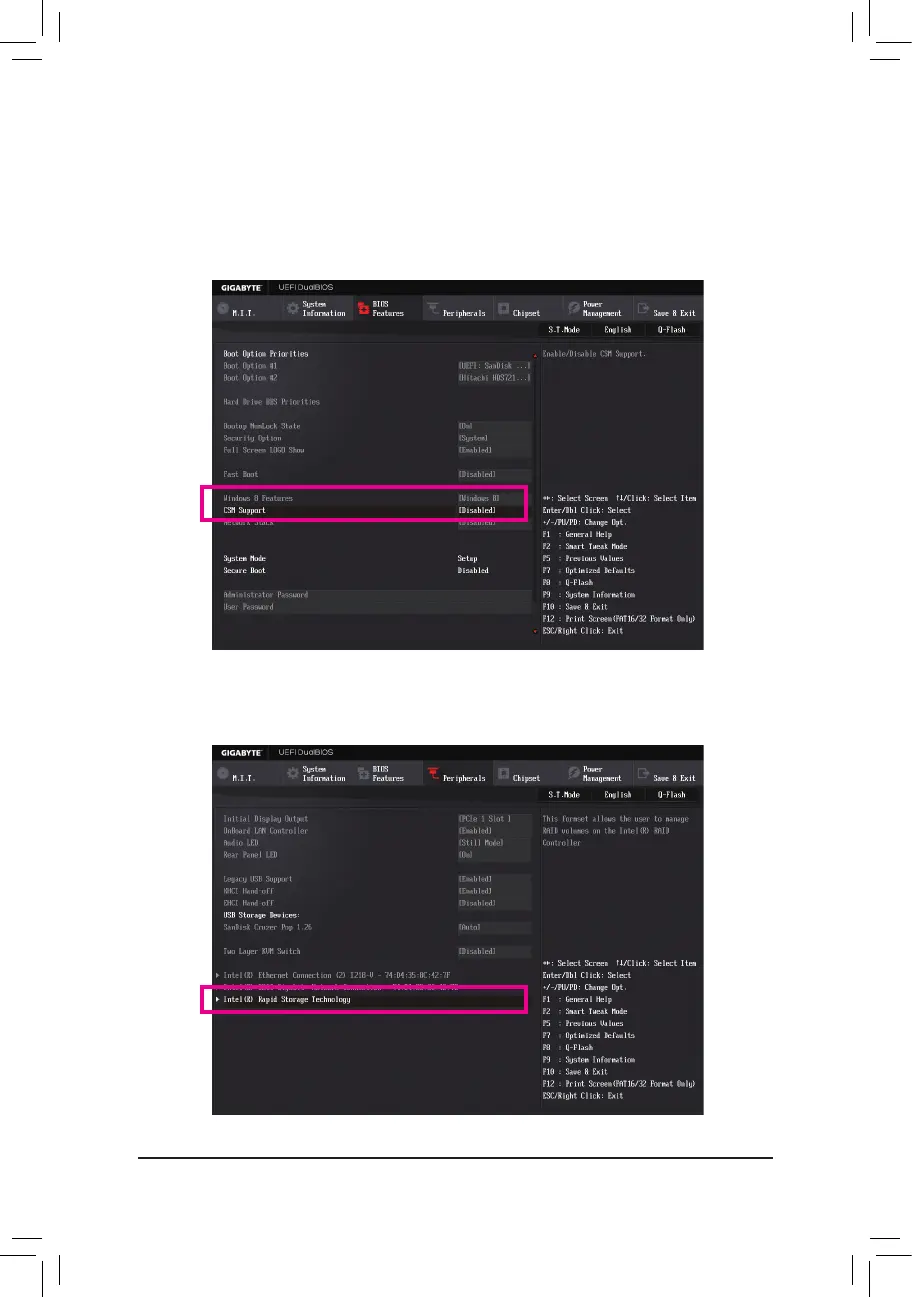- 69 -
Conguring SATA Hard Drive(s)
C-1.UEFIRAIDConguration
OnlyWindows8.1/864-bitsupportsUEFIRAIDconguration.
Step 1:
In BIOS Setup, go to BIOS Features and set Windows 8 Features to Windows 8 and CSM Support to Disabled
(Figure2).SavethechangesandexitBIOSSetup.
Step 2:
After the system reboot, enter BIOS Setup again. Then enter the Peripherals\Intel(R) Rapid Storage Technology
sub-menu(Figure3).
Figure 2
Figure 3