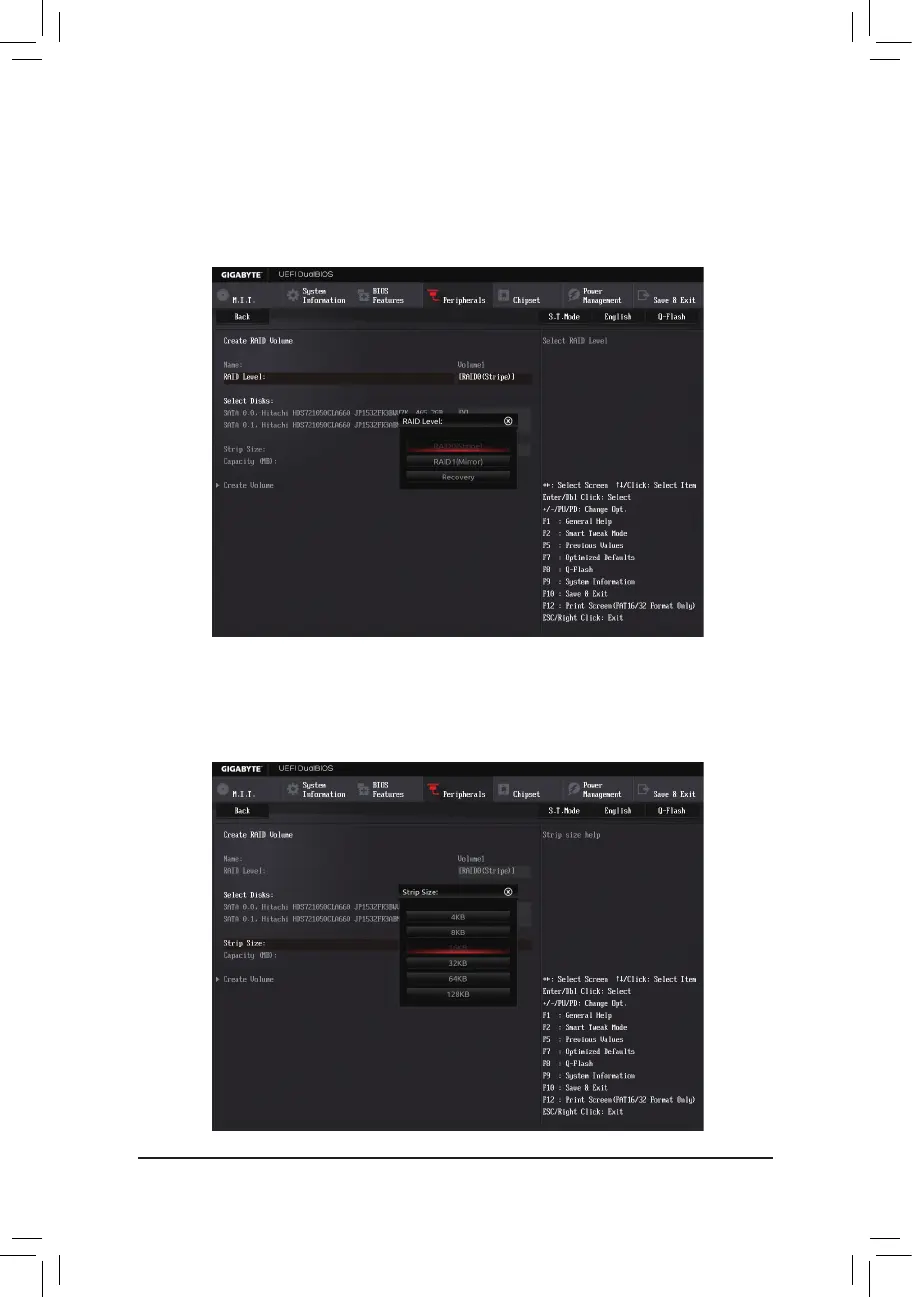Conguring SATA Hard Drive(s)
- 70 -
Step 3:
On the Intel(R) Rapid Storage Technology menu, press <Enter> on Create RAID Volume to enter the Create
RAID Volumescreen.Enteravolumenamewith1~16letters(letterscannotbespecialcharacters)underthe
Nameitemandpress<Enter>.Then,selectaRAIDlevel(Figure4).RAIDlevelssupportedincludeRAID0,
RAID1,RAID10,andRAID5(theselectionsavailabledependonthenumberoftheharddrivesbeinginstalled).
Next, use the down arrow key to move to Select Disks.
Step 4:
Under Select Disks item, select the hard drives to be included in the RAID array. Press the <Space> key on
theharddrivestobeselected(selectedharddrivesaremarkedwith"X").Thensetthestripeblocksize(Figure
5).Thestripeblocksizecanbesetfrom4KBto128KB.Onceyouhaveselectedthestripeblocksize,set
the volume capacity.
Figure 4
Figure 5