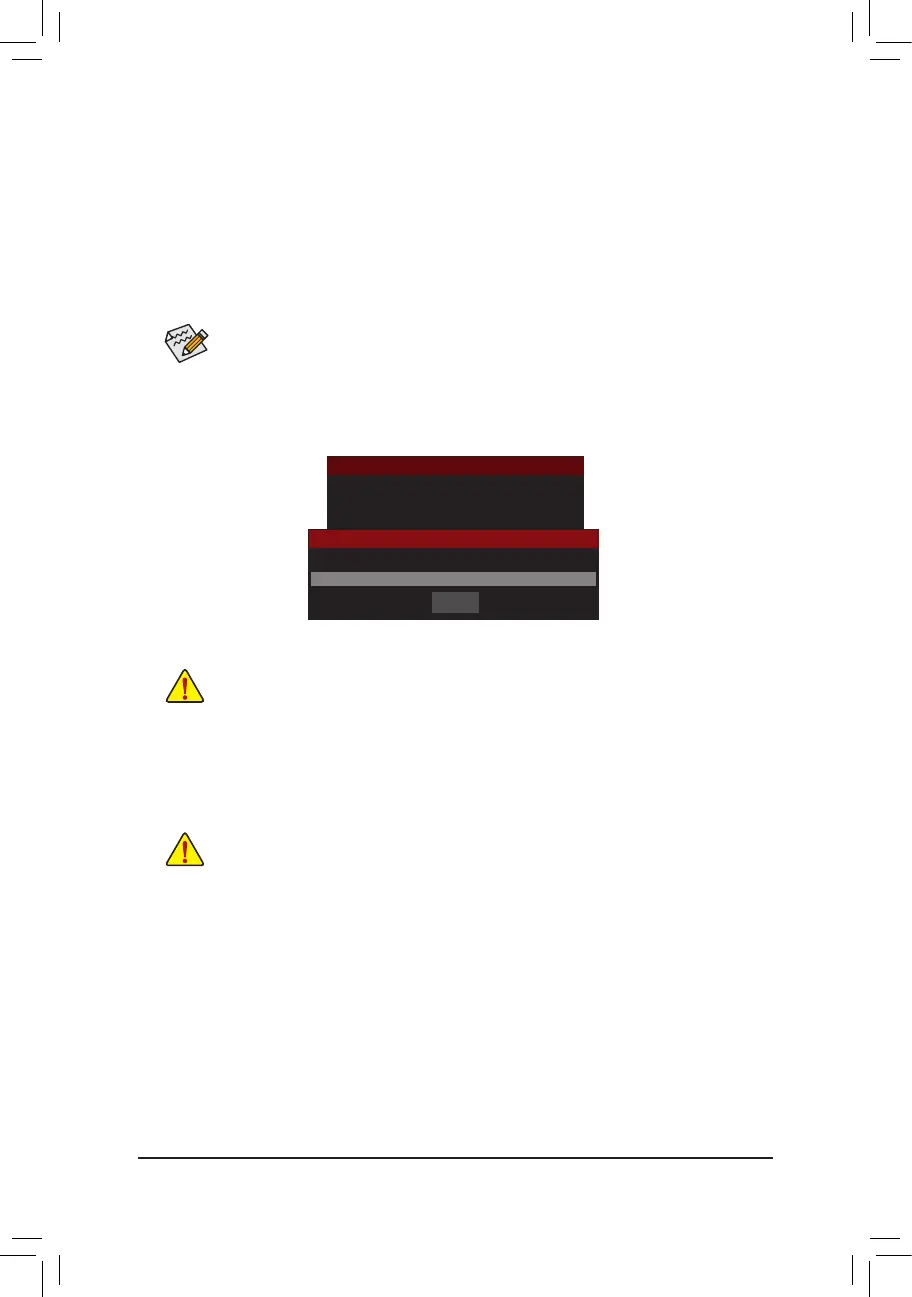Unique Features
- 86 -
B. Updating the BIOS
In the main menu of Q-Flash, use the keyboard or mouse to select an item to execute. When updating the
BIOS,choosethelocationwheretheBIOSleissaved.Thefollowingprocedureassumesthatyousavethe
BIOSletoaUSBashdrive.
Step 1:
1. InserttheUSBashdrivecontainingtheBIOSleintothecomputer.InthemainmenuofQ-Flash,select
UpdateBIOSFromDrive.
2. Select USBFlashDrive.
• The SaveBIOStoDriveoptionallowsyoutosavethecurrentBIOSle.
• Q-FlashonlysupportsUSBashdriveorharddrivesusingFAT32/16/12lesystem.
• IftheBIOSupdateleissavedtoaharddriveinRAID/AHCImodeoraharddriveattached
to an independent SATA controller, use the <End> key during the POST to access Q-Flash.
Step 2:
TheprocessofthesystemreadingtheBIOSlefromtheUSBashdriveisdisplayedonthescreen.Depending
ontheBIOSupdatele,therewillbeQuickUpdateand/orNormalUpdateforyoutoselect.Theupdatewill
begin after you make the selection. The monitor will display the update process.
Step 3:
The system will restart after the update process is complete.
3.SelecttheBIOSupdatele.
MakesuretheBIOSupdatelematchesyourmotherboardmodel.
• Do not turn off or restart the system when the system is reading/updating the BIOS.
• DonotremovetheUSBashdriveorharddrivewhenthesystemisupdatingtheBIOS.
Model Name : X99-UD7 WIFI
BIOS Version : F1k
BIOS Date : 07/25/2014
Flash Type/Size : MXIC 25L/U Series 16MB
Q-Flash
Update BIOS From Drive
Save BIOS to Drive
Exit Q-FLASH
Please select drvice
Update BIOS From Drive
USB Flash Drive
Close
