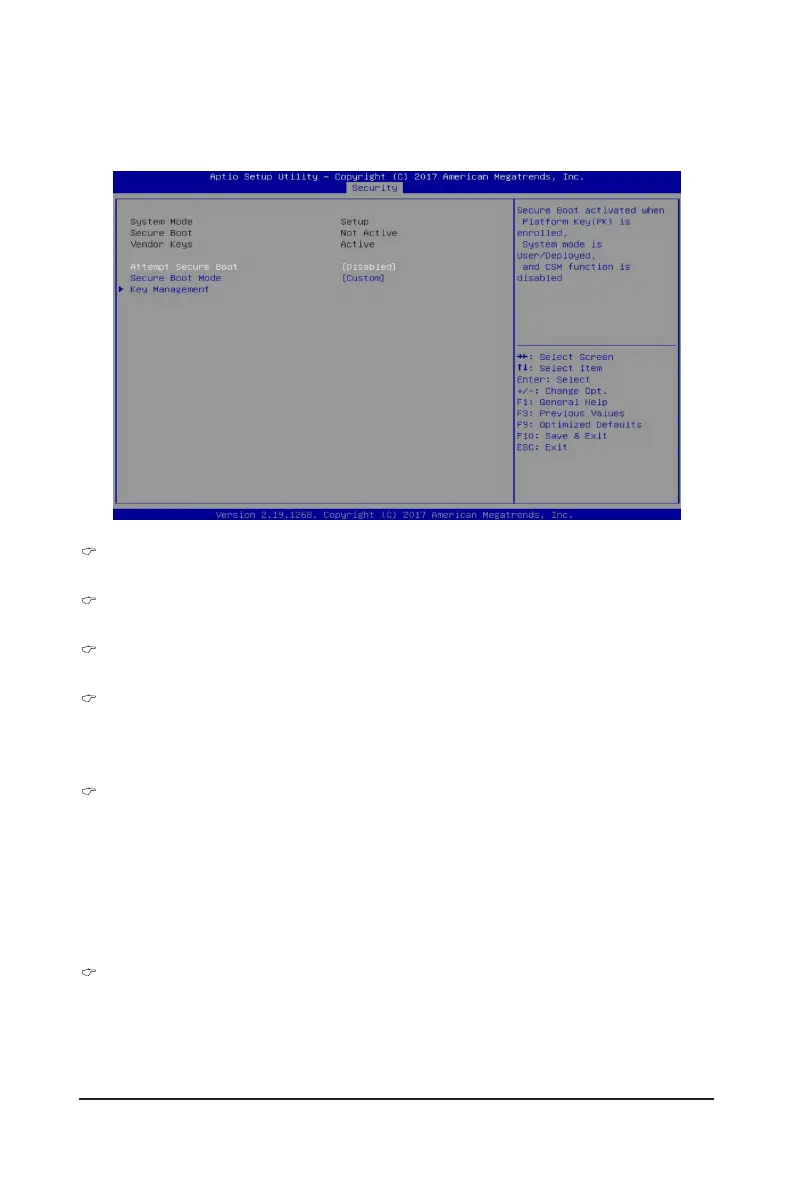- 111 - BIOS Setup
5-1-1 Secure Boot
The Secure Boot submenu is applicable when your device is installed the Windows
®
8 (or above) operating
system.
System Mode
Displays the system is in User mode or Setup mode.
Secure Boot
Displays the Secure Boot function is actived or not actived.
Vendor Keys
Displays the Vendor Keys function is actived or not actived.
Attempt Secure Boot
Secure Boot activated when Platform Key (PK) is enrolled, System mode is User/Deployed, and CSM
function is disabled.
Options available: Enabled/Disabled. Default setting is Disabled.
Secure Boot Mode
(Note)
Secure Boot requires all the applications that are running during the booting process to be pre-signed
with valid digital certicates. This way, the system knows all the les being loaded before Windows loads
and gets to the login screen have not been tampered with.
When set to Standard, it will automatically load the Secure Boot keys form the BIOS databases.
When set to Custom, you can customize the Secure Boot settings and manually load its keys from the
BIOS database.
Options available: Standard/Custom. Default setting is Custom.
Key Management
Press [Enter] for conguration of advanced items.
Please note that this item is congurable when Secure Boot Mode is set to Custom.
(Note) Advanced items prompt when this item is set to Custom.
