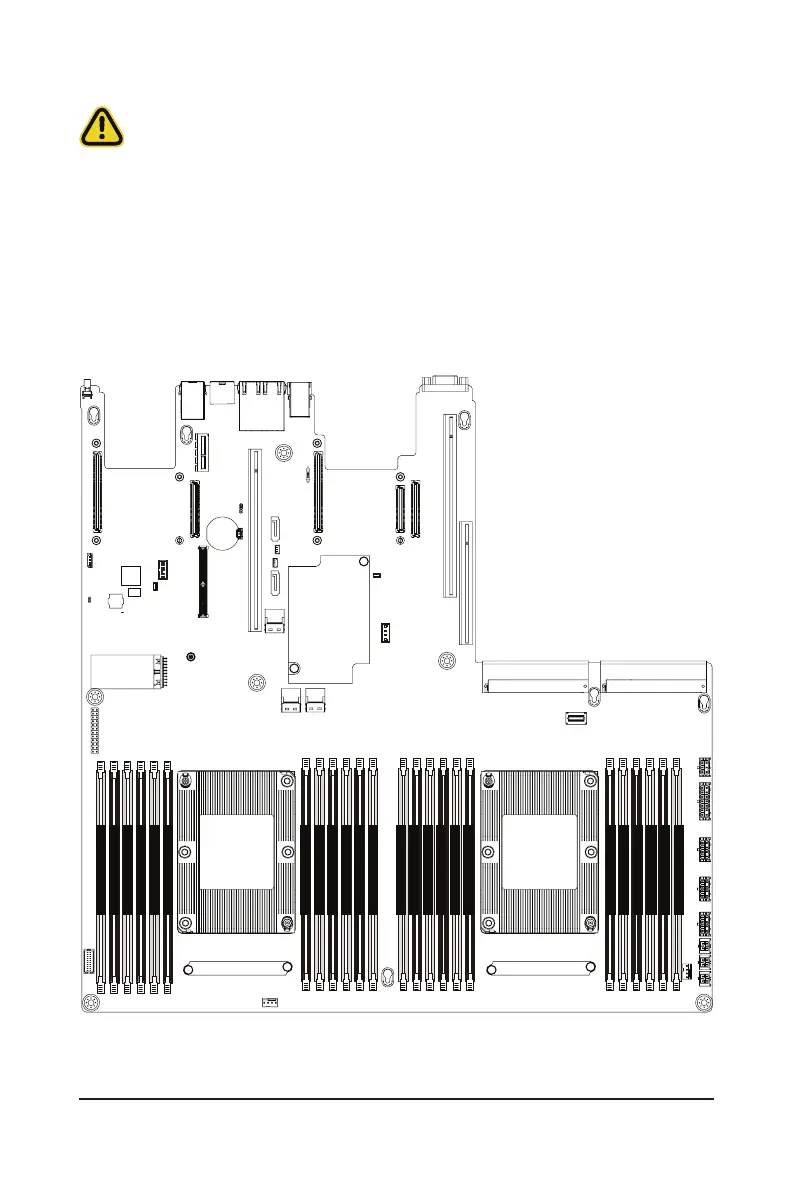System Hardware Installation - 28 -
3-4 Installing the Memory
3-4-1 Six Channel Memory Conguration
Thismotherboardprovides24DDR4memorysocketsandsupportsSixChannelTechnology.Afterthe
memoryisinstalled,theBIOSwillautomaticallydetectthespecificationsandcapacityofthememory.
Enabling Four Channel memory mode will be four times of the original memory bandwidth.
21
&38
3ULPDU\
CPU1
(Secondary)
DIMM_P0_F0
DIMM_P0_F1
DIMM_P0_E0
DIMM_P0_E1
DIMM_P0_D0
DIMM_P0_D1
DIMM_P0_A1
DIMM_P0_A0
DIMM_P0_B1
DIMM_P0_B0
DIMM_P0_C1
DIMM_P0_C0
DIMM_P1_L0
DIMM_P1_L1
DIMM_P1_K0
DIMM_P1_K1
DIMM_P0_J0
DIMM_P1_J1
DIMM_P1_G1
DIMM_P1_G0
DIMM_P1_H1
DIMM_P1_H0
DIMM_P1_I1
DIMM_P1_I0
Read the following guidelines before you begin to install the memory:
• Makesurethatthemotherboardsupportsthememory. Itisrecommendedthatmemoryofthe
samecapacity,brand,speed,andchipsbeused.
• Alwaysturnoffthecomputerandunplugthepowercordfromthepoweroutletbeforeinstalling
the memory to prevent hardware damage.
• Memorymoduleshaveafoolproofdesign.Amemorymodulecanbeinstalledinonlyone
direction.Ifyouareunabletoinsertthememory,switchthedirection.
