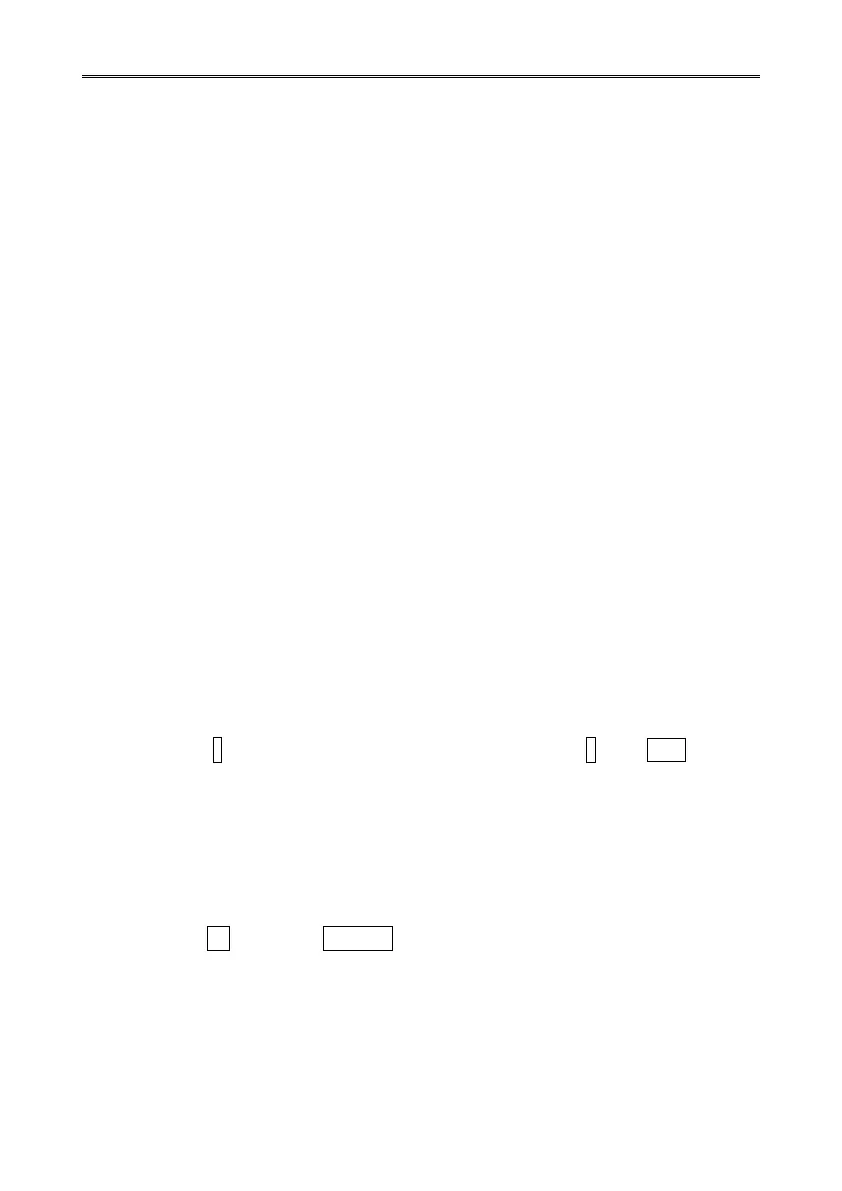WindSonic Doc No 1405 PS 0019 Issue 28 November 2019
48
10.3 Configuring using HyperTerminal
Note – Other terminal emulators are configured in a very similar way.
1. Determine the COM port the WindSonic is connected to.
2. Run Hypertrm.exe.
3. Create a New Connection (File New Connection)
4. Enter a Name (eg WindSonic 1) .
5. Change ‘Connect Using’ to ‘Direct to Com 1’ (or other Com port as required)
6. Adjust the Port settings to match WindSonic settings. WindSonic default settings are :
Bits per second 9600
Data bits 8
Parity None
Stop bits 1
Flow Control (Handshaking) None
Click on OK and data similar to the following example will scroll on screen at the
output rate:
☺Q, 229, 002.74, M, 00, ♥ 06
10.4 Entering Configuration mode
Type * then <N>
Where <N> is the Unit identifier
The WindSonic responds with a CONFIGURATION MODE message, stops reporting wind
measurements, and waits for a command (as detailed below).
10.5 Returning to Measurement mode
Type Q then press ENTER
The WindSonic responds with a checksum test and then continuous wind information when
in continuous mode, or on receipt of a Poll signal when in Polled mode.