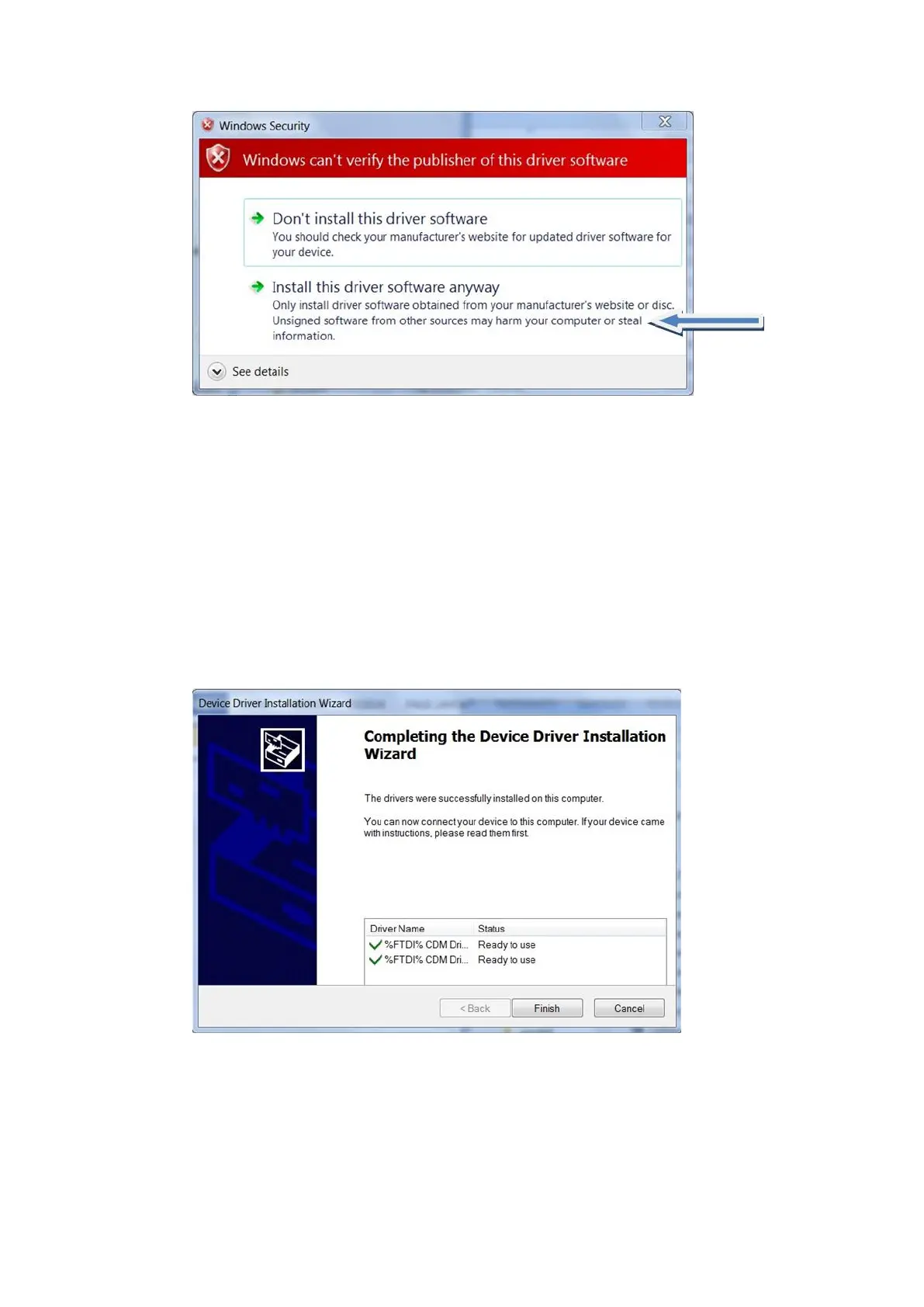Osicus User Guide V8 09/09/2021 Page 19 of 46
Figure 3.1.3 Verification Warning Window
Once the installation has finished click on ‘Finish’ to close the installation wizard. You are now
ready to connect the audiometer to the computer.
When you first connect the audiometer to the computer, a prompt will appear on the bottom left
corner of the screen stating that windows is installing the drivers. A second prompt will appear in
the same place when the Osicus has enumerated the drivers, stating that the drivers were
successfully installed for this device. This prompt may appear after a slight delay, the length of
which will depend on how fast your computer runs. You are now ready to start running tests with
the audiometer.
Figure 3.1.4 Driver Installation Complete
Correct installation of the USB drivers can be confirmed through the Device Manager utility as
shown in Figure 3.2.7. To open Device Manager, go to Control Panel > System, then select the
Hardware tab and click on the Device Manager button. Note that there are two entries for the
Osicus USB Audiometer.