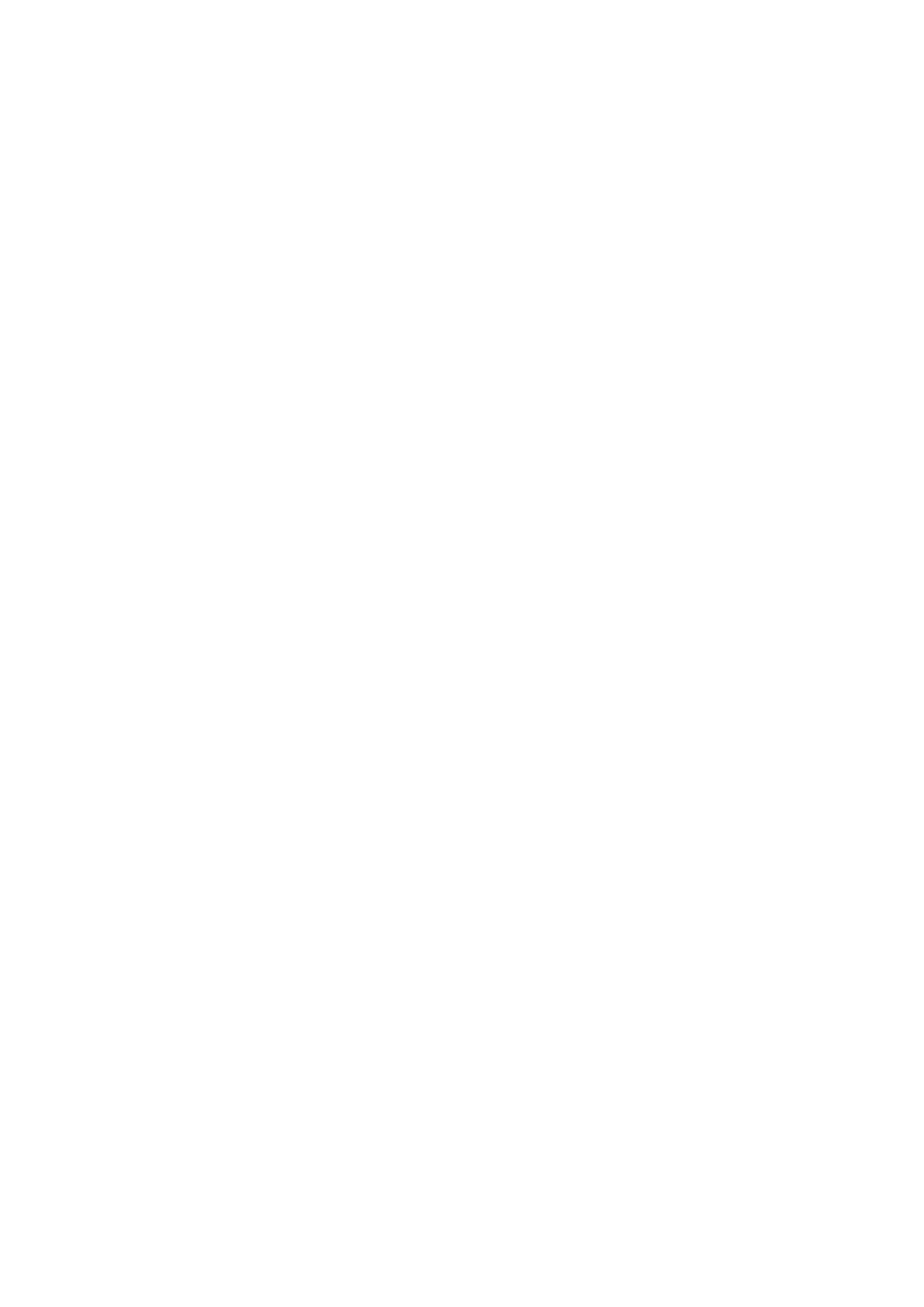Osicus User Guide V8 09/09/2021 Page 21 of 46
5.4 Check Installation
• Close down PC and log on as an ordinary user.
• Check the Osicus icon is on the desktop
• Double click on each icon in turn to check that the programs run ok.
• In the Home Screen, click “Select Audiometer” and check that the audiometer and
headphone serial numbers match with those connected
• In the Osicus testing program Home Screen, select Perform Machine Checks, follow the
instructions, and confirm the Osicus is functioning and receiving response correctly
• Click on print to check the operation of the printer.
The system is now ready for use