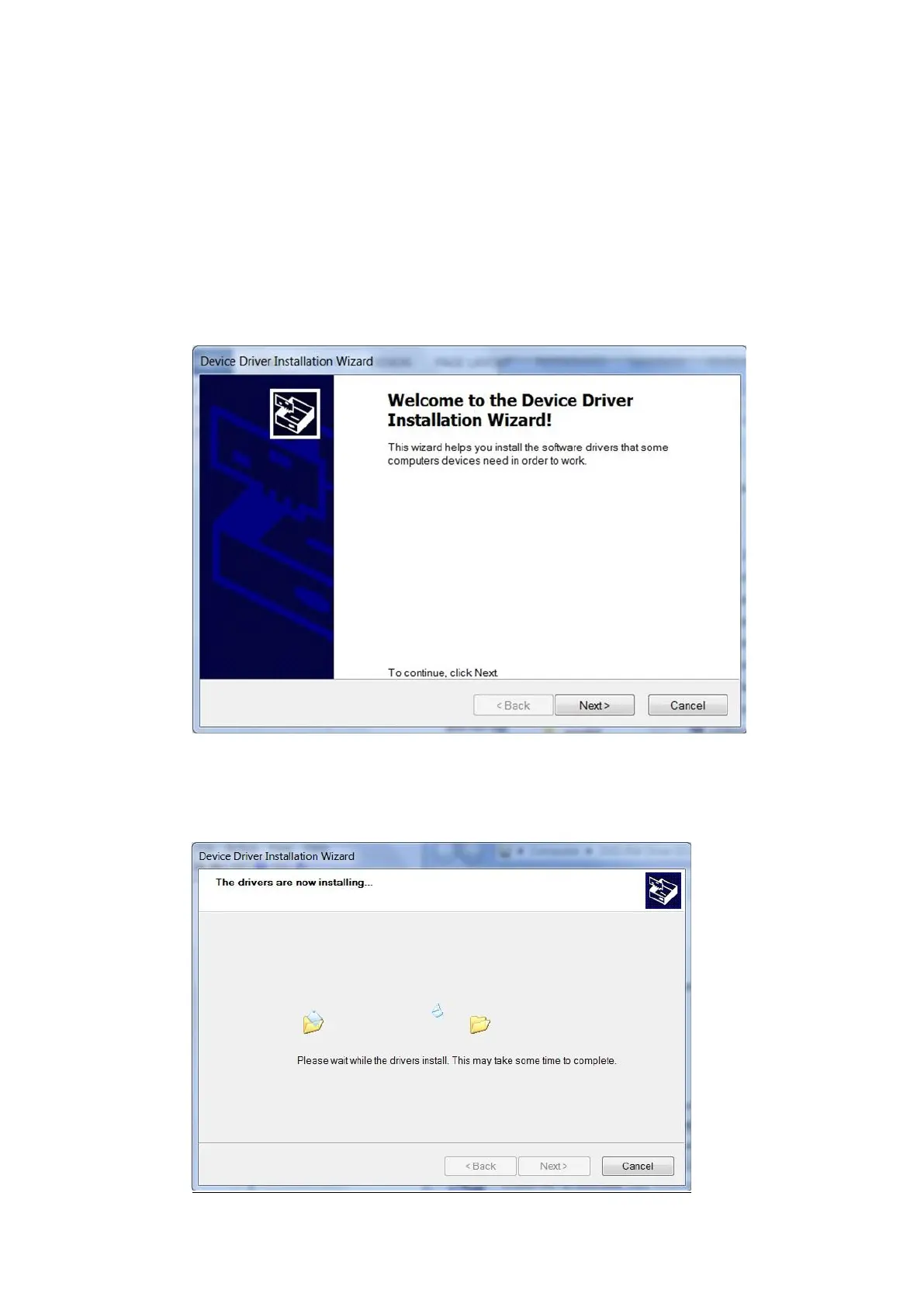Osicus User Guide V8 09/09/2021 Page 18 of 46
5.2 Osicus Driver Installation
For correct operation the drivers should be installed BEFORE connecting the audiometer to the
computer.
To install the drivers open the ‘Osicus 2 Drivers’ folder on the USB drive supplied and click on
USBdriver-amd64.exe to run the Device Driver Installation Wizard. A window may appear asking if
you want to let the program make changes to your computer. Click yes.
If you are using a 32 bit computer click and run USBdriver-x86.exe installation wizard instead. The
Device Driver Installation Wizard will then open. Click on Next to continue.
Figure 3.1.1 Device Driver Installation Wizard Start Up
The installation wizard then installs the drivers onto your computer. As this is happening, a
windows warning message appears. Click on ‘Install this driver software anyway’. As there are two
drivers to install, this warning message will appear twice.
Figure 3.1.2 Driver Installation In Progress