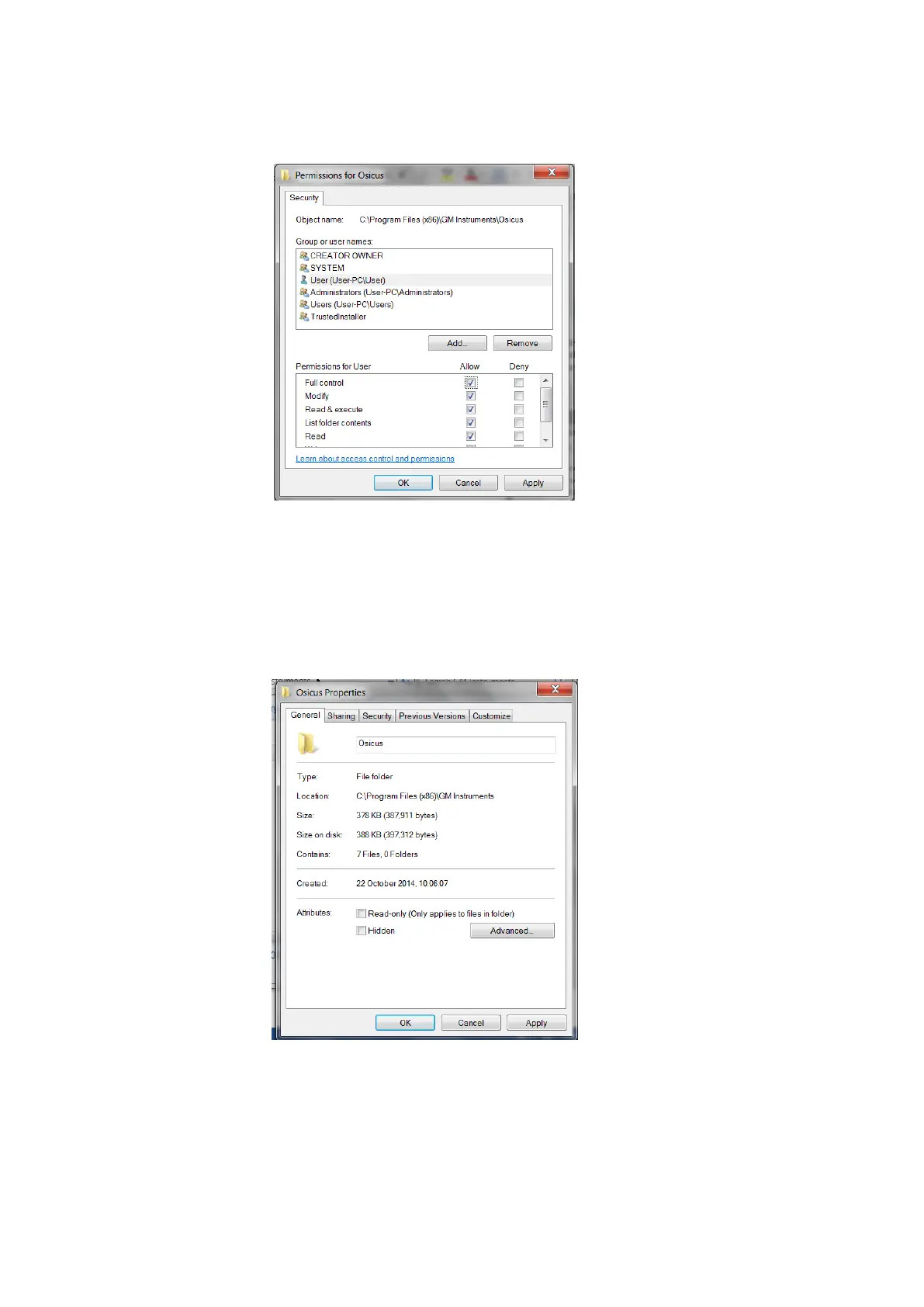Osicus User Guide V8 09/09/2021 Page 17 of 46
If the boxes are greyed out and you are not able to change them, you will need to get someone
with administration rights to make this change for you.
Figure 2.2.3 Edit Permissions Window
Next, navigate back to the General tab of the Osicus Properties window. Uncheck the ‘Read Only
(Only applies to files in this folder)’ button, press Apply and then OK. A confirmation window will
then appear. Click OK. The Osicus solo program will now save your settings for the next time you
use the program.
Figure 2.2.4 Osicus Folder Properties