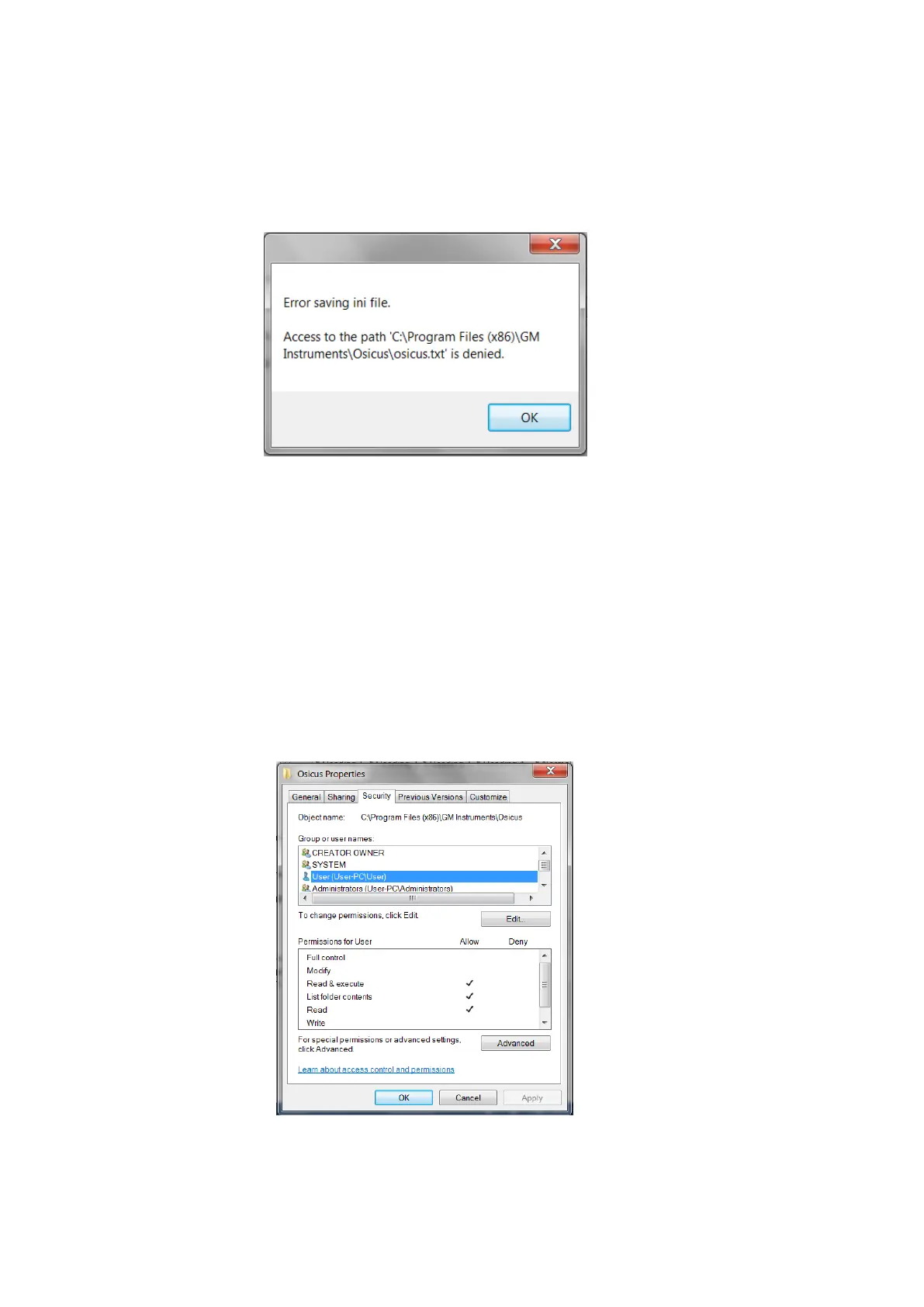Osicus User Guide V8 09/09/2021 Page 16 of 46
Windows 7/8 Osicus Settings Saving Error
Windows 7 & 8 automatically sets the folder in which the program settings are saved to be write
protected. This results in the following error message upon exiting the Osicus Solo program. This
will result in the settings you have selected in the Osicus Solo program not being saved for next
time you use the program.
Figure 2.2.1 Read Only Error Message
To rectify this issue you will need to change the Osicus folder from being read-only.
To do this, navigate to Computer – C Drive – Program Files (x86) – GM Instruments. Right click on
the Osicus folder and open the properties menu.
Next you will need to ensure you have the permission to modify this folder. Open up the Security
tab and select the user that you are currently signed in as. Check to see if ‘Full Control’ is allowed.
If it is not click on Edit to change permissions.
Figure 2.2.2 Osicus Folder Security Tab
In the Edit window, select the user you are currently signed in as and tick the Allow box for Full
Control. Click Apply and then click OK.