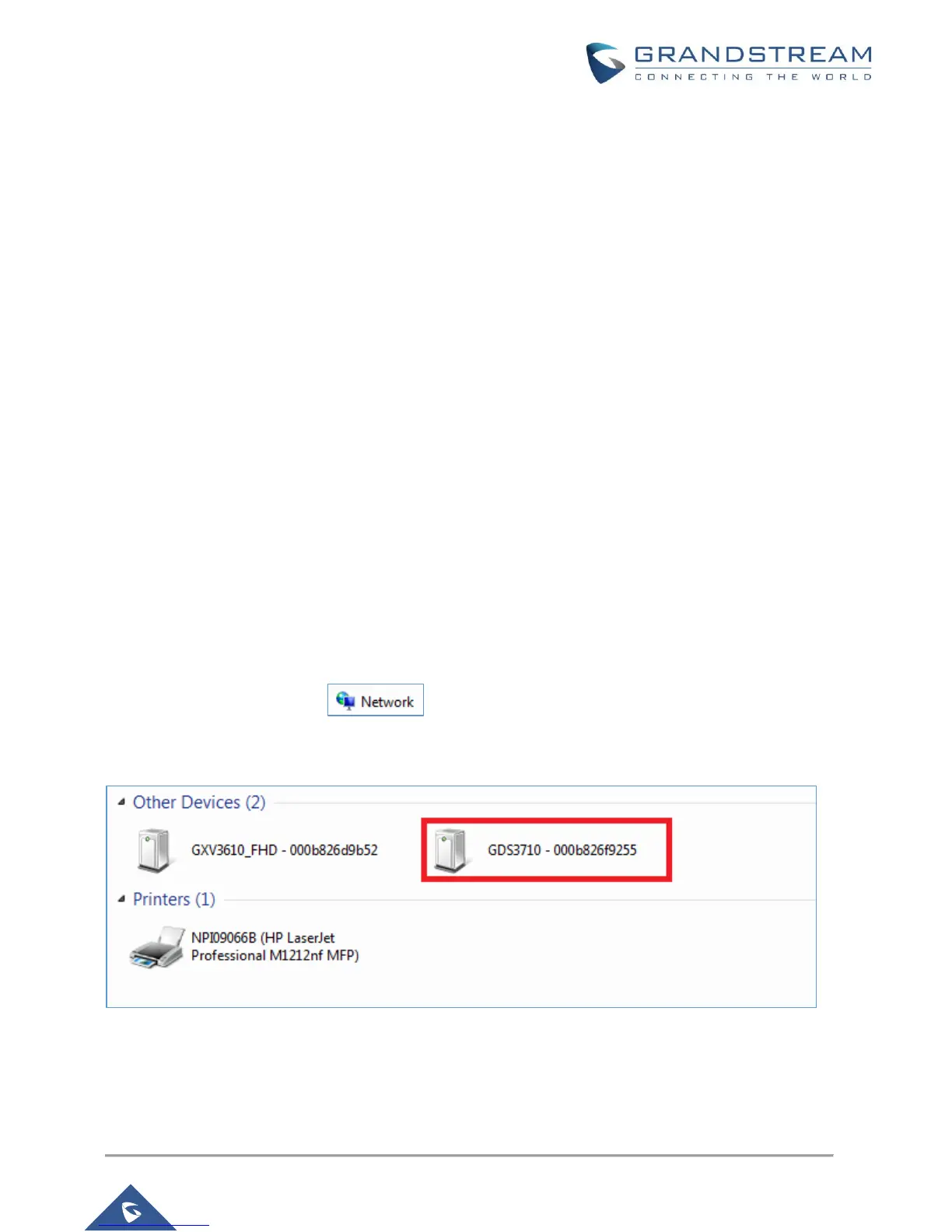DETECT AND ACCESS TO THE GDS3710
The GDS3710 has an embedded Web server to respond to HTTP GET/POST requests. Embedded HTML
pages allow user to configure the GDS3710 through Microsoft Internet Explorer, or Firefox and Chrome
(plug-in from Grandstream required).
- Download WebControl Plug-in from Grandstream website:
http://www.grandstream.com/products/tools/surveillance/webcontrl_plugin.zip
For Apple platform OS-X, only MJPEG video codec supported currently.
Notes:
Please temporarily disable Antivirus or Internet Security Software when download and install the
Grandstream WebControl Plug-in for Firefox/Chrome or “GSViewerX.cab” for Microsoft Internet
Explorer. Please close Browser to install the downloaded Plug-in or Active-X.
Please trust and install the file downloaded if prompted by the Antivirus or Security software.
Connect the GDS3710 to network with DHCP Server (Recommended)
The GDS3710 by default has the DHCP client enabled, it will automatically get IP address from the network
running DHCP server
Windows Platform
Two ways exist for Windows user to get access to the GDS3710:
1. UPnP
By default, the GDS3710 has the UPnP feature turned ON. For customers using Windows network with
UPnP turned on (most SOHO router support UPnP), it is very easy to access the GDS3710:
Find the “Network” icon on the windows Desktop.
Click the icon to get into the “Network”, the GDS3710s will list as “Other Devices” shown like below.
Refresh the pages if nothing displayed. Otherwise, the UPnP may not active in the network.
Figure 7: Detecting GDS3710 via UPnP
Click the displayed icon of related GDS3710, the default browser (e.g.: Firefox or Chrome) will open
and connect directly to the login webpage.
