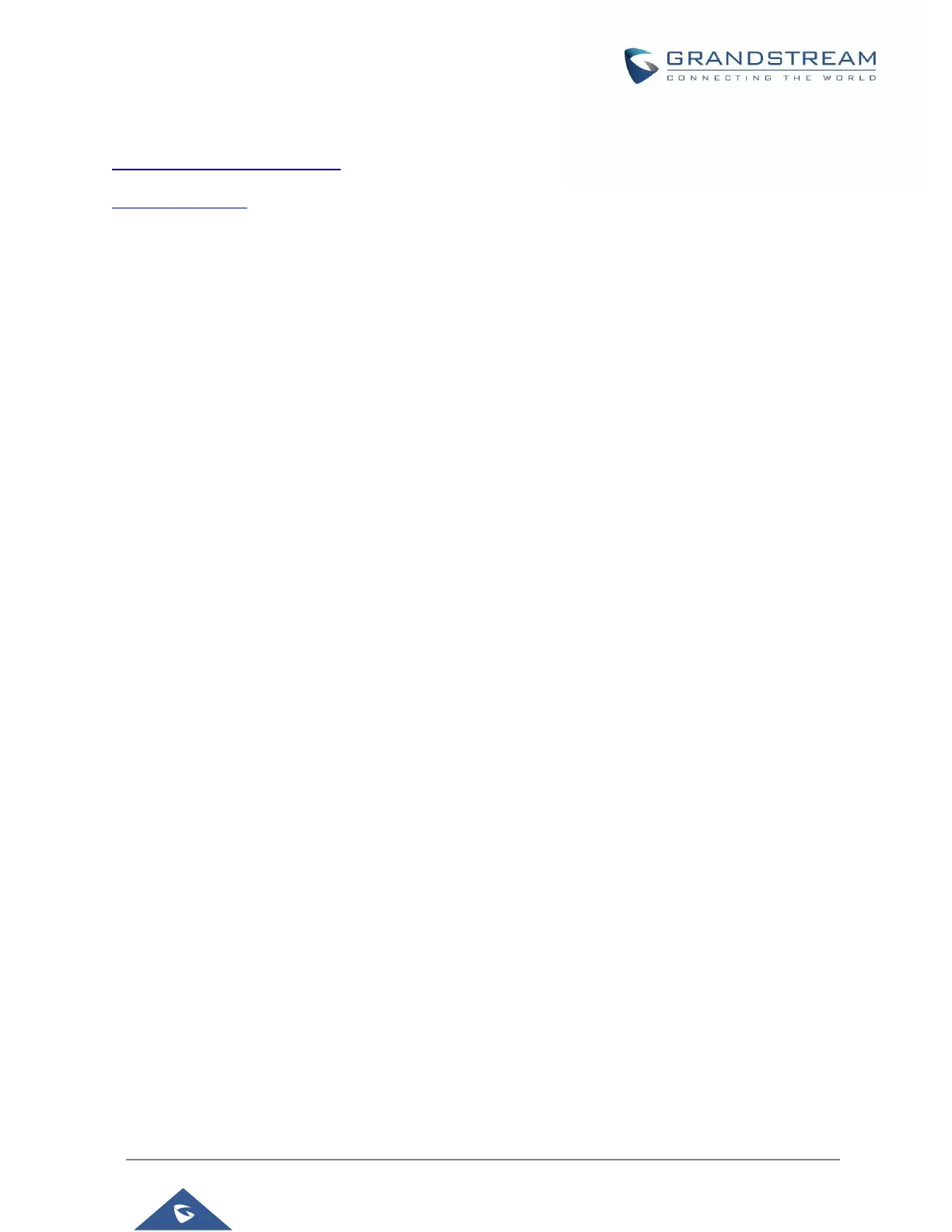Examples of valid URLs:
firmware.grandstream.com/BETA
fw.mycompany.com
There are two ways to setup a software upgrade server: The LCD Keypad Menu or the Web Configuration
Interface.
Upgrade via Keypad Menu
Follow the steps below to configure the upgrade server path via phone's keypad menu:
1. Press MENU button and navigate using Up/Down arrow to select Settings.
2. In the Settings options, select Advanced Settings and then Upgrade.
3. Enter the firmware server path and select upgrade method. The server path could be in IP address
format or FQDN format.
4. Select Start Provision option and press the "Select" Softkey.
5. A warning window will be prompt for provision confirmation. Press “YES” Softkey to start
upgrading/provisioning immediately.
When upgrading starts, the screen will show upgrading progress. When done you will see the phone restarts
again. Please do not interrupt or power cycle the phone when the upgrading process is on.
Upgrade via Web GUI
Open a web browser on PC and enter the IP address of the phone. Then, login with the administrator
username and password. Go to Maintenance→Upgrade and Provisioning page, enter the IP address or the
FQDN for the upgrade server in "Firmware Server Path" field and choose to upgrade via TFTP or
HTTP/HTTPS or FTP/FTPS. Update the change by clicking the "Save and apply" button. Then "Reboot" or
power cycle the phone to update the new firmware.
When upgrading starts, the screen will show upgrading progress. When done you will see the phone restart
