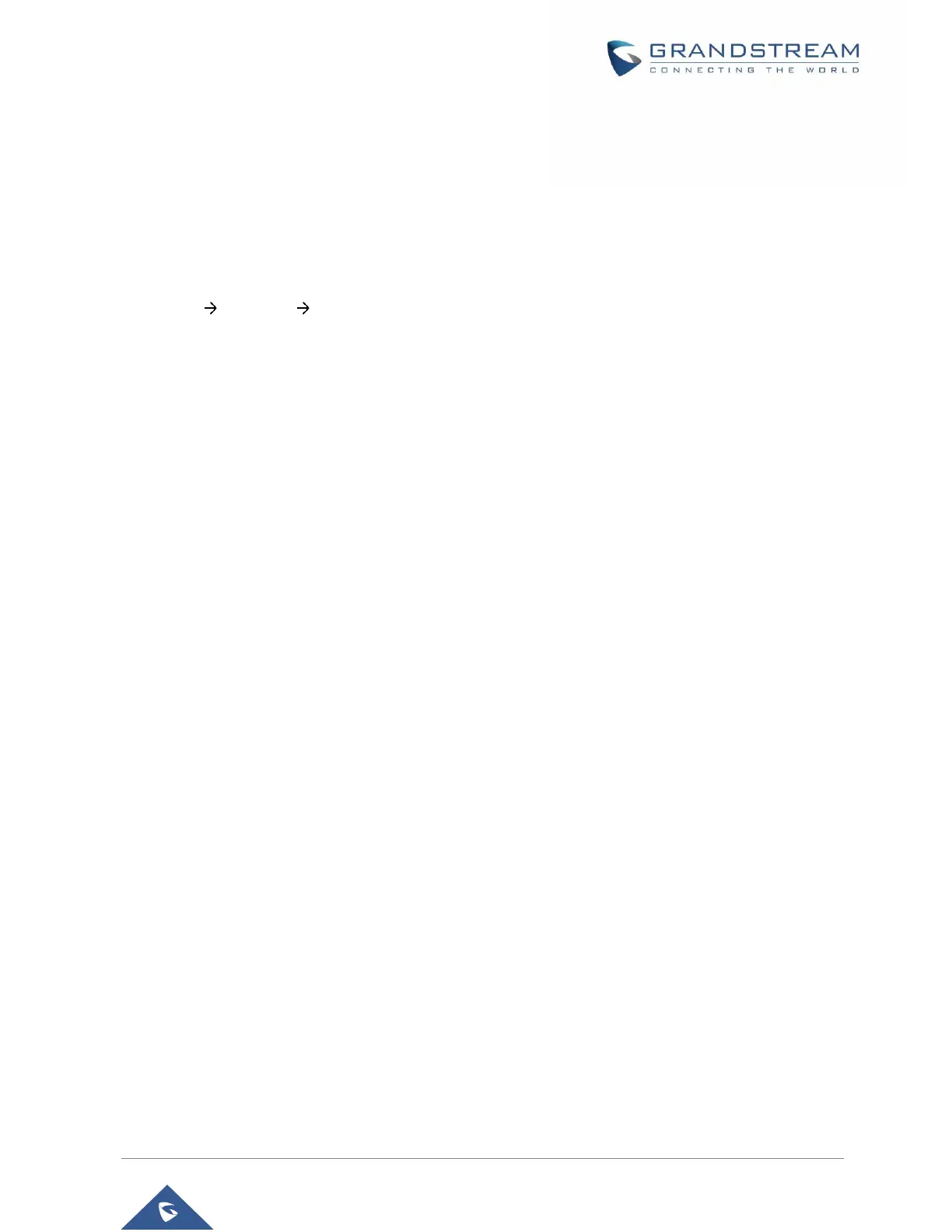Notes:
• After entering the number, the phone waits for the No Key Entry Timeout (Default timeout is 4 seconds,
configurable via Web GUI) before dialing out. Press SEND or # key to override the No Key Entry
Timeout;
• If digits have been entered after taking the handset off hook, the SEND key will works as SEND instead
of showing the history of Dialed extensions;
• By default, # can be used as SEND. Users could disable it by setting "User # as Dial Key" to "No" from
Web GUI Account X Call Settings.
• For Paging/Intercom, if the SIP Server/PBX supports the feature and has Paging/Intercom feature code
set up already, users do not necessarily need to switch to paging mode in the call screen. Simply dial
the feature code with extension as a normal call.
• When a call is dialed out via paging, users can see the “call-info” header contains “answer-after=0” and
“the “alert-info” header contains “info=alert-autoanswer;delay=0” in the outgoing INVITE.
• During an active call, users can see the call info on LCD:
- The call lasting time
- Contact information if the number is already saved in phonebook.
- When dialing DTMF, user can press round Menu button to switch to call info page.
• It is possible to mute the call at dialing stage by composing a number, dialing the call and pressing the
mute button before the call is answered.
Making Calls Using IP Addresses
Direct IP Call allows two phones to talk to each other in an ad-hoc fashion without a SIP proxy. VoIP calls
can be made between two phones if:
• Both phones have public IP addresses; or
• Both phones are on the same LAN/VPN using private or public IP addresses; or
• Both phones can be connected through a router using public or private IP addresses (with necessary
port forwarding or DMZ).
To make a direct IP call, please follow the steps below:
1. When phone is at idle state, press any number key or * key to bring up “Onhook Dialing” page;
2. Press round MENU key or “DirectIP” softkey
3. Input the target IP address (Please see example below);
4. Press "Dial" softkey to dial.
Note: When completing direct IP call, “Use Random Port” option should be set to “No”.
