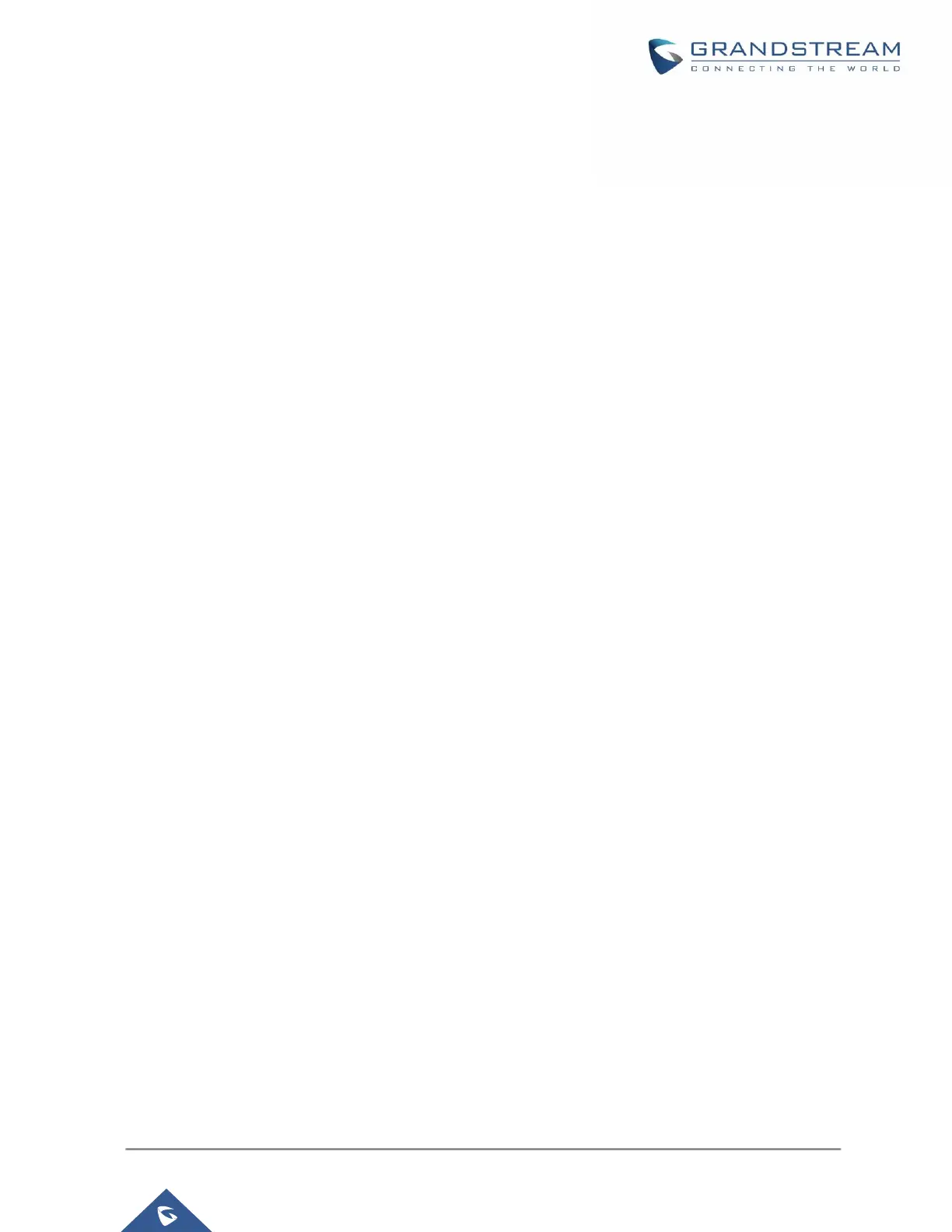P a g e | 39
GXP16XX User Guide
Version 1.0.7.18
automatically placed on hold.
4. Dial the number and press SEND or # to make a second call. (Once the number is entered, a
"Transfer" soft key will show. If "Transfer" soft key is pressed instead of SEND or #, a blind transfer
will be performed).
5. Press TRANSFER again. The call will be transferred;
6. For Auto-Attended Transfer, after dialing out the number for the second call, a "Split" soft key will
show. If the second call is not established yet (ringing), pressing "Split" will hang up the second call.
If the second call is established (answered), pressing "Split" will resume the second call and keep
the first call on hold.
Note: To transfer calls across SIP domains, SIP service providers must support transfer across SIP domains.
Conferencing
GXP1610/GXP1615/GXP1620/GXP1625/GXP1628 can host up to 3-ways conference call and up to 4-
ways conference call on GXP1630 (PCMU/PCMA).
Initiate a conference call.
1. Establish calls with 2 parties respectively (up to 3 parties for GXP1630).
2. While 1 call is active, the other call/calls will be put on hold with its LINE key blinking in green.
3. Press CONF key.
4. Press the desired LINE key on hold, the conference will be established.
5. Repeat the previous 2 steps above to add the 4
th
party into the conference (GXP1630 only).
Cancel Conference.
1. If after pressing the CONF key, the user decides not to conference, press Cancel soft key or the
current active LINE key (LED in solid green);
2. This will resume the 2-way conversation with the current line.
Split and Re-conference.
1. During the conference, press HOLD key. The conference call will be split, and the calls will be put
on hold separately with the LINE keys blinking in green;
2. Select one LINE key and press to resume the 2-way conversation;
3. If users would like to re-establish conference call, before 1 separate LINE is selected, press the
ReConf soft key right after the conference call is held/split.
