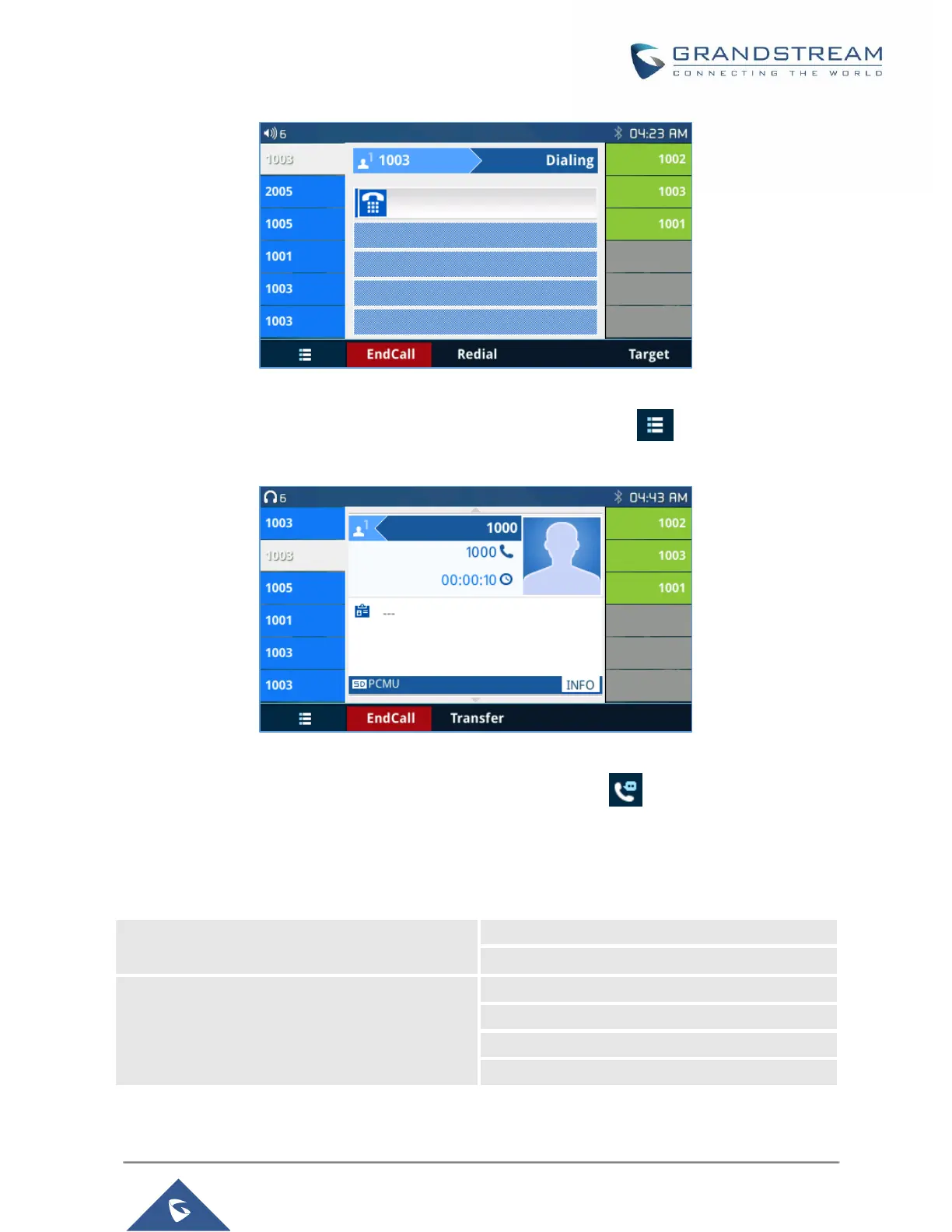Figure 34: Dial Screen
When the user is in call screen (during a call), he/she can press Softkey to switch back to VPK
screen.
Figure 35: Making Call
When the user is in VPK screen during a call, he/she can press Softkey or corresponding line key to
switch back to call screen.
Programmable Keys Status On Web GUI
Users could access programmable key status under phone’s web UI->Status.
Select the tab you would like to check the status; the status of the specific keys will display. The screenshot
below shows virtual Multi-purpose keys status.
