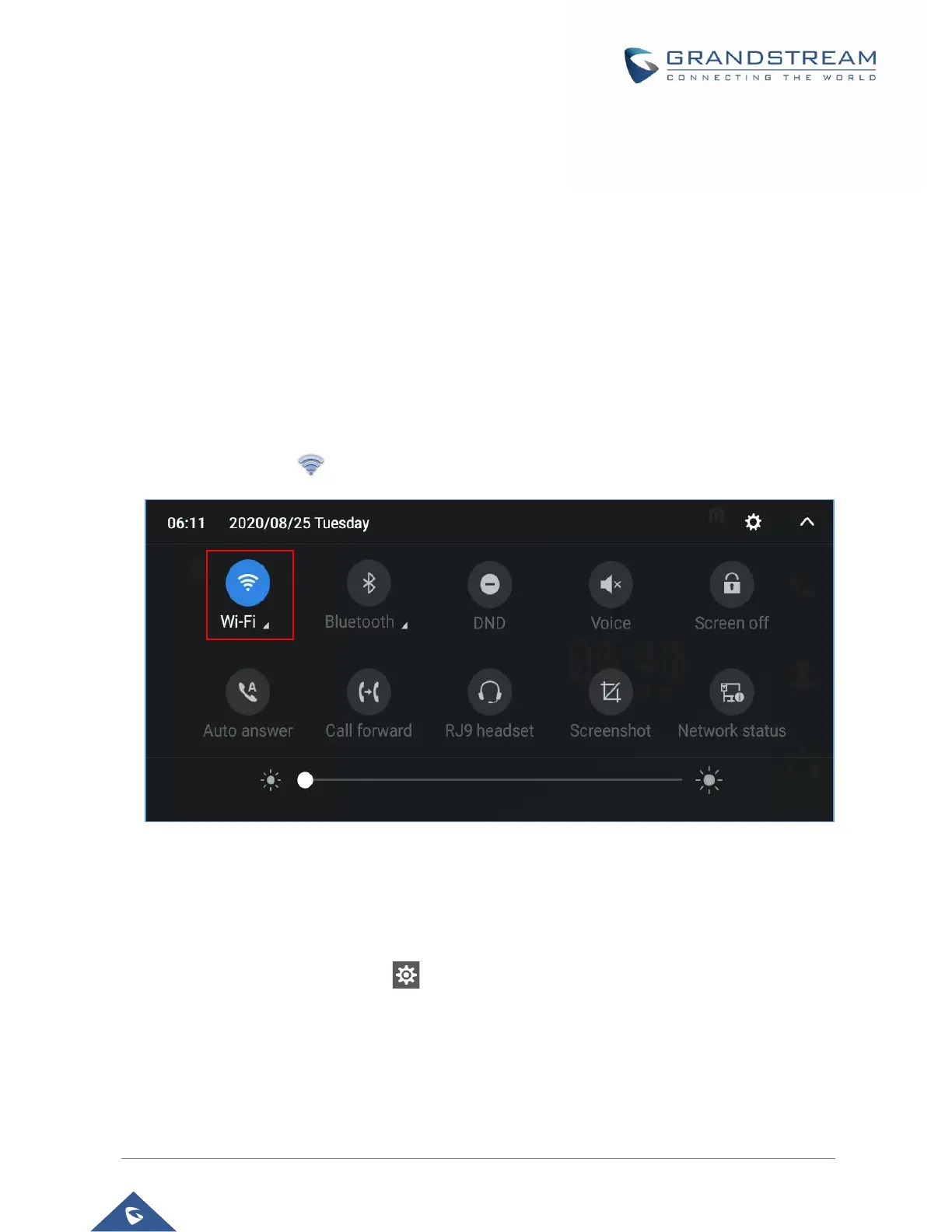P a g e | 6
CONNECT TO WI-FI
Wi-Fi is supported and built-in on all GXV33XX models. GXV3370/GXV3350/GXV3380 can be connected
to network if Wi-Fi is available within the area. By default, Wi-Fi is turned off on the GXV33XX. Users can
turn on Wi-Fi from web UI, LCD settings→System Settings or provisioning.
Turn on/off Wi-Fi
• To turn on/off Wi-Fi from status bar
1. On the top of the LCD screen, slide down the status bar.
2. Tap on the Wi-Fi icon to turn it On/Off.
Figure 1: Turn On/Off Wi-Fi from Status Bar
• To turn on/off Wi-Fi from System Settings
1. On the LCD Menu, Select Settings .
2. Select Wi-Fi
3. Tap on Wi-Fi to turn it on/off.
