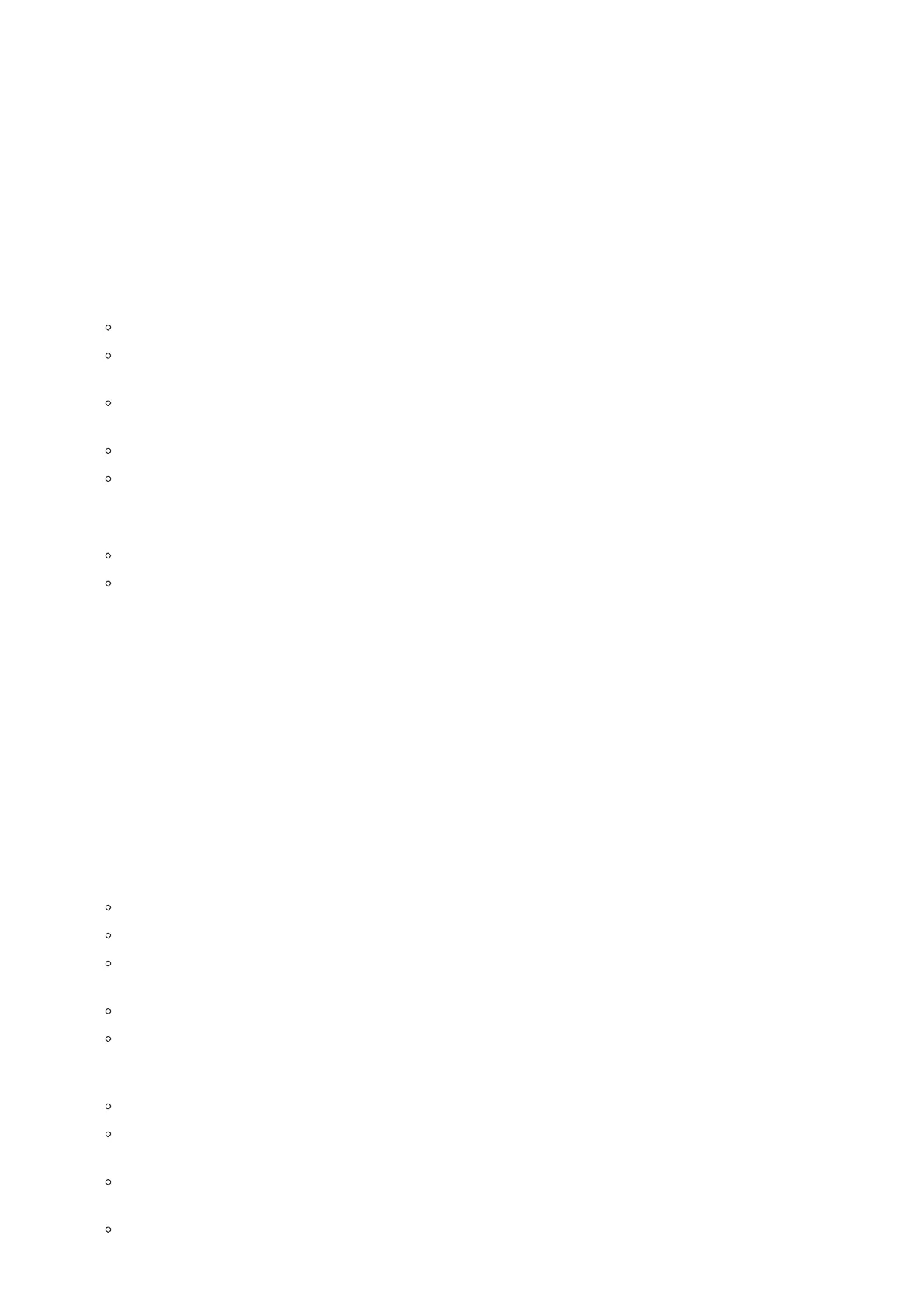Add a system account to synchronize contacts calendars and other information.
Power Information
PoE Power Supply notification. If enabled, the phone’s system will display a notification of disabling USB, HDMI-in and
HDMI-out when PoE is used. If disabled, the notification will not be shown.
Accessibility
Services: installed services will be listed here
System:
Magnification: Android built in tool to magnify the screen with triple tap.
Autoclick (dwell timing): works with a connected mouse. user can set the mouse cursor to click automatically when the
cursor stops moving for a certain amount of time.
Speak passwords: read out passwords using the in-built screen reader, Talkback. This makes is easier for users to fill in
passwords.
Large mouse pointer: makes the mouse pointer larger
Touch & hold delay: select the touch and hold delay
Display:
Color inversion: Tap to invert colors
Color correction: allows to adjust how colors are displayed on the device
Reboot the Phone
Press to reboot the phone. A confirmation window will pop up to Cancel or go on with the reboot.
Apps
Application Management
Tap on an application, a process or a service to open it. The Application Info screen for each application lists its name, version,
size, etc. Depending on the app, it may also include options for managing the application’s data, forcing the application to
stop, and disabling the application. Usually the options are:
Tap the “Force stop” softkey to stop an application forcefully. This setting might not be valid for some applications.
Tap the “Stop” softkey to stop an application gracefully. This setting might not be valid for some applications.
Tap the “Disable” softkey to disable the application. Users could tap on “Enable” to turn it back on again. This usually
applies to the built-in applications.
Tap the “Uninstall” softkey to uninstall the applications.
Storage provides storage information that an application uses on the phone. Tap “Clear data” to delete an application
setting and other data. This setting might valid for some applications. If the application stores data in a temporary space
of the phone’s memory, “Cache” lists how much information is stored.
Tap on “Clear cache” to clear the cache.
“Permissions” lists information of the data that the app has access to. For example, the application might access the
location information, storage, phone calls etc.
“Open by default“. If the application is configured to launch certain file type by default, tap on “Clear defaults” to reset
this.
If an application is misbehaving, tap on “Report” softkey (if available) to send the developer information for the
application.
