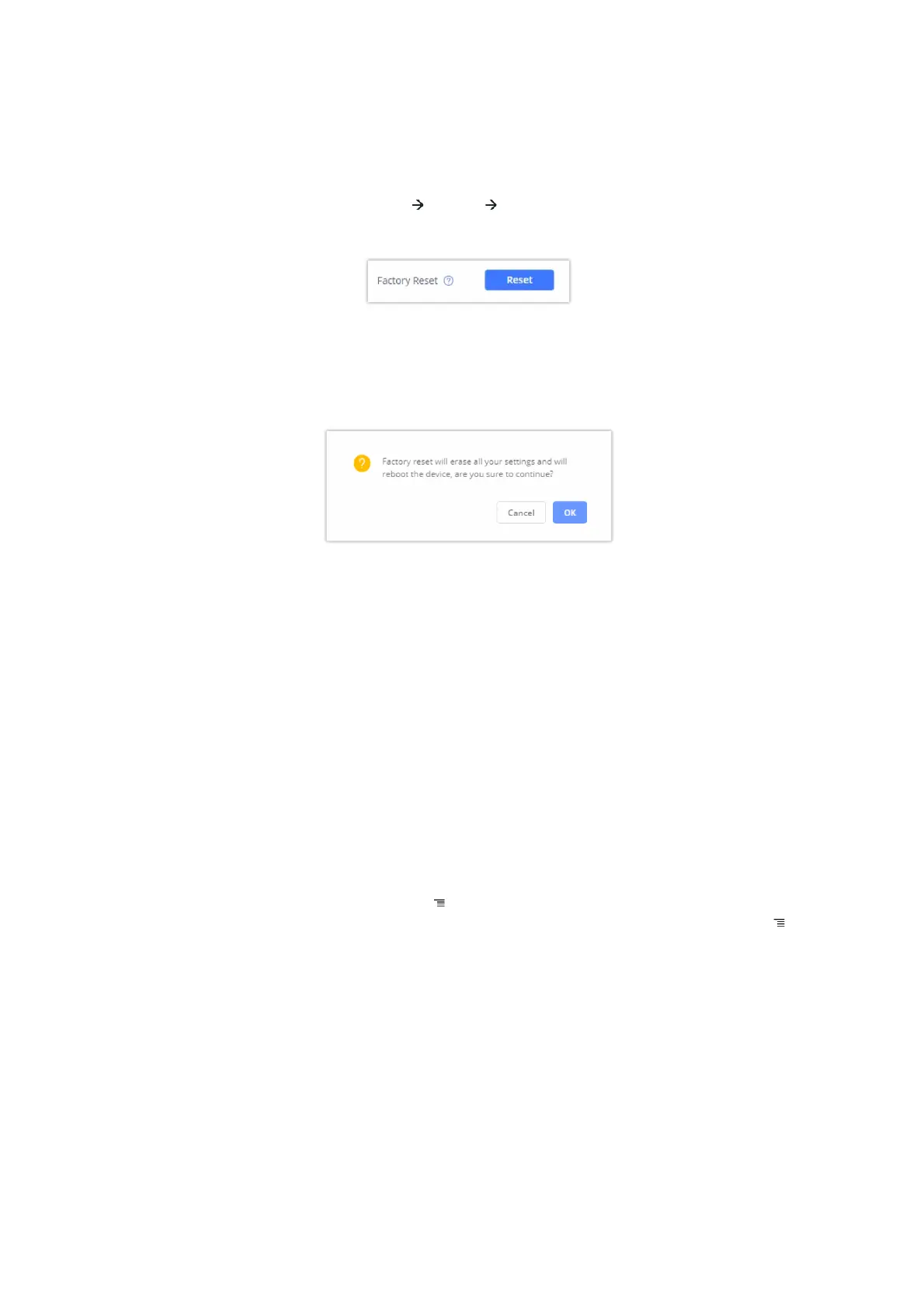2.
Tap on OK to confirm.
Restore to Factory Default via the Web GUI
1.
Login GXV34x0 Web GUI and go to Maintenance Upgrade Advanced Settings.
2.
At the bottom of the page, click on the Reset button for Factory reset.
Figure 35: GXV34x0 Web GUI –
Factory Reset
3.
A dialog box will pop up to confirm factory reset;
4.
Click OK to restore the phone to factory settings.
Figure 36: GXV34x0 Web GUI – Confirm Factory Reset
Restore to Factory Default via Hard Keys
For users that could not restore the GXV34x0 to factory reset via LCD Menu or the Web GUI, restoring the unit via Hard keys is
an alternative. Please, follow the steps below to restore the GXV34x0 via Hard Keys:
1.
Power cycle the GXV34x0.
2.
Press and hold the numeric keypad 1+9 for more than 10s (GXV3450 support) or press and hold the reset pin hole for
more than 10s (GXV3470 & GXV3480 support).
3.
The LCD screen will display “Factory reset, please wait”.
4.
The GXV34x0 will reboot with factory default settings.
SAFE MODE
Users can enter safe mode by pressing the Menu button during bootup. Before entering the safe mode, please power
cycle the phone and when the plain text “GRANDSTREAM” shows up, immediately press and hold the Menu button when
the five buttons light up again after the top right LED flash ends. Users will see the phone boot up in safe mode.
Under safe mode, only the system applications will be up and running. Normally safe mode is not needed unless the phone
cannot function anymore caused by incompatible 3
rd
party applications. For example, if a 3
rd
party application is downloaded
and installed on the phone that cause the phone keep crashing or freezing and users cannot operate on the phone’s settings,
users can enter safe mode to remove the 3rd party application and boot up in normal mode again.
EXPERIENCING THE GXV34x0 APPLICATION PHONE
Please visit our website: https://www.grandstream.com to receive the most up- to-date updates on firmware releases,
additional features, FAQs, documentation and news on new products.
We encourage you to browse our product related documentation, FAQs and User and Developer Forum for answers to your
general questions. If you have purchased our products through a Grandstream Certified Partner or Reseller, please contact
them directly for immediate support.
Our technical support staff is trained and ready to answer all of your questions. Contact a technical support member or submit
