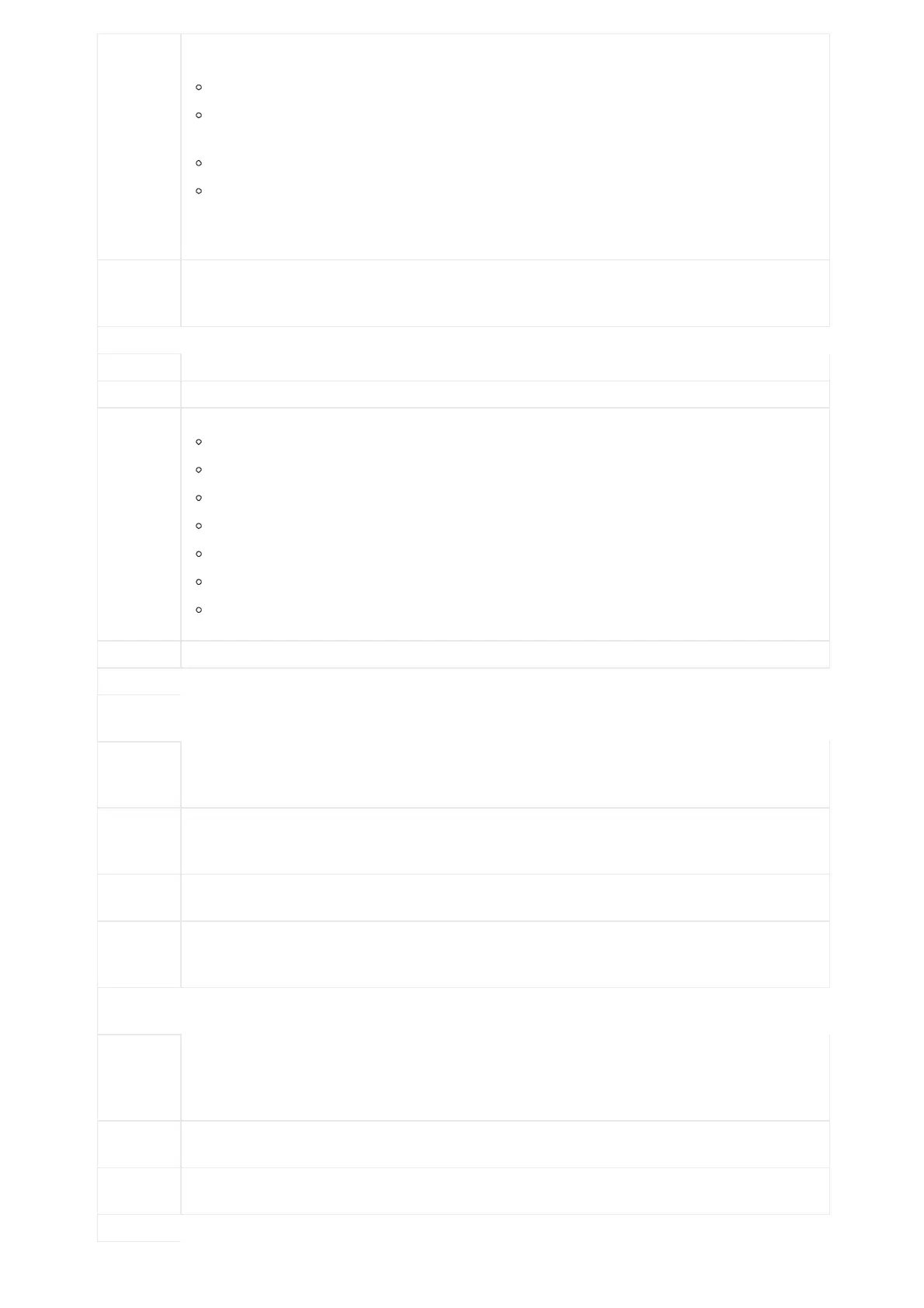Syslog
Level
Selects the level of logging for syslog. The default setting is “None”. There are 4 levels from the dropdown
list: DEBUG, INFO, WARNING and ERROR. The following information will be included in the syslog packet:
DEBUG (Sent or received SIP messages).
INFO (Product model/version on boot up, NAT related info, SIP message summary, Inbound and
outbound calls, Registration status change, negotiated codec, Ethernet link up).
WARNING (SLIC chip exception).
ERROR (SLIC chip exception, Memory exception).
Note: Changing syslog level does not require a reboot to take effect.
Syslog
Keyword
Filter
Only send the syslog with keyword, multiple keywords are separated by comma. Example: set the filter
keyword to “SIP” to filter SIP log.
Logcat
Clears the log files saved in the phone system.
Log Tag Configures the filter to display the specified process log file.
Log
Priority
Selects the log priority to display. It can be selected from list below:
Verbose (Default Setting)
Debug
Info
Warning
Error
Fatal
Silent (suppress all output)
Get Log Displays the log file on the web page.
One-click
Debugging
One-click
Debugging
Capture the checked info in the debugging list, click “Start” to debug if including “Capture trace” item and
click “Stop” to end, Click “Capture” in another situation. All retrieved files will be generated to a package, and
the last package will be overwritten, while the trace file will stay remain.
Debug
Info Menu
Display a list of info items that can be debugged, currently supports system logs, info log, capture package,
tombstones and ANR log. The captured data can be viewed in “Debug information list”.
The default is all selected.
Info List
You can select the existing debugging info package or grab package. Click the “Delete” button on the right to
delete the file.
Debug
Info
You can select the existing debugging info package or grab package. Click the “Delete” button on the right to
delete the file.
Dump
Core
Dump
Generation
Configures whether to generate and save the core dump file when the program crashes.
The default setting is “No”.
Dump List
Selects the existing core dump file in the drop-down box. Users could delete the file by pressing on “Delete”
button.
Dump
Press “List” button to view all existing core dump files. The files are listed in chronological order, users could
click the file name to download the file to the local computer.