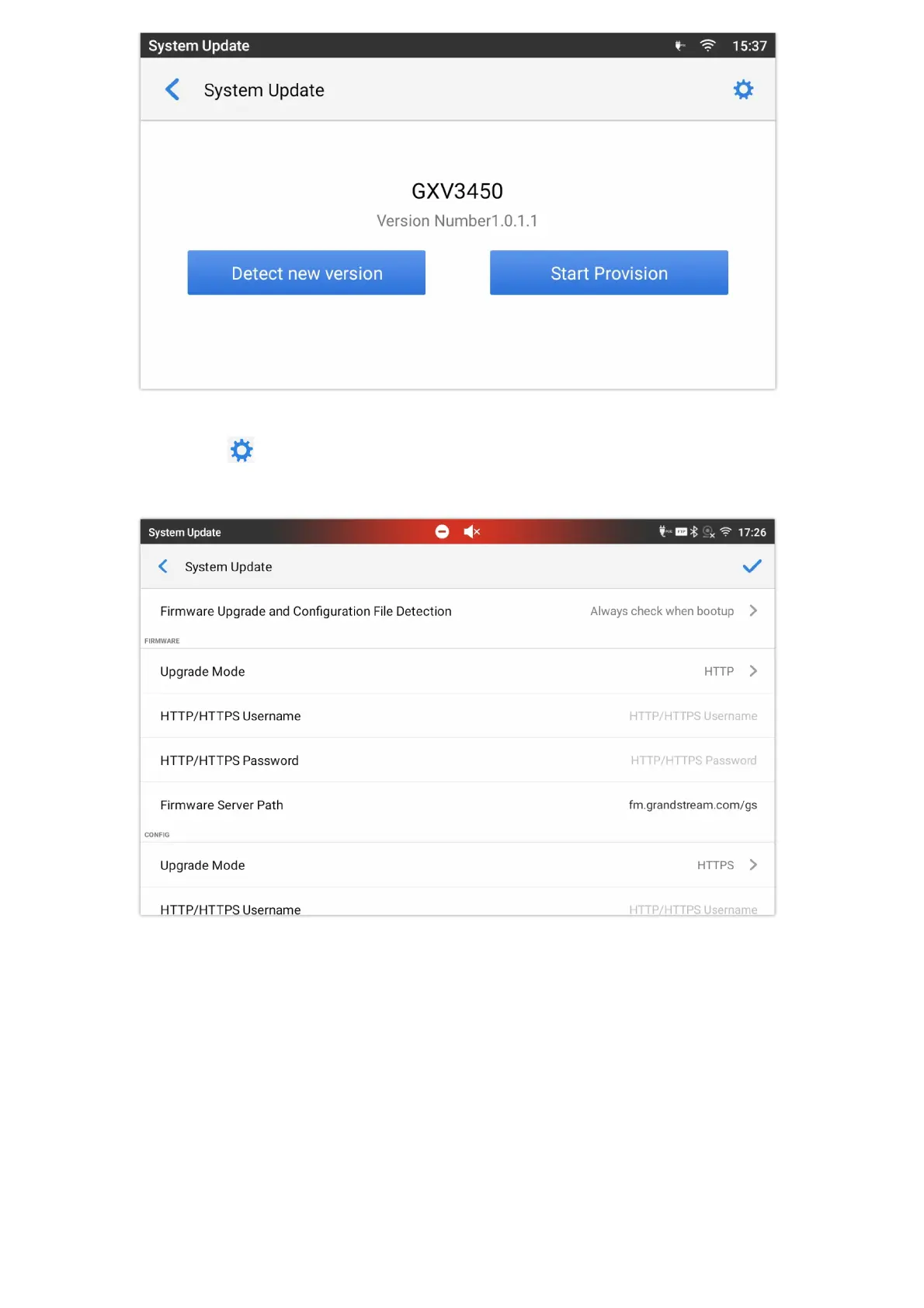Figure 26: GXV3450 System Update
3.
Press settings icon to configure upgrade settings. Users may then select the upgrade mode and enter the IP address
or FQDN for the Firmware server and the Config server. After making the changes, tap Save button to save the change. Then
reboot the phone or go back and press Detect New Version.
Figure 27: GXV3480 Upgrade Configuration via LCD
o Configure via Web GUI
Open a web browser on PC and enter the IP address for the GXV34x0 phone. Then login with the administrator username and
password (that needs to be at least 6 characters). Go to Maintenance Upgrade. In the Upgrade web page, enter the IP
address or the FQDN for the upgrade server and choose to upgrade via TFTP, HTTP or HTTPS (The default setting is HTTPS).
Save and apply the changes, press Upgrade button or reboot the phone to initiate firmware upgrade process.