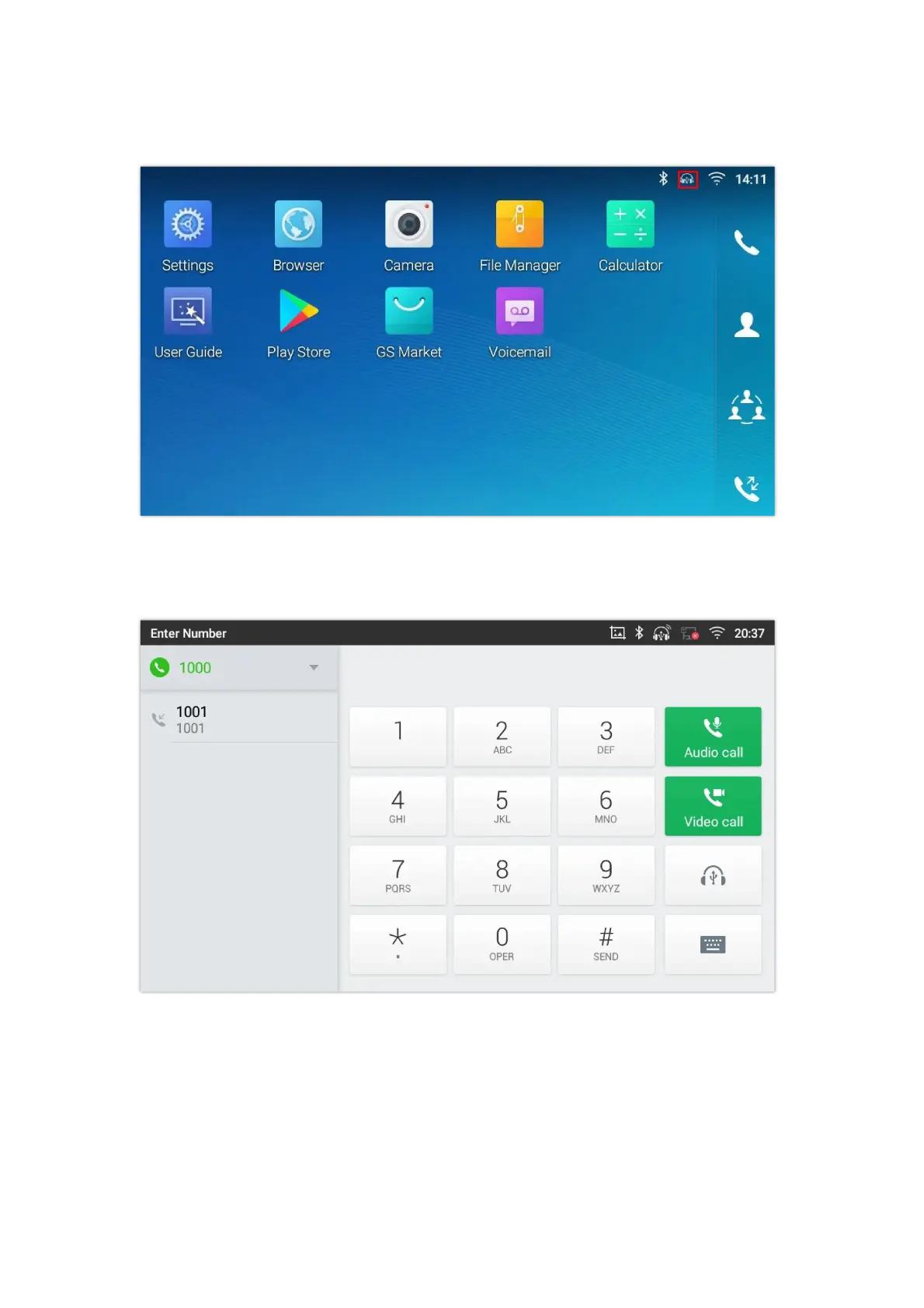call, volume adjustment and mute/unmute. Users can plug in the USB port with the headset and simply use the headset as
default media input/output channel. For more details, please visit: https://grandstream.com/products/personal-collaboration-
devices/headsets
Once the headset plugged, it will be detected automatically, and the following icon will be shown on the top right of the
status bar, this means a USB headset is connected.
Figure 178: USB Headset Connected
In the calling page, user can press on the USB headset button (shown in figure below) to enable USB headset. The status bar
shows the icon modified indicating that the USB headset is being used for speaking.
Figure 179: USB Headset Used for Call
During the call, users can tap on “More” then “Media Channel” to toggle between Handset Speaker and USB Headset.